Turning on the cx print server – Xerox CX PRINT SERVER 560 User Manual
Page 15
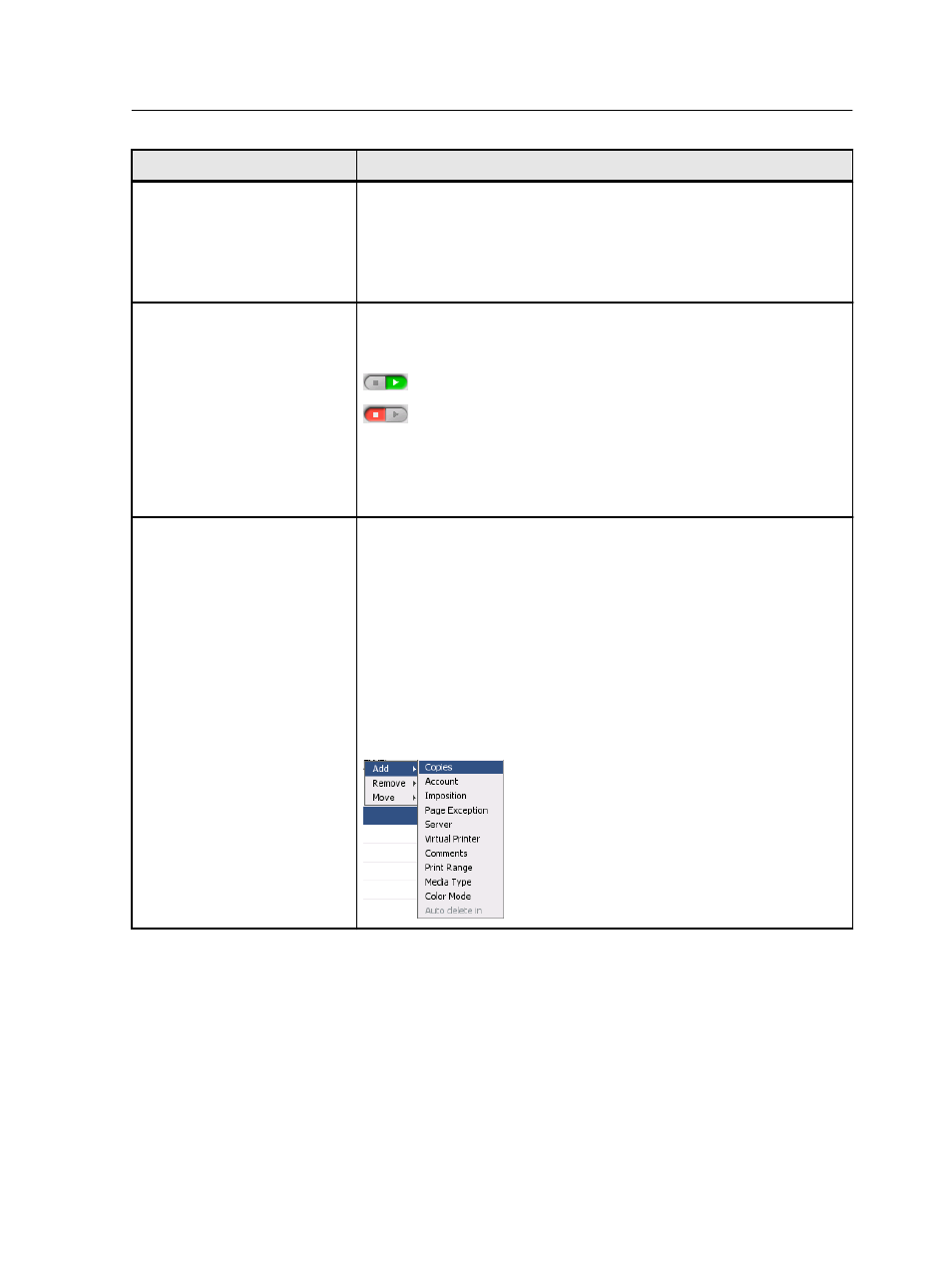
Workspace area
Description
Resource details
Click Trays, Finishers, Toners, Consumables or Server to display
information about the size and type of paper in each tray, the
connected finishing devices, the available toner, status of
consumables, and disk space and network details.
Process Queue and Print
Queue
The Process Queue area lists the files to be processed. After a file has
been processed successfully, it moves either to the Print Queue area
or to the Storage area.
Indicates that the queue is ready for processing or printing.
Indicates that the queue is suspended. You will need to release
the queue in order to process and print the jobs in this queue.
Note: When a queue is suspended you can open and edit the job
parameters of a job, unless the job is active or printing in the print
queue.
Storage area
The Storage area contains jobs that:
●
were successfully printed
●
were held, were aborted, or failed during processing or printing
●
were sent directly from the client workstation, or were imported to
the Storage area
There are three different views available in the Storage area: List,
Preview, and Gallery.
You can modify the columns and information that is displayed in the
Storage area. Right-click on a column in the Storage area and select
the column that you want to add or remove.
Turning on the CX print server
1. Turn on the monitor.
2. Push the power control button.
The power indicator on the front panel lights up, and the
Windows operating system logon screen appears.
The CX print server splash screen appears, followed by the
workspace.
Turning on the CX print server
5
