Protecting specific spot colors, Protecting an rgb color as a spot color – Xerox CX PRINT SERVER 560 User Manual
Page 66
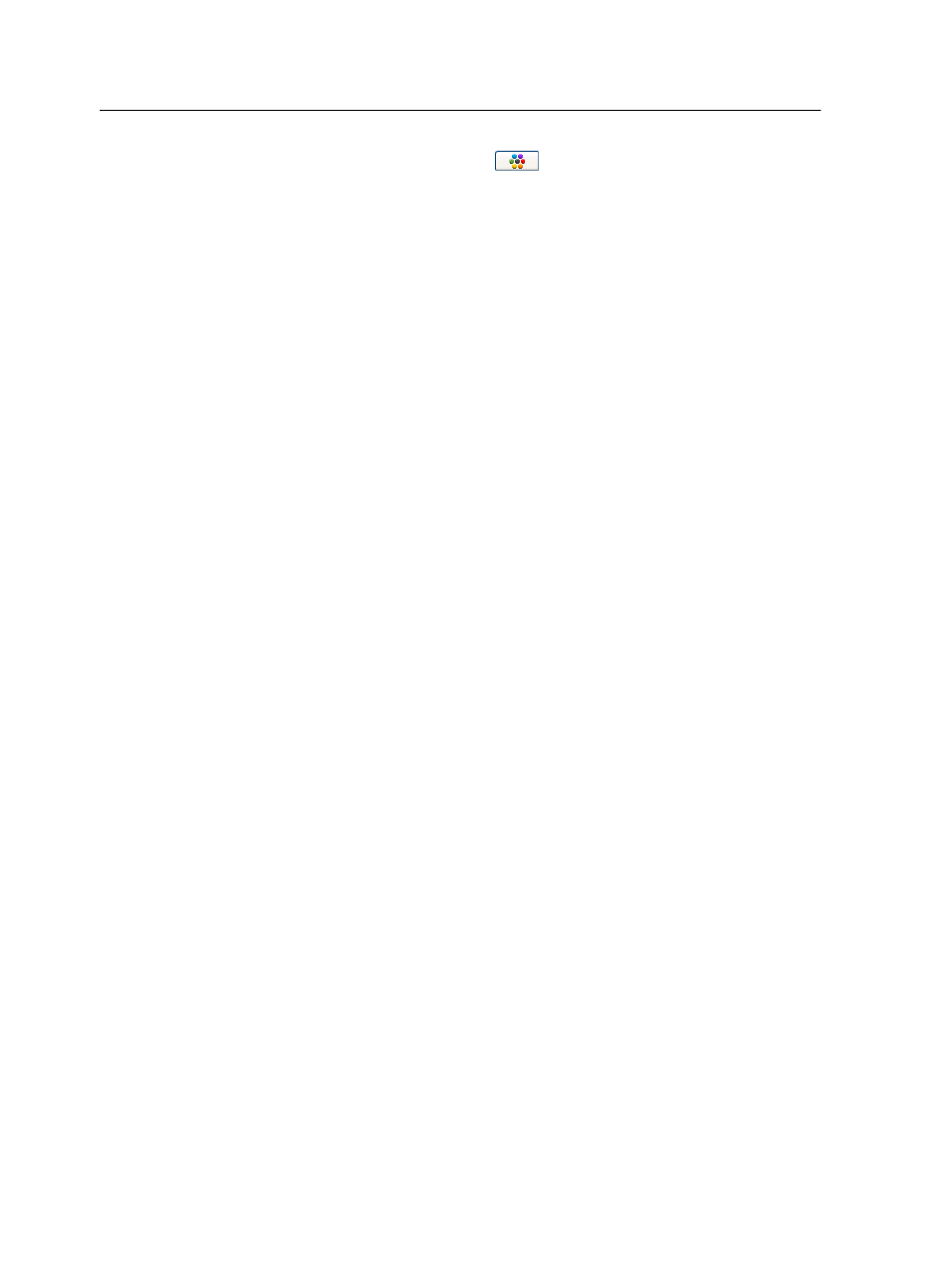
3. Click the Variations
button.
The Variations dialog box appears. The spot color is in the
center of the color patches and is marked 0.
4. Select the desired color patch.
5. Click Print Variations.
6. Do the following:
●
In the Tray list, select the desired tray.
●
In the Screening list, select the desired screening method.
●
In the Calibration list, select the desired calibration table.
●
To print the variations without a background, clear the Print
with background check box.
7. Click Print.
Protecting specific spot colors
Using the Spot Color Editor, you can protect specific colors—for
example, official logos or company colors—to help produce color
fidelity and color consistency between devices. When you define a
specific color as an RGB, CMYK, or gray spot color and enter a
fixed CMYK target for it, the CX print server treats the selected
color as a spot color and protects it.
Protecting an RGB color as a spot color
The RGB spot workflow applies to graphic and text elements.
1. From the Tools menu, select Spot Color Editor.
2. In the Spot Color Editor dialog box, click the Protect RGB tab.
3. Click (+).
4. In the Color name box, type a name for your color.
5. In the RGB source values column and the CMYK target
values column, type the desired values, or select a spot color
from Entire Predefined List.
6. Click Save.
7. On the Protect RGB tab, select the color.
The color information appears.
8. If necessary, in the Corrected column, adjust the CMYK
values.
9. Click Apply.
10. To apply this to your job, in the job parameters window, in the
Color tab, select Protected Colors, and then select the Use
protected RGB values check box.
56
Chapter 7—Managing color
