Printing color jobs as black and white, Printing a job in grayscale mode – Xerox CX PRINT SERVER 560 User Manual
Page 70
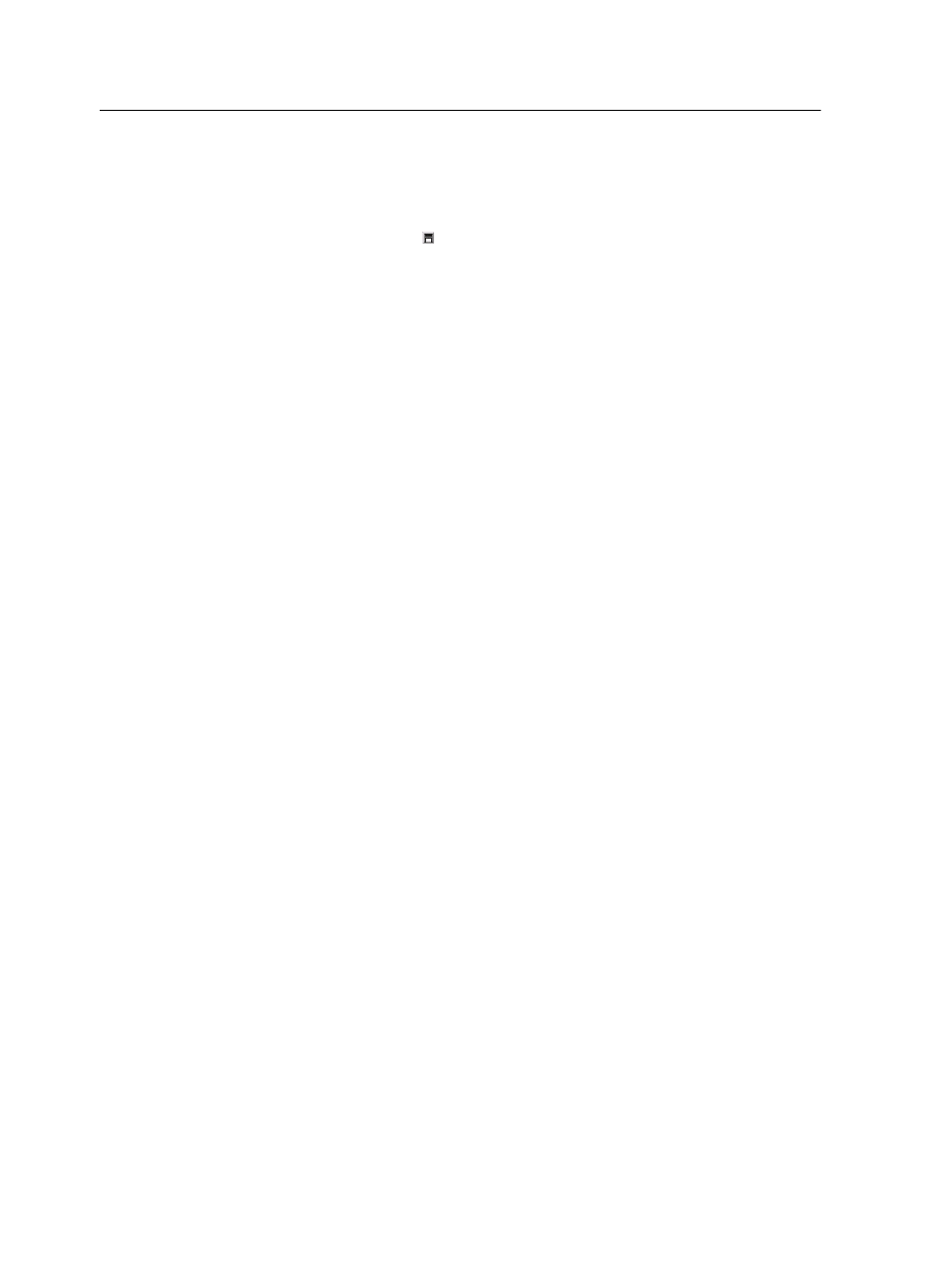
Note: When you change gradation table definitions in the Gradation
Tool and click Refresh, you will notice that the changes have affected
the image in its entirety. However, despite what you see in the After
view, changes made to the gradation tables do not affect spot colors.
12. Click Save .
13. In the Table name box, type the name of the new gradation
table.
14. Click OK.
The gradation table is saved and added to the Gradation Table
list on the Color Adjustments tab in the job parameters window.
Printing color jobs as black and white
Printing a job in grayscale mode
1. In the CX print server, open the job parameters window and
select Color > Color Mode, and select Grayscale.
2. Click OK.
Printing a job that contains grayscale RGB elements using
black toner
1. In the CX print server, open the job parameters window and
select Color > Ink Saving, and select Print grays using
black toner.
2. Click Submit.
Preserving black color in a job containing grayscale CMYK
elements
1. In the CX print server, open the job parameters window, and
select Color > Protected colors.
2. In the CMYK area, select Preserve black color.
3. Click Submit.
60
Chapter 7—Managing color
