Setting up your computer for printing, Setting up your computer overview – Xerox CX PRINT SERVER 560 User Manual
Page 17
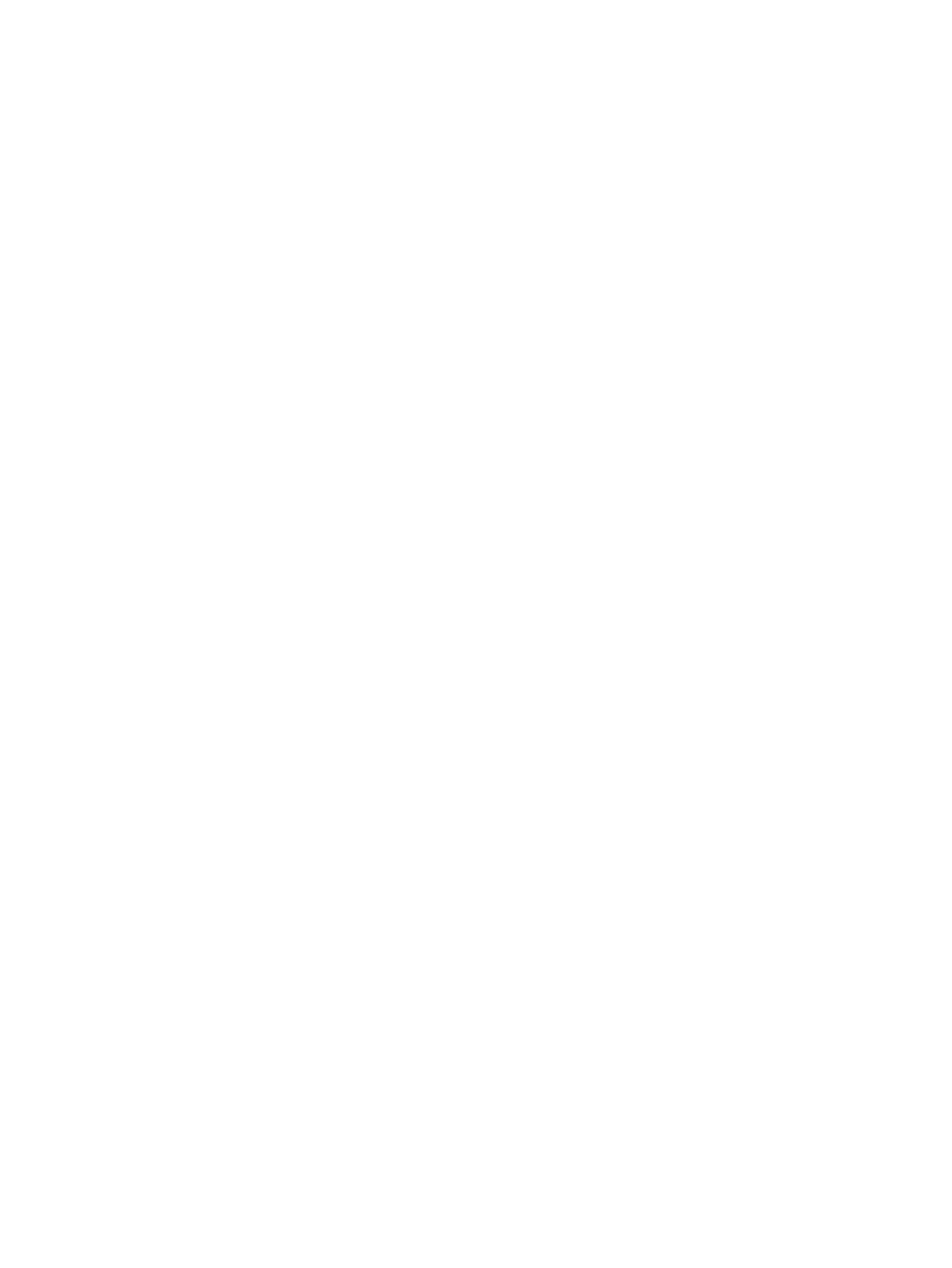
2
Setting up your
computer for printing
Setting up your computer overview
Printing Methods
Some methods for printing with the CX print server:
●
Submit the job to one of the CX print server virtual printers. The
job is spooled and then processed or printed (according to the
selected job flow of the virtual printer). If you use this method,
you can print from any software—for example, Adobe Acrobat—
and use any file format from any Windows and Mac computer.
●
Drag the job to a hot folder. The job is spooled and processed
or printed (according to the selected job flow of the
corresponding virtual printer). If you use the hot folder method,
you can print most PDL files—for example, PostScript, PDF,
EPS, Variable Print Specification, and PPML.
●
Drag Microsoft Office files to a special hot folder and then
submit the files for printing.
Network printers
To print your file using a CX print server virtual printer, you first
need to install the virtual printer as a network printer on your
computer.
After you install a network printer on your computer, you will be
able to submit files for printing. The network printers are installed
by default with the Print Driver software. You can change the
default settings of the network printer to use the PPD parameters
instead of the Print Driver software.
The CX print server supports printing from the following operating
systems:
●
Mac OS X 10.4 and later
●
Microsoft Windows Server 2008, Microsoft Windows Server
2003, Microsoft Windows 7, Microsoft Windows Vista, and
Microsoft Windows XP
The CX print server provides default network printers, referred to
here as virtual printers.
A virtual printer contains preset workflows that are automatically
applied to all print jobs processed with that virtual printer. The
