Setting up printing in mac os x – Xerox CX PRINT SERVER 560 User Manual
Page 24
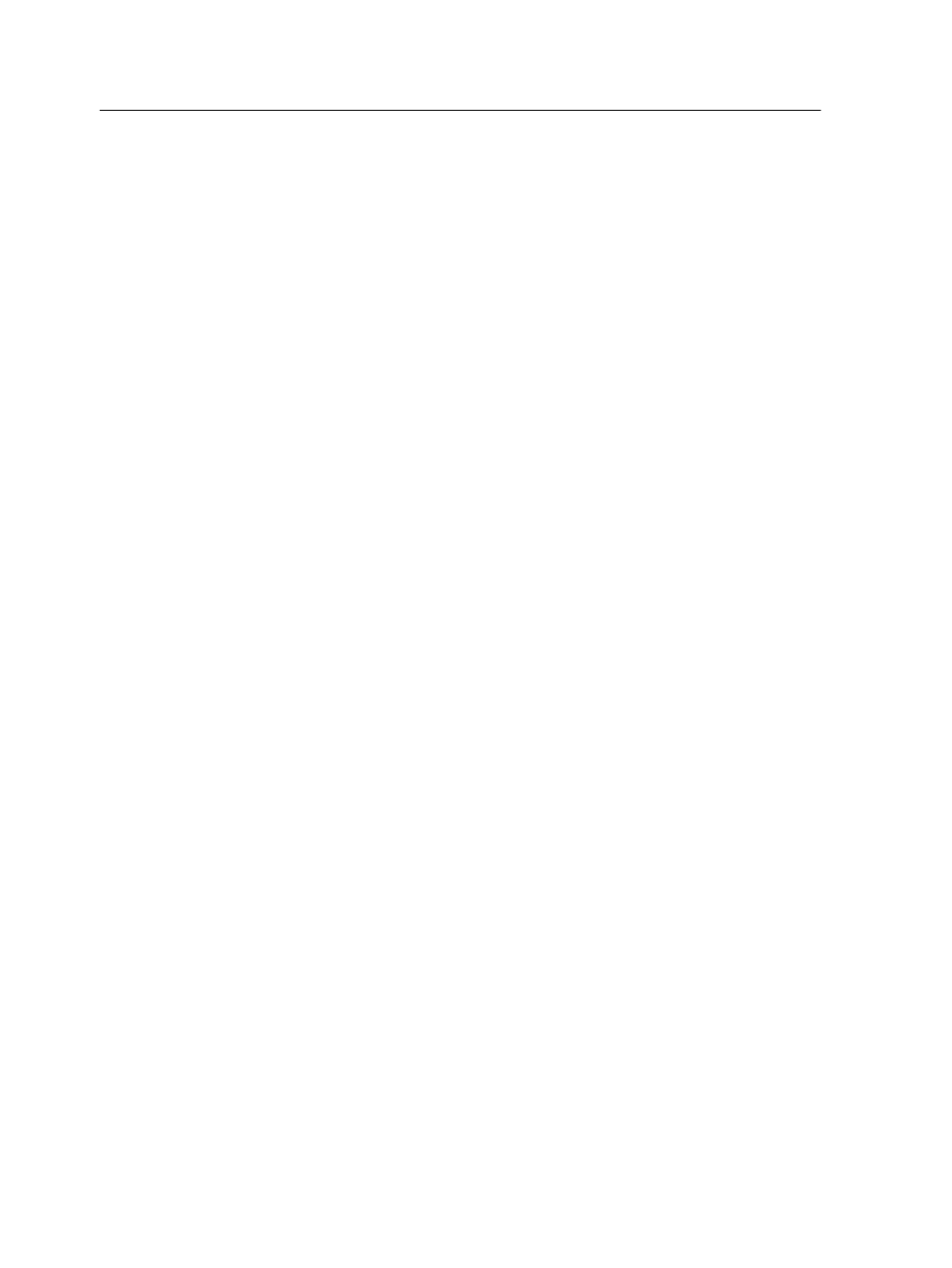
4. In the User Account Control window, click Continue.
5. In the Windows Features window, click OK.
6. Select the Print Services check box and the LPR Port
Monitor check box.
7. Click OK.
Setting up printing in Mac OS X
Installing the Print Driver software in Mac OS X (10.4 and later)
During the installation of the Print Driver software, the PPD file is
automatically copied to your computer.
1. From the Go menu, select Connect to Server.
2. In the Server Address box, type your server address, and
click Connect.
3. In the Connect as area, select Guest.
4. Click Connect.
5. Select Utilities and click OK.
6. Select the
Mac Utilities
folder.
7. Double-click the
CX560_V1_ColorServerPrintDriverInstaller.dmg
file.
8. Double-click the
CX560_V1_ColorServerPrintDriverInstaller
icon.
The Welcome screen appears.
9. Click Continue.
10. In the message window, click Continue.
11. In the Software License Agreement window, click Continue.
12. Click Agree to agree to the terms and continue with the
installation procedure.
13. In the Select Destination area, select the destination volume
in which you want to install the Print Driver software, and click
Continue.
14. Click Install.
15. Type your login name (if necessary) and password, and click
OK.
16. Click Close.
The Print Driver software and PPD are installed.
Note: If you deactivate the Print Driver software, you can still use the PPD
because it has been installed already.
14
Chapter 2—Setting up your computer for printing
