Creating an office hot folder, Using the office hot folder tool to print – Xerox CX PRINT SERVER 560 User Manual
Page 139
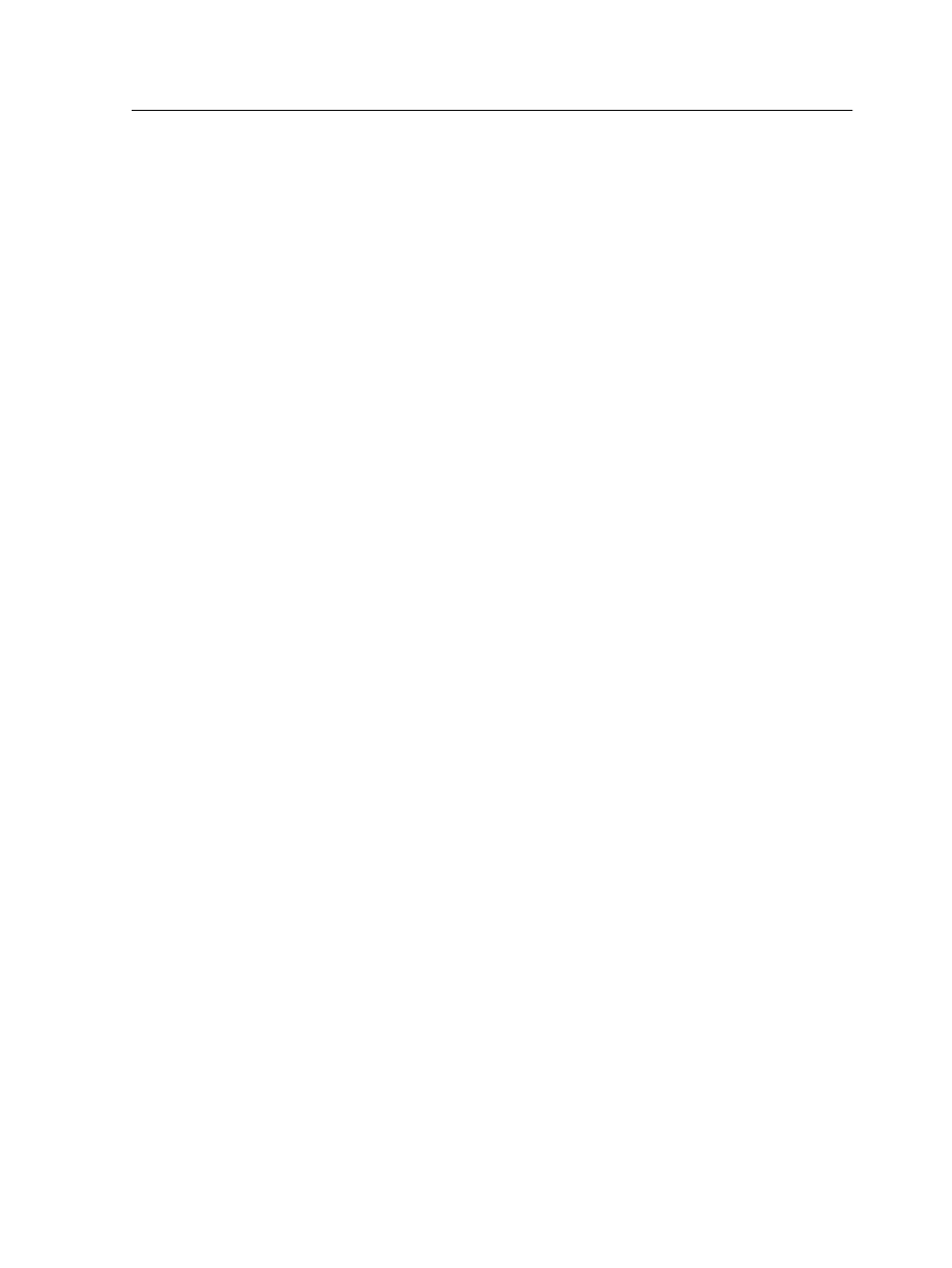
2. Double-click the
Office_HF.exe
file.
The Office Hot Folder tool is installed on your computer, the
Office HF icon appears on your taskbar, and the Office Hot
Folder tool appears. All network printers that are currently on
your computer appear in the window.
3. Right-click this icon to perform the following actions:
●
Open: Open the Office Hot Folders tool and create and
manage hot folders
●
Start: Activate file processing in the tool
●
Stop: Deactivate file processing in the tool
●
Refresh: Restart the tool
●
Exit: Shut down the tool
Creating an Office hot folder
Requirements:
The Office Hot Folder tool must be open.
1. In the Office Hot Folder tool, in the Printers pane, select the
virtual printer for which you want to create a hot folder.
2. Click Create HF.
You can now print Microsoft Office files through this hot folder.
Using the Office Hot Folder tool to print
Requirements:
One of the following Microsoft file formats must already be
submitted to one of the hot folders setup in the Office Hot Folder
tool:
●
.ppt
●
.doc
●
.xls
●
.pub
1. In the Creo Office hot folders window, select the hot folder that
you want to use to submit your file.
Creating an Office hot folder
129
