Editing an imposition template – Xerox CX PRINT SERVER 560 User Manual
Page 77
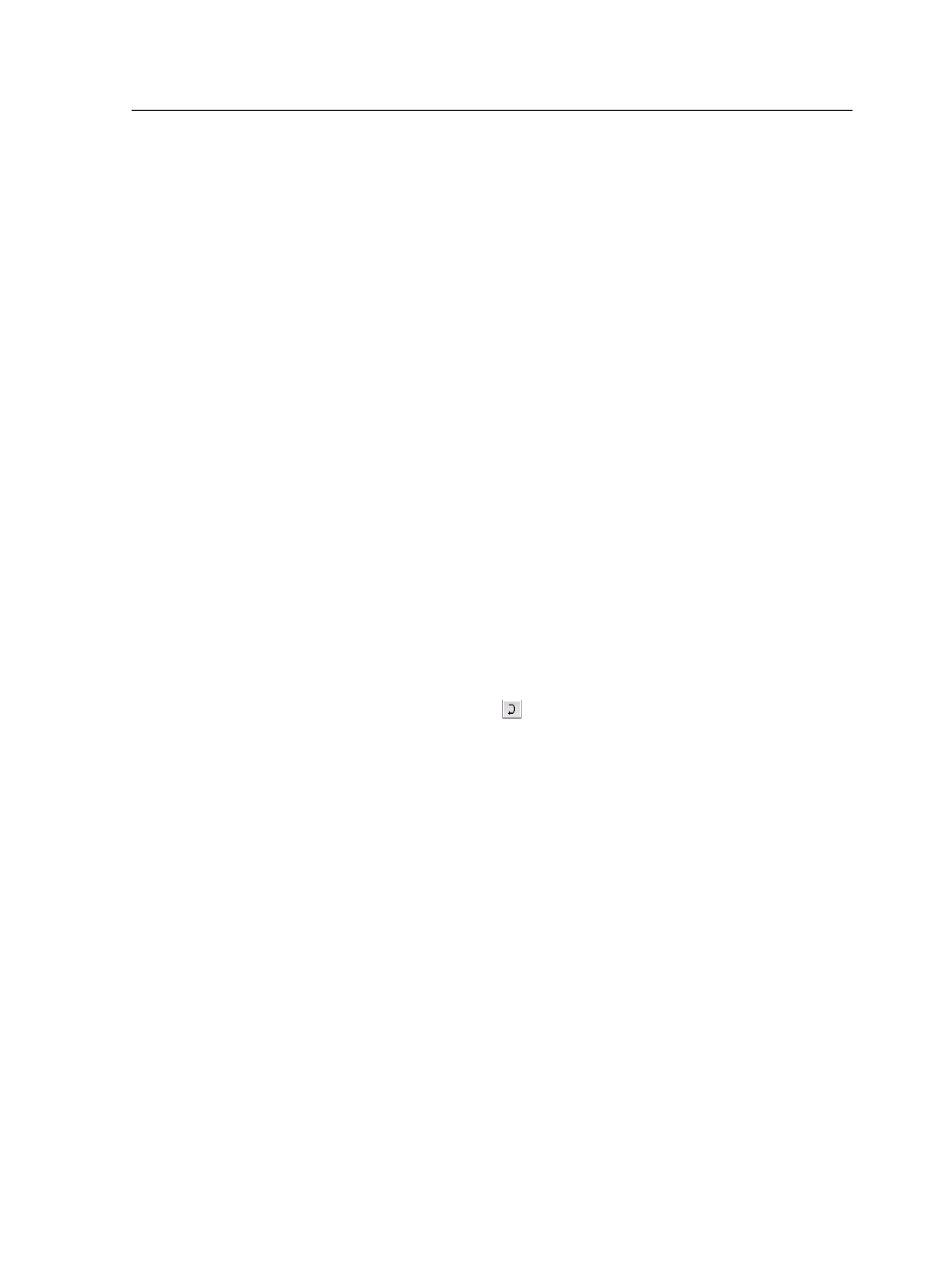
3. Select a job, and then click Select.
The parameters of the job appear with their values in the
Simulate Imposition window.
4. Change the parameters as desired.
5. Click View Simulated Job.
The Preview window appears. A simulation of the job is displayed
with the current imposition template applied.
Editing an imposition template
Rotating a page 180°
Use the template viewer to rotate one or more pages and change
the location of pages on the sheet.
1. Make sure that the Apply changes to front and back check
box is clear.
2. Select the desired page.
Note: To select multiple consecutive pages, click the first page, press
and hold Shift, and then click the last page. Select multiple non-
consecutive pages by pressing and holding Ctrl as you click each page.
The gray arrow on each page indicates the top of the page.
The page number is indicated by the number that appears on
each page.
3. Click Rotate 180 .
Rotating both the front and back sides of a page 180°
1. Select the desired page.
2. Select the Apply changes to front and back check box.
3. Click the Rotate 180 button.
Changing the position of a specific page on a press sheet
Changing the location of a page is often necessary when the step-
and-continue imposition method is selected.
1. Click the target location that you want to move a page to.
The target location turns blue.
2. Click the Page Number box, and type the number of the page
that you want to move to the target location.
3. Press Enter.
The page moves to its new location.
Editing an imposition template
67
