Handling alerts and failed jobs, Aborting a job, Resume printing – Xerox CX PRINT SERVER 560 User Manual
Page 148: Handling alerts and failed jobs aborting a job
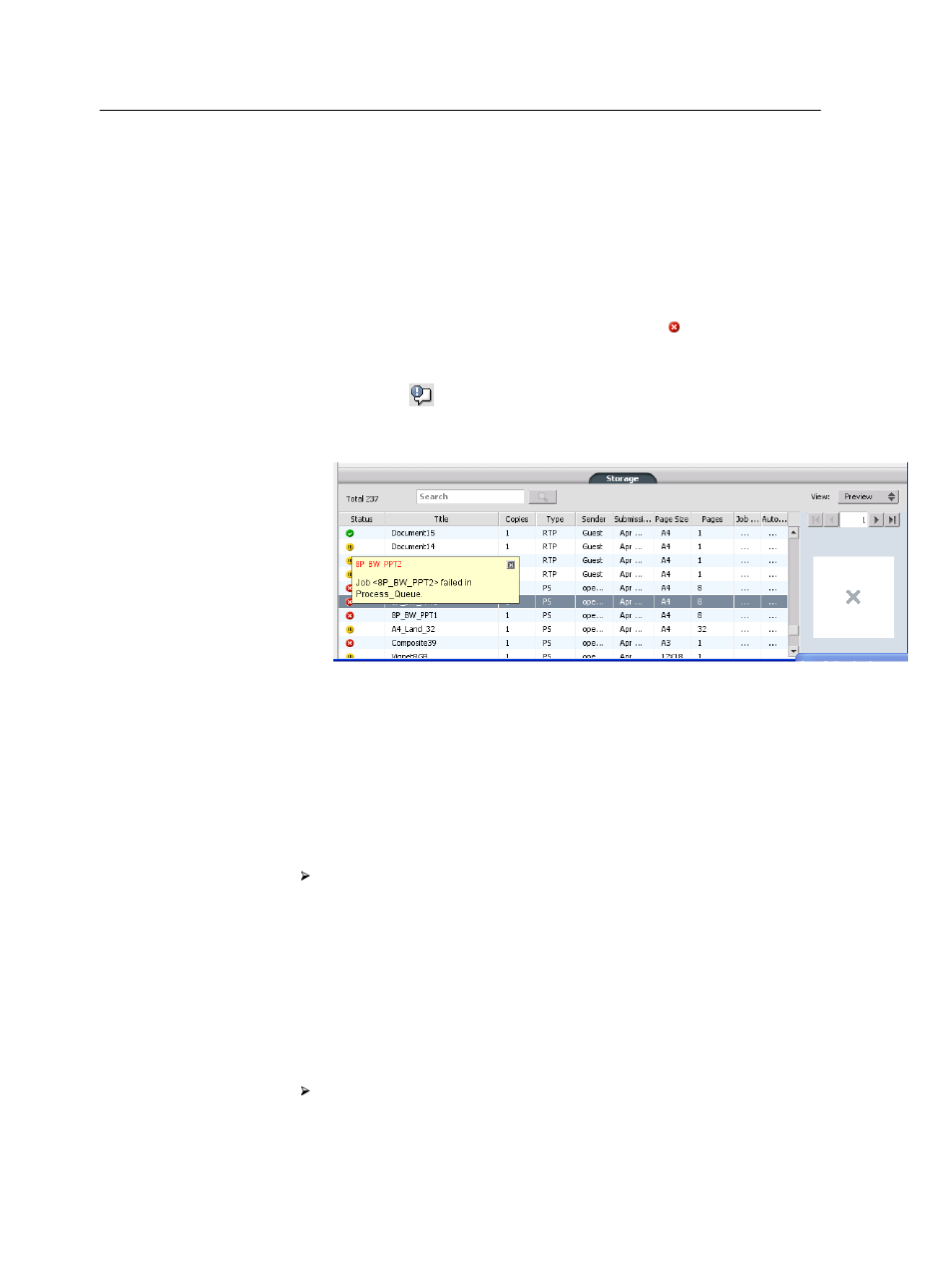
Handling alerts and failed jobs
If your job has failed, you can view an alert message about the
failed job.
1. In the workspace, do one of the following:
●
In the Storage area click the failed icon that appears next
to the frozen job.
●
Select the job with the failed icon and then click the Alert
button
on the toolbar.
If you clicked the failed icon, the following message appears.
If you clicked the Alert button, the Alerts window appears.
2. Close the alerts information.
Aborting a job
Requirements:
A job that is processing or printing.
Right-click the running job in one of the queues, and select
Abort and then click Yes.
The job moves from the queue to the Storage area. The Aborted
status is assigned to the job, and the next job in the queue starts
running.
Resume printing
Resume printing an aborted job.
Right-click the aborted job in Storage area, and select
Resume printing.
The job continues printing from the last page that was printed.
138
Chapter 14—Troubleshooting
