Xerox CX PRINT SERVER 560 User Manual
Page 25
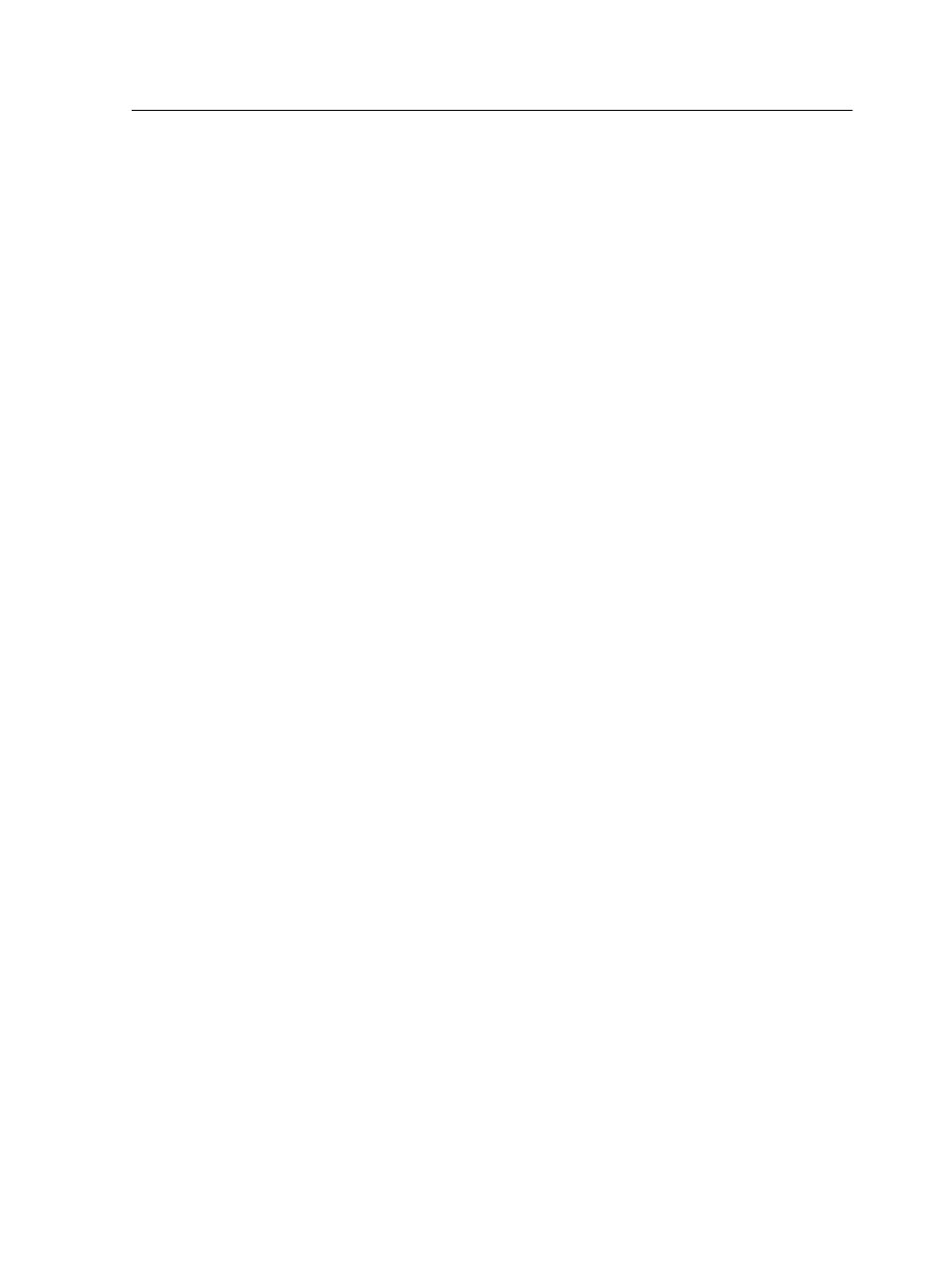
Defining a printer with the Print Driver software in Mac OS X
(10.4 and later)
Requirements:
The following information must be available:
●
IP address or computer name of your CX print server
●
Name of the network printer that you want to use with the Print
Driver software
1. On your Mac computer, using the Apple icon, open the
System Preferences window and double-click Print & Fax.
2. In the Print & Fax window, click +.
Note: You can also define your printer using the Default option.
3. In the Printer Browser window, click the IP Printer tab, and
enter the following information:
●
In the Address box, type the address of your server.
●
In the Queue box, type the name of the network printer that
you want to use with the Print Driver software—for
example,
CreoCS_Process
.
●
In the Name box, type a name for the printer.
●
In the Print Using list, select Other.
4. Navigate to
Library / Printers / PPDs / Contents /
Resources / en.lproj
, select either
Europe-A4
or
US-
Letter
, and then select the
CX560_V1.PPD
file.
5. Click Open.
6. Click Add.
The network printer is defined with the PPD file.
7. In the Print & Fax window, double-click the network printer.
8. Click Utility.
9. If you are working in Mac OS X 10.6. click Open Printer
Utility.
10. In the Enable Enhanced User Interface list, make sure that
On is selected.
11. In the Server Hostname box, type the IP address of the
server.
12. Click Apply, and then click Close.
Defining a printer with the Print Driver software in Mac OS X (10.4 and later)
15
