Imposition tab in the job parameters window – Xerox CX PRINT SERVER 560 User Manual
Page 104
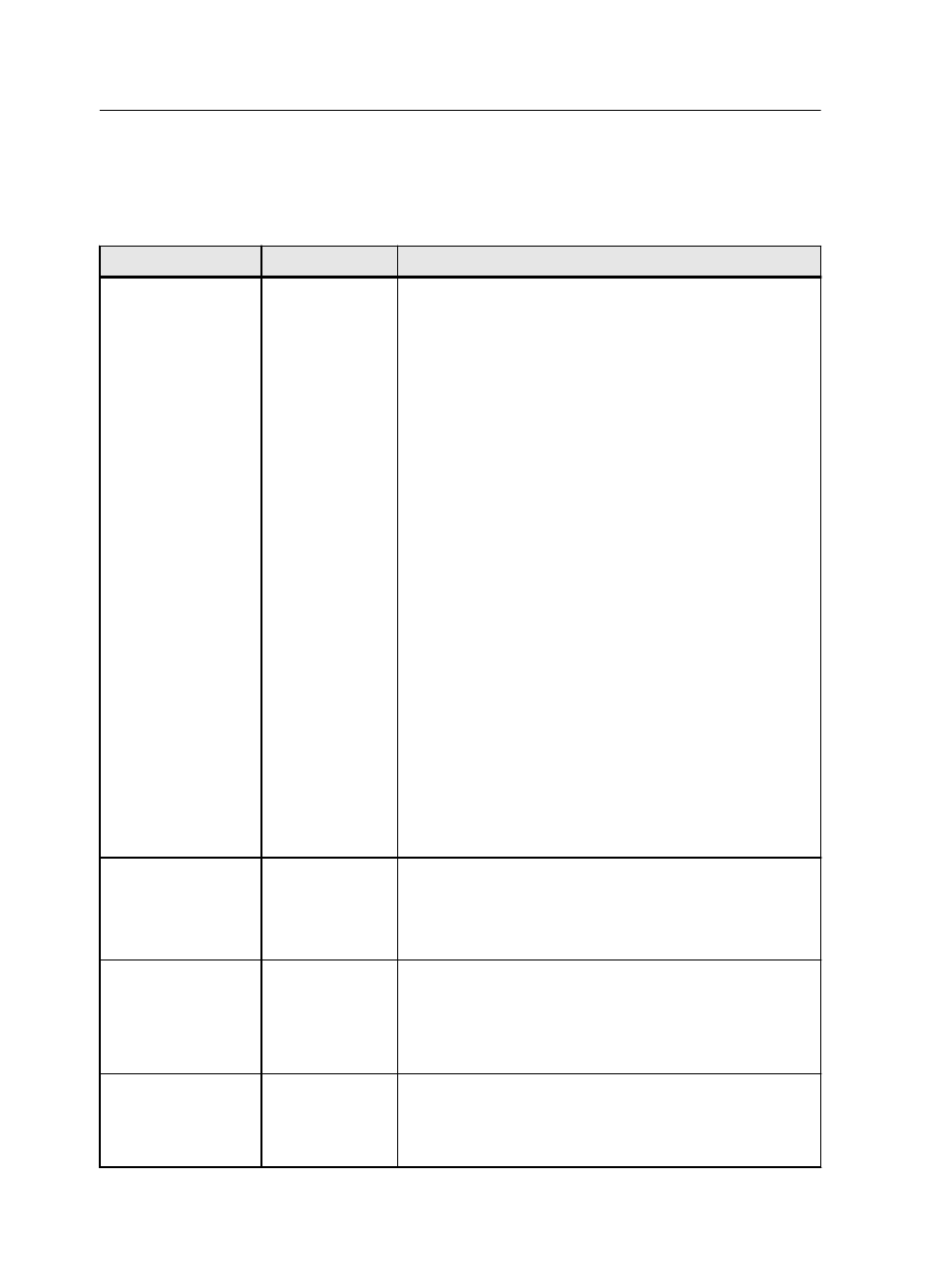
Imposition tab in the job parameters window
Set and apply imposition settings to your job.
Parameter
Option
Description
Imposition method
Method
Provides the following options:
●
None—The default option. Imposition parameters are not
available, and the thumbnail viewer does not display an
image.
●
Step & Repeat—A technique in which multiple copies of
an image are printed to fill up a large sheet. This method
is used mainly for business cards.
Note: The number of copies is defined according to
pages or sheets.
●
Step & Continue—A technique in which different pages
of a job are printed on one sheet according to the
selected layout, so that the sheet is filled to capacity.
●
Cut & Stack—A book-finishing technique in which jobs
are printed, cut, stacked, and bound in the most efficient
manner to preserve the original sorting. A job's pages,
booklets, or books are sorted in a Z-shape, (each stack
of pages is sorted in consecutive order). When stacks
are piled one on top of another, the entire job is already
sorted up or down.
●
Saddle Stitch—A book-finishing technique in which the
pages of a book are attached through stitching or
stapling in the spine fold—for example, in brochures.
●
Sets per sheet—Enables you to select the number of
sets of the job to print on the defined printable area.
●
Perfect Bound—A book-finishing technique in which the
spine fold is trimmed and the edges of the gathered
pages are roughened and glued together—for example,
in hardcover books.
Preview
Enables you to view your imposition layout and settings. You
can open the Preview window at any time and keep it open
to check your imposition settings as you select them. The
Preview window dynamically reflects any changes that you
make.
Size
Trim size
The size of the finished, trimmed document. For custom trim
sizes, you must specify a width and height.
Tip: If you set the trim size smaller than the page size set in
the DTP application, the data will be cropped. Setting a
larger trim size results in a larger border on the printed page.
Trim orientation
Displays the orientation, portrait or landscape, for the trim
size you selected.
If the wrong orientation is selected, the job might be cropped
as a result.
94
Chapter 11—Job parameters
