Xerox CX PRINT SERVER 560 User Manual
Page 29
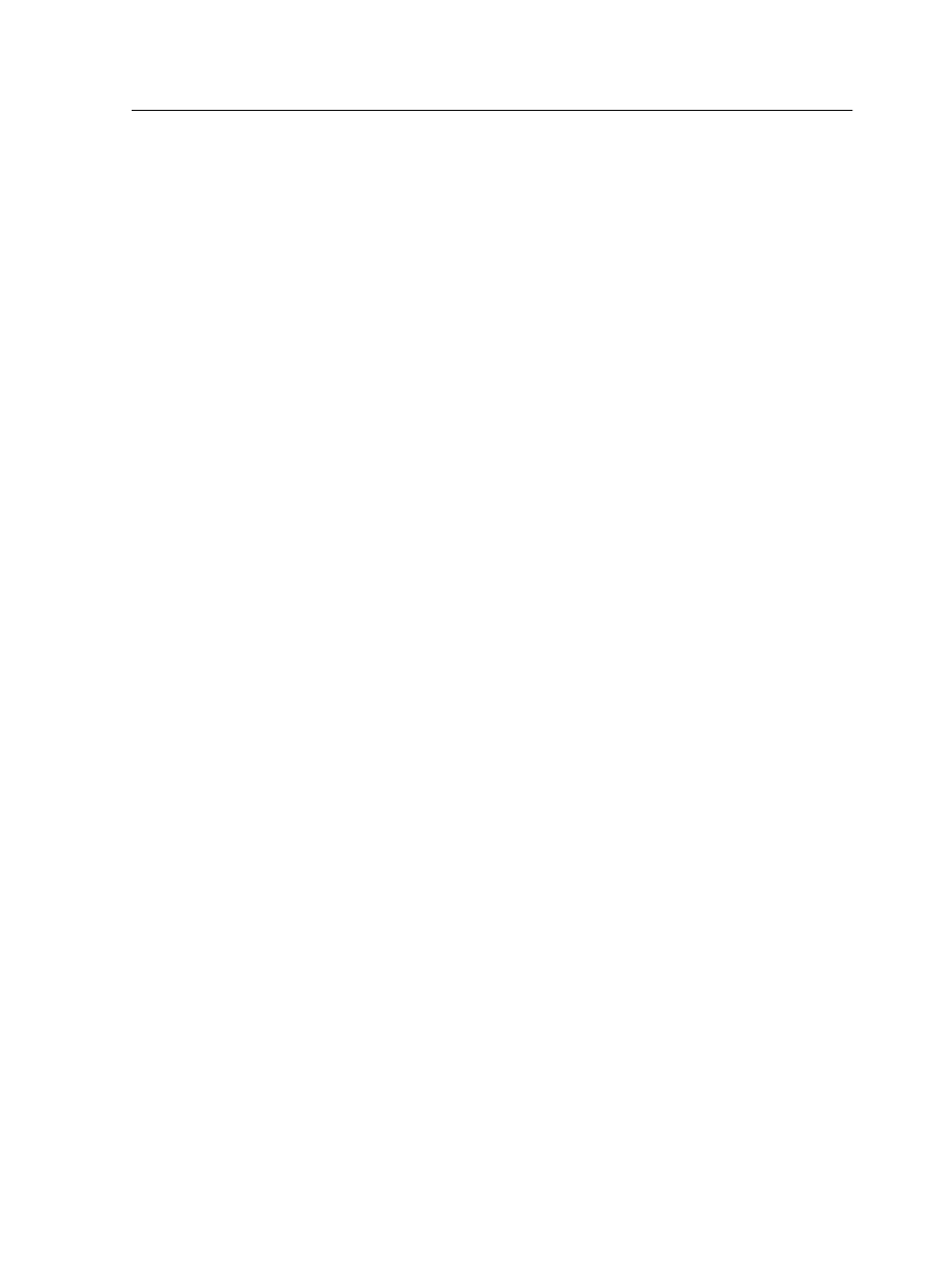
7. Click Print.
The calibration chart prints.
8. Click Next.
9. On the platen glass of the printer, place the scanner chart and
the off-the-glass calibration chart next to each other, facing
down.
10. On the printer’s touch screen, touch Services Home.
11. Touch Network Scanning.
12. On the Network Scanning tab, touch the calibration scan
box.
13. Touch the Advanced Settings tab.
14. Touch the Color Space button to select the specific color
space of the Xerox Color 550/560 Printer.
15. Touch the Device Color Space button.
16. Touch Save.
17. On the control panel, press Start to start scanning the charts.
The charts are scanned and measured and a calibration table
is created. In the CX print server Calibration Wizard, if the
calibration is successful, step 3 of the Calibration wizard
appears.
If an error occurs during the scanning process, an error
message appears.
18. Click Next.
19. To save the calibration table, do one of the following:
●
Select As default name to automatically name the
calibration table using the screening method, media type,
and date.
●
Select Save as to type your own name.
Note: For best results, include the media type, and screening method in
the calibration table file name.
20. Select the media type to which to apply the calibration table.
21. Click Finish.
Performing off-the-glass calibration from the Creo Color Server
19
