Using the web center, Overview of the web center, Connecting to the web center – Xerox CX PRINT SERVER 560 User Manual
Page 138: Office hot folder tool, Installing the office hot folder tool
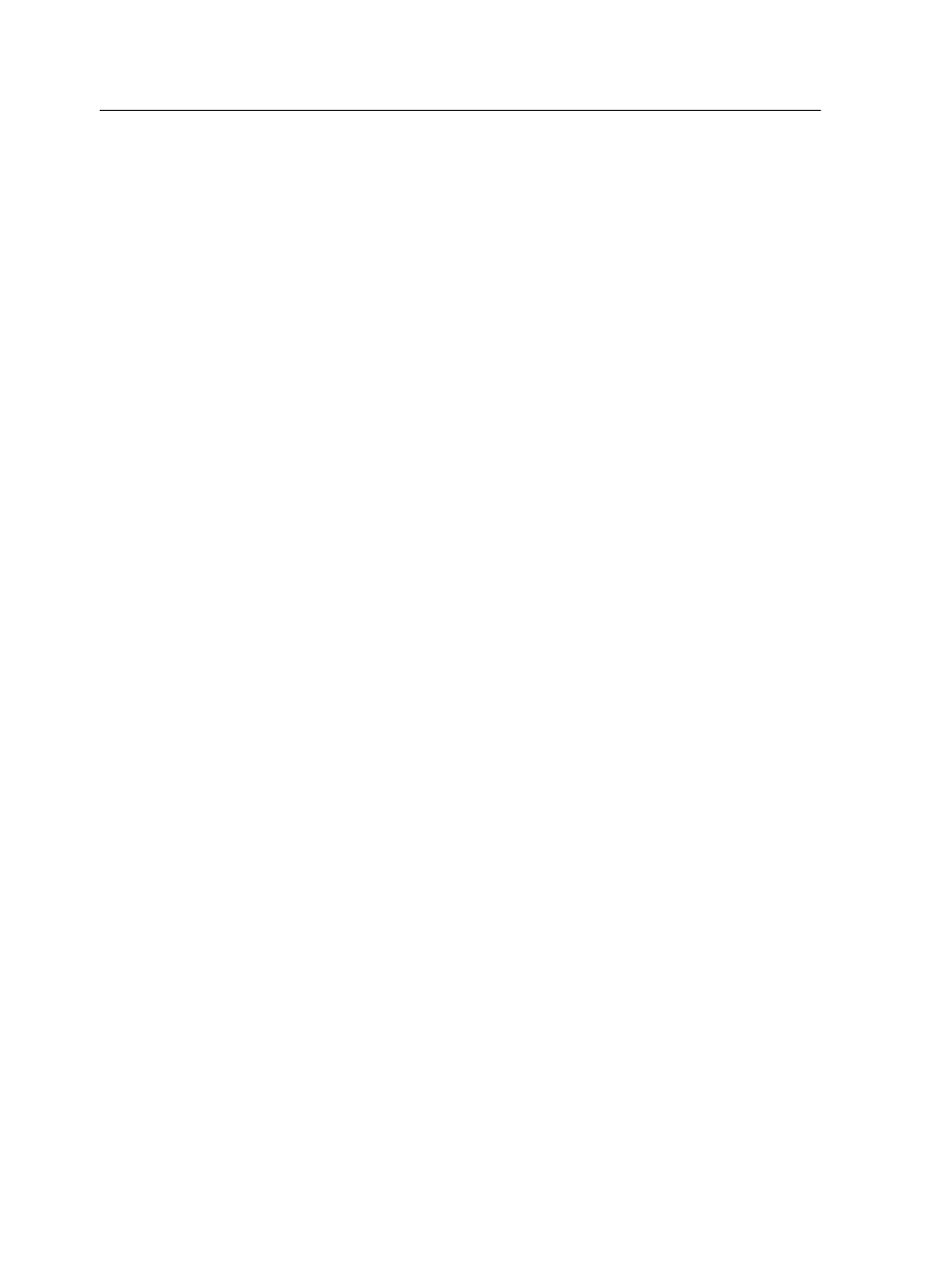
Using the Web Center
Overview of the Web Center
The Web Center is a web page that provides online information
and can be accessed from a Windows or Mac computer. You can
connect to the Web Center with the Internet Explorer 5.0 (or later)
and Apple Safari browsers.
The Web center enables you to:
●
Download remote client tools and printer drivers
●
View related documentation
●
Find links to related vendors or products
Connecting to the Web Center
Note: To connect to the Web Center from a client workstation, you must first
enable the remote connection in the preferences of the CX print server.
1. On your desktop, double-click Internet Explorer.
2. When the browser starts, in the address field type: http://
name is colorserver_1, type http://colorserver_1.
The CX print server Web Center appears.
Office Hot Folder tool
The Office Hot Folder tool enables you to automate the printing of
Microsoft Office files when you work remotely. You can drag
Microsoft Office files to a hot folder and then submit the files for
printing on the Creo color server.
The following Microsoft Office versions are supported:
●
Microsoft Office XP
●
Microsoft Office 2003
●
Microsoft Office 2007
Installing the Office Hot Folder tool
Requirements:
Microsoft Office must be installed on your computer in order to
work with Office Hot Folder tool.
1. On the CX print server, locate the
D:\Utilities\PC
Utilities
folder.
128
Chapter 13—Working with color server tools on your computer
