Xerox CX PRINT SERVER 560 User Manual
Page 93
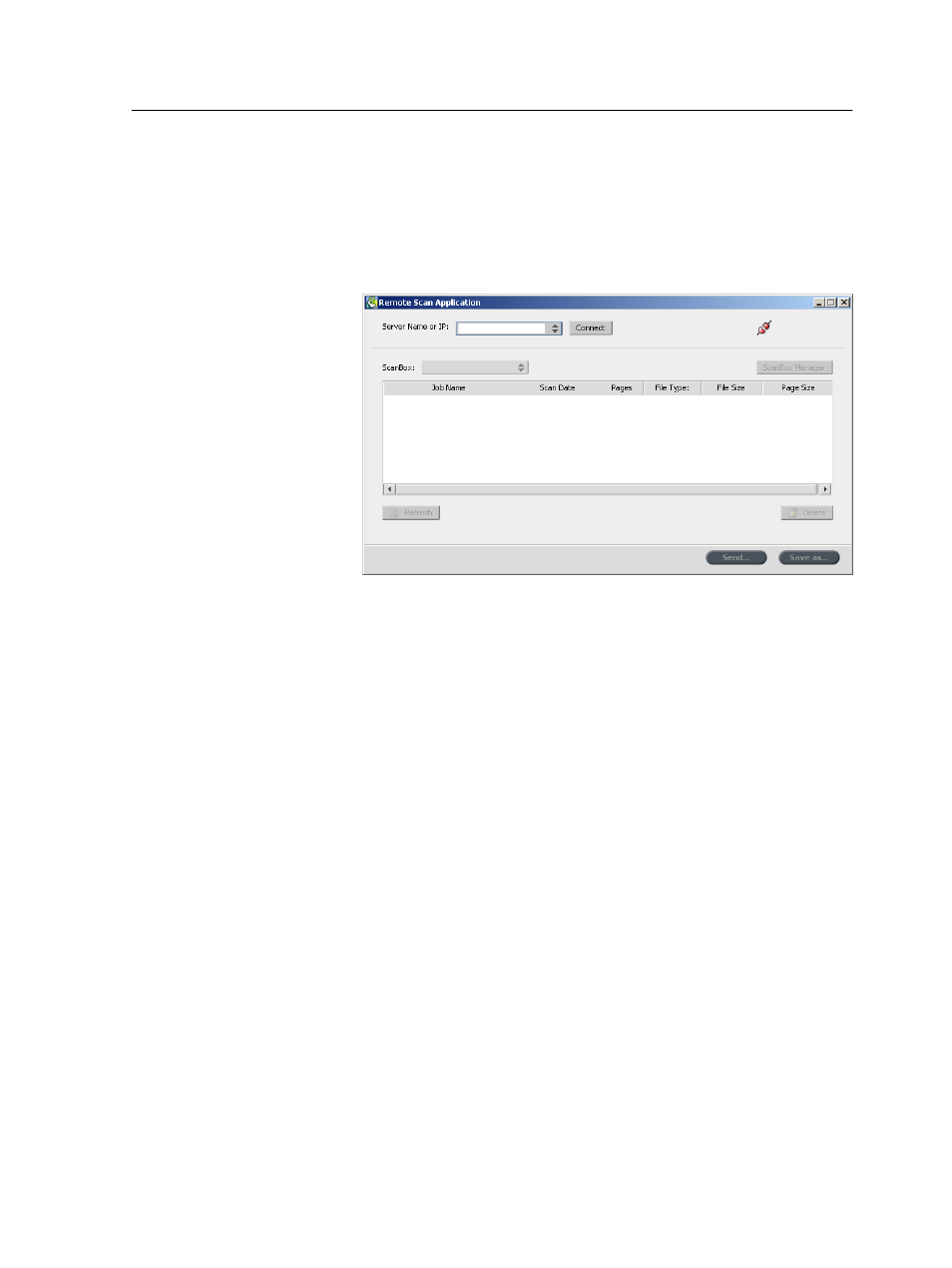
server and then define the network path when you create a new
scan box.
1. From the Start menu, select Programs > Creo > Remote
Scan Application > Remote Scan.
The Remote Scan Application window appears.
2. In the Server Name or IP box, type the exact name of your
CX print server.
3. Click Connect.
The connect icon changes from red to green, indicating that
you are connected to the server.
4. Click ScanBox Manager.
5. Click Add.
6. In the Scan Box Name box, type a name for the scan box.
7. In the Network Path box, perform one of the following actions
to specify where you want to save copies of the scanned files.
Note: The Automatic Copy check box, which is selected by default,
enables you to save copies of your scanned files to a folder on the
network.
●
Type the location of the destination folder.
●
Click Browse, select the desired destination folder, and
then click Select.
8. In the File Type list, select the format in which you want to
save the copies of your scanned files.
9. (Optional) To password-protect your scan box, perform the
following actions:
a. Select Security.
b. Select the Secure Scan Box check box.
Creating a scan box
83
