Setting up lpr printing, Installing an lpr printer in windows xp, Installing an lpr printer in windows vista – Xerox CX PRINT SERVER 560 User Manual
Page 23
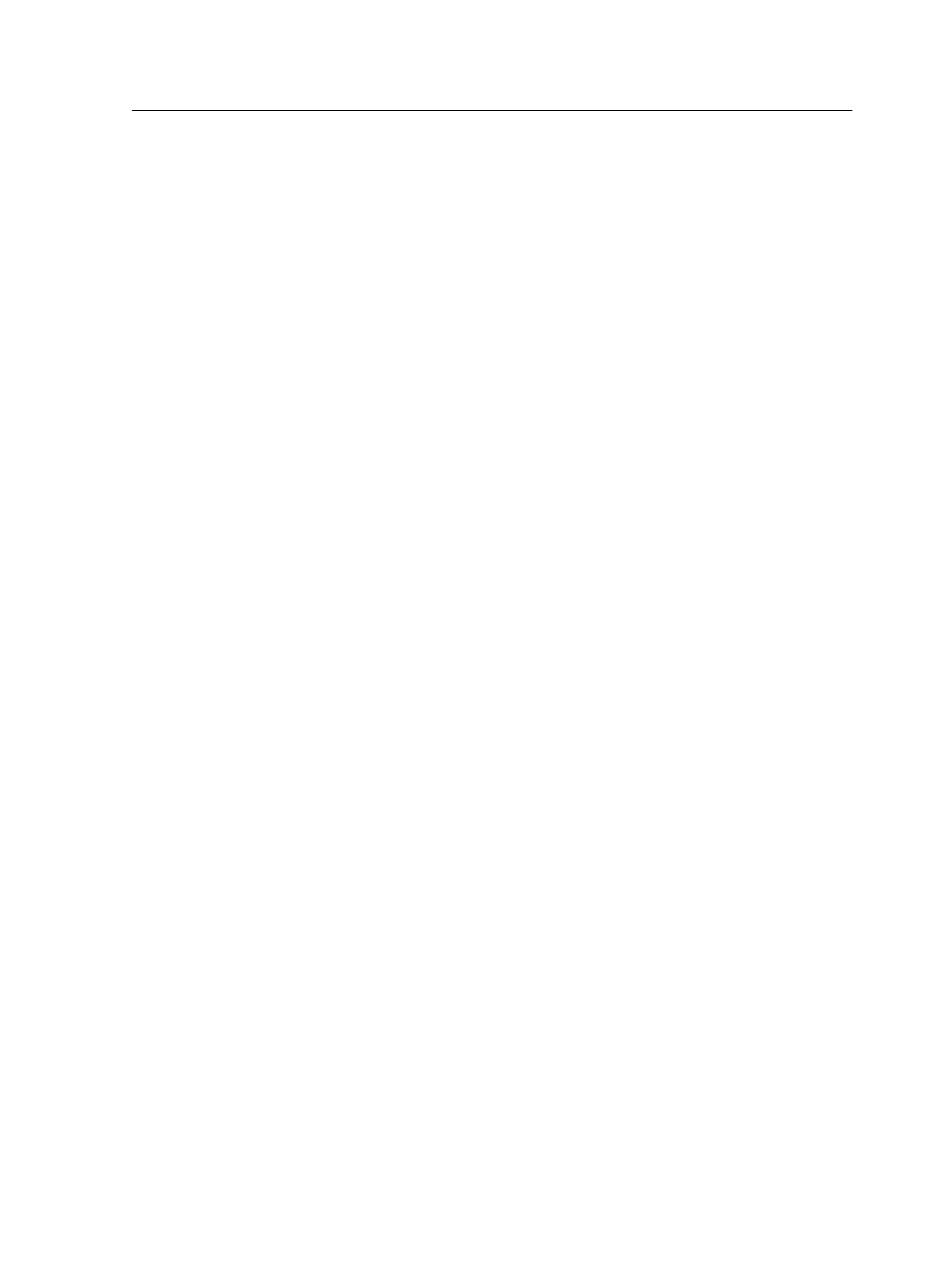
6. In the Printer Name or IP Address box, type the exact name
of the CX print server(the name is case-sensitive).
Note: The Port Name box is automatically filled in while you type in the
Printer Name or IP Address box.
7. Type a name for the printer so that you will be able to identify
it on your computer in the Port Name box.
8. Click Next.
9. In the Device Type option, select Custom, and then click
Settings.
10. For Protocol, select LPR.
11. Under LPR Settings, set the values as follows:
a. For Queue Name, type the exact name of the network
printer to which you want to send jobs for printing—for
example,
CX560_ProcessPrint
.
b. Select the LPR Byte Counting Enabled check box.
12. Click OK, Next, and then Finish.
13. In the Printer Ports window, click Close.
14. Verify that the new port is shown in the Print Server Properties
window on the Ports tab.
15. In the Printer Server Properties window, click Close.
You have successfully installed a network printer for the CX print
server and are ready to start printing.
Setting up LPR printing
Installing an LPR printer in Windows XP
Requirements: Windows installation CD
1. Select Start > Settings > Control Panel.
2. Select Add or Remove Programs.
3. Select Add/Remove Windows Components.
4. Select the Other Network File and Print Services check box.
5. Click Next.
6. Click Browse, and locate the Windows installation files on
your hard disk in the
i386
folder, or on your Windows
installation CD.
7. Click Finish.
Installing an LPR printer in Windows Vista
1. Select Start > Settings > Control Panel.
2. Select Select Programs and Features.
3. Select Turn Windows Features On or Off.
Setting up LPR printing
13
