Retrieving vdp elements, Deleting vdp elements, Retrieving vdp elements deleting vdp elements – Xerox CX PRINT SERVER 560 User Manual
Page 100
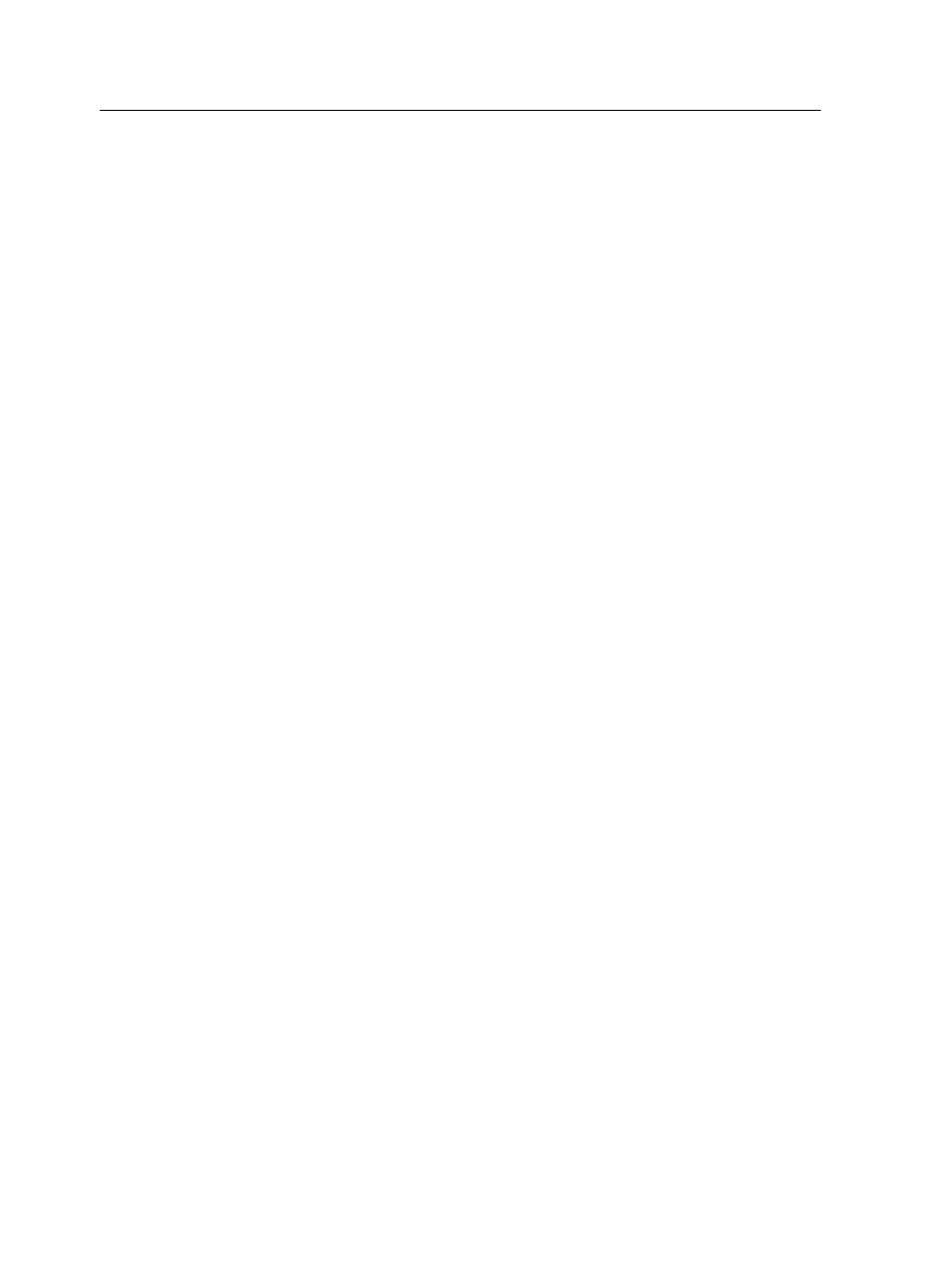
Retrieving VDP elements
When you need to reprint your job, you can retrieve your archived
VDP elements.
1. From the File menu, select Retrieve from archive.
The Retrieve window appears.
2. Locate the folder in which your VDP elements are archived.
3. Select the desired file and then click Add (+) .
Note: Use SHIFT or CTRL to select several files or CTRL +A to select
all the files.
4. Click Retrieve.
The CX print server retrieves the archived VDP elements and
displays them at the end of the file list in the Cached VDP
elements dialog box.
Next:
If you archived the variable RTP job, then you need to retrieve the
RTP job in order to print it.
Deleting VDP elements
VDP elements that are no longer in use take up valuable disk
space on the CX print server. To free up disk space, you can
delete the VI elements that you no longer need.
1. From the Tools menu, select Resource Center.
2. In the Resource list, select Cached VDP Elements.
Your VDP jobs are listed in the left pane. In the right pane, all
of the VDP elements that are associated with your job are
listed. In addition, a thumbnail viewer lets you check elements
visually.
3. Select the element that you want to delete, and then click
Delete.
Note: Select Delete All, in order to delete all the cached elements.
90
Chapter 10—Variable data printing jobs
