Analyzing a pdf job, Performing a preflight check, Analyzing a pdf job performing a preflight check – Xerox CX PRINT SERVER 560 User Manual
Page 44
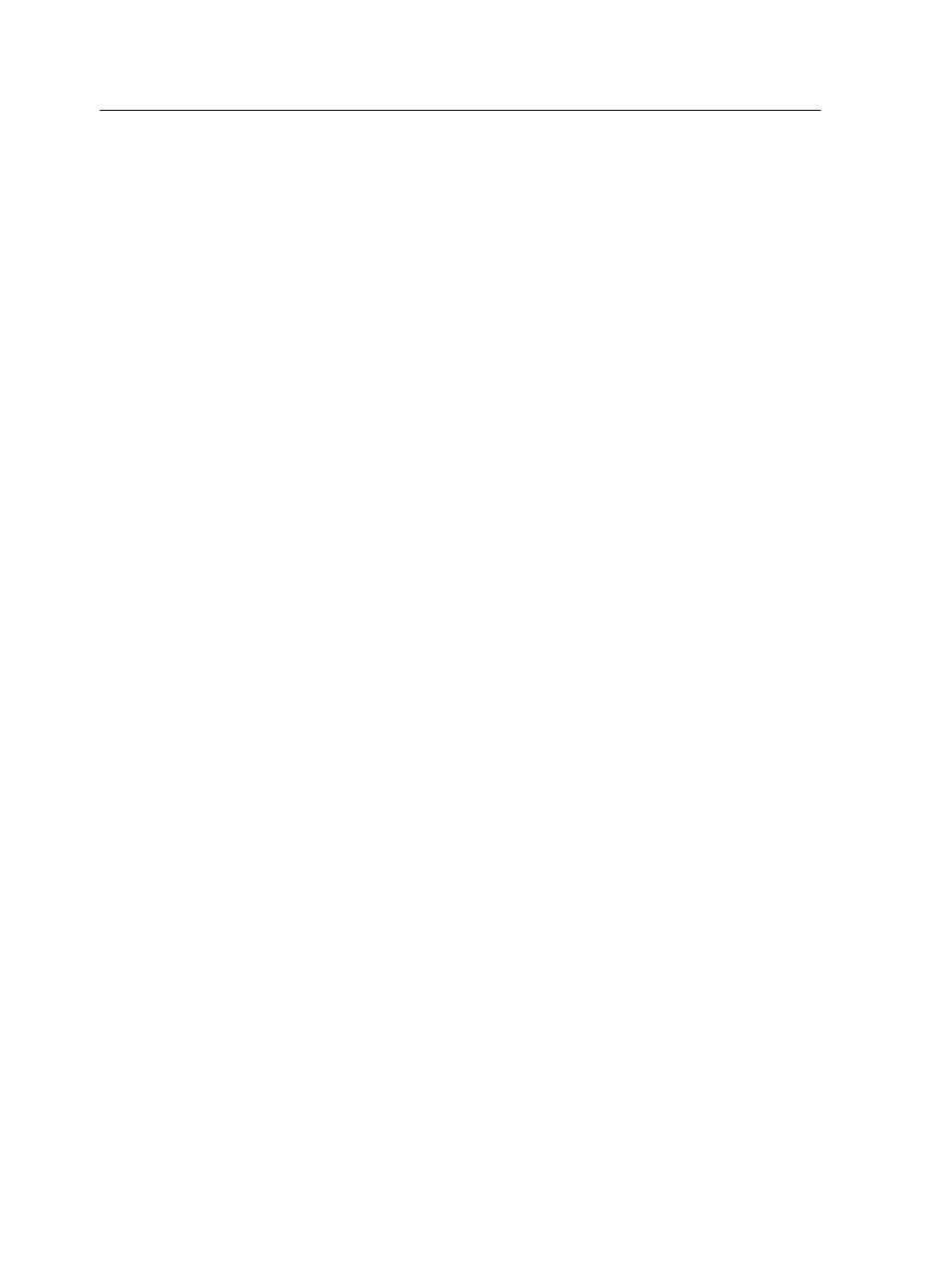
The preflight report always reflects the last preflight run. If more
than one preflight check is run on a job, the latest preflight report
overrides the previous. When a preflight report is produced, the
date and time of the preflight check are indicated in the Job
History window.
Note: Since the Preflight report dialog box lists all key job components
(missing and found), you can use this report to view the existing (found) key
job components—for example, the list of the existing fonts in a job, and their
corresponding paths.
Analyzing a PDF job
You cannot use the PDF analyzer or perform a Preflight check on
PDF files that are locked or protected. If you do, a message will
appear stating that the file is encrypted.
1. In the Storage area, right-click the PDF file, and select PDF
Analyzer.
2. In the PDF PreFlight Settings area, do one of the following:
●
To check the entire PDF file, select Complete Document.
●
To check specific pages, select Pages, and enter the
desired page range.
3. If you do not want the report to automatically open when it is
generated, clear the Display report automatically check box.
4. If desired, change the report file name. By default, the report
file name consists of the original file name and the suffix
_rep
—for example, if the file to be checked is
sample.pdf
, the
report file is named
sample_rep.pdf
.
5. If you want to save the report to a specific location, click
Browse and navigate to the desired location.
6. Click Run.
The PDF report is generated and opens automatically.
Performing a preflight check
Check the status of key components before the job is sent for
printing.
You cannot perform a preflight check on PDF files that are locked
or protected. If you do, a message will appear stating that the file
is encrypted.
1. Open the job parameters window of the job that you want to
perform a preflight check.
2. Select Services, and then select Preflight.
34
Chapter 5—Printing from the color server
