Removing a virtual printer, Maintaining your settings, Backing up the configuration – Xerox CX PRINT SERVER 560 User Manual
Page 132
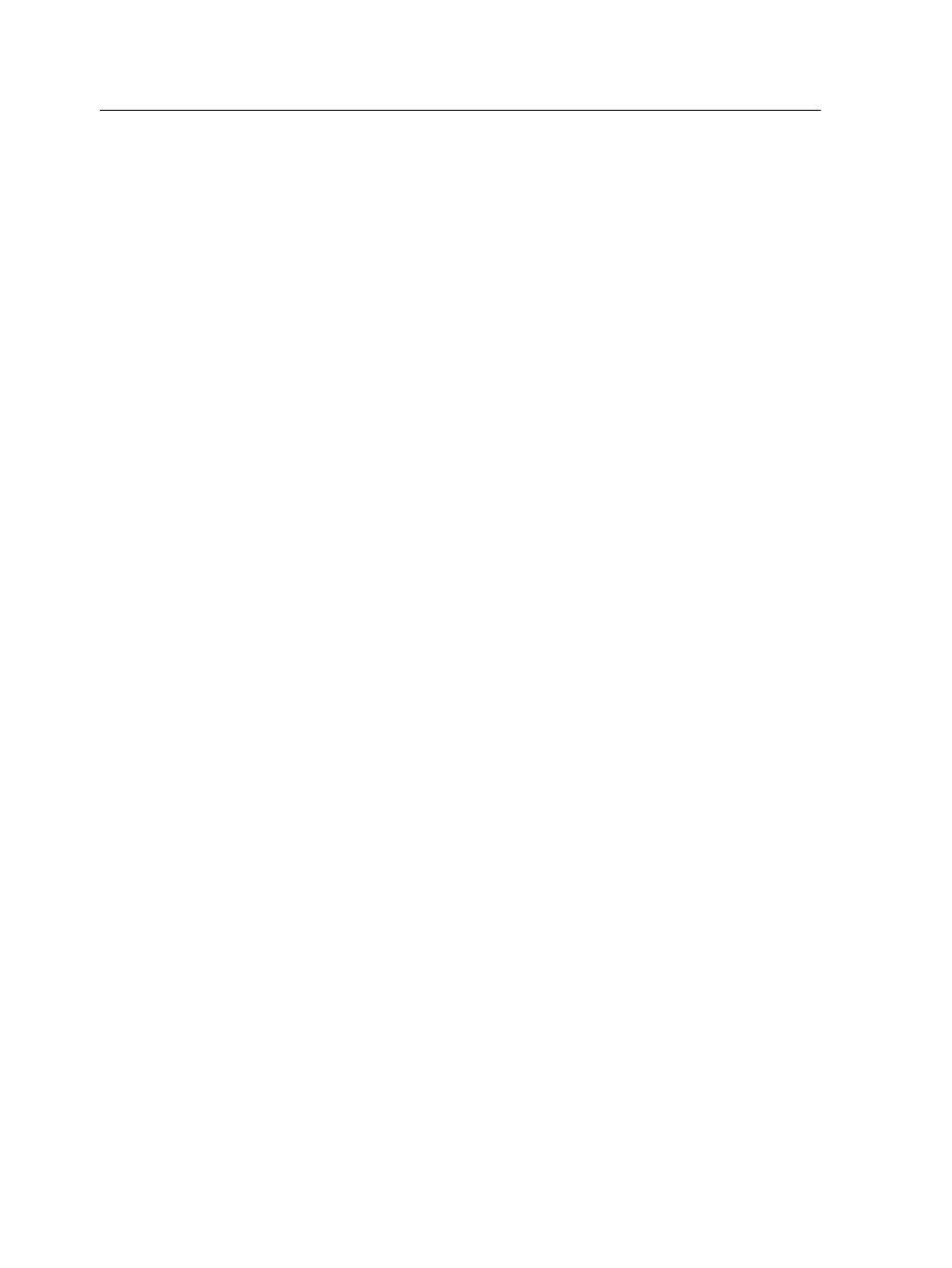
10. Click Save to save your changes in the job parameters
window.
11. Click OK.
The new printer appears in the virtual printer list.
Restoring the settings for a default virtual printer
Restore a default virtual printer's parameters to the factory
settings.
1. From the Tools menu, select Resource Center.
2. In the Resource list, make sure that Virtual Printers is
selected.
3. Select the default virtual printer whose settings you want to
restore.
4. Click Restore Defaults.
5. When the Restore Virtual Printer message appears, click Yes.
The factory settings for the virtual printer are restored.
6. Click Close.
Removing a virtual printer
The three default virtual printers cannot be deleted.
1. From the Tools menu, select Resource Center.
2. In the Resource list, make sure that Virtual Printers is
selected.
3. From the virtual printer list, select the virtual printer that you
want to delete, and then click .
4. Click Yes.
Maintaining your settings
Backing up the configuration
You can back up your configuration to a local hard disk, network
drive, or to CD or DVD media.
Note: It is recommended that you backup your configuration to external
media or to a network drive before reinstalling the operating system and
software.
1. From the File menu, select Preferences.
The Preferences window appears.
2. In the Preferences window, under Administrator, select
Configuration Backup.
122
Chapter 12—Setting up your color server
