Deleting exceptions from your job, Dynamic page exceptions and setpagedevice commands, Printing dynamic page exceptions – Xerox CX PRINT SERVER 560 User Manual
Page 79
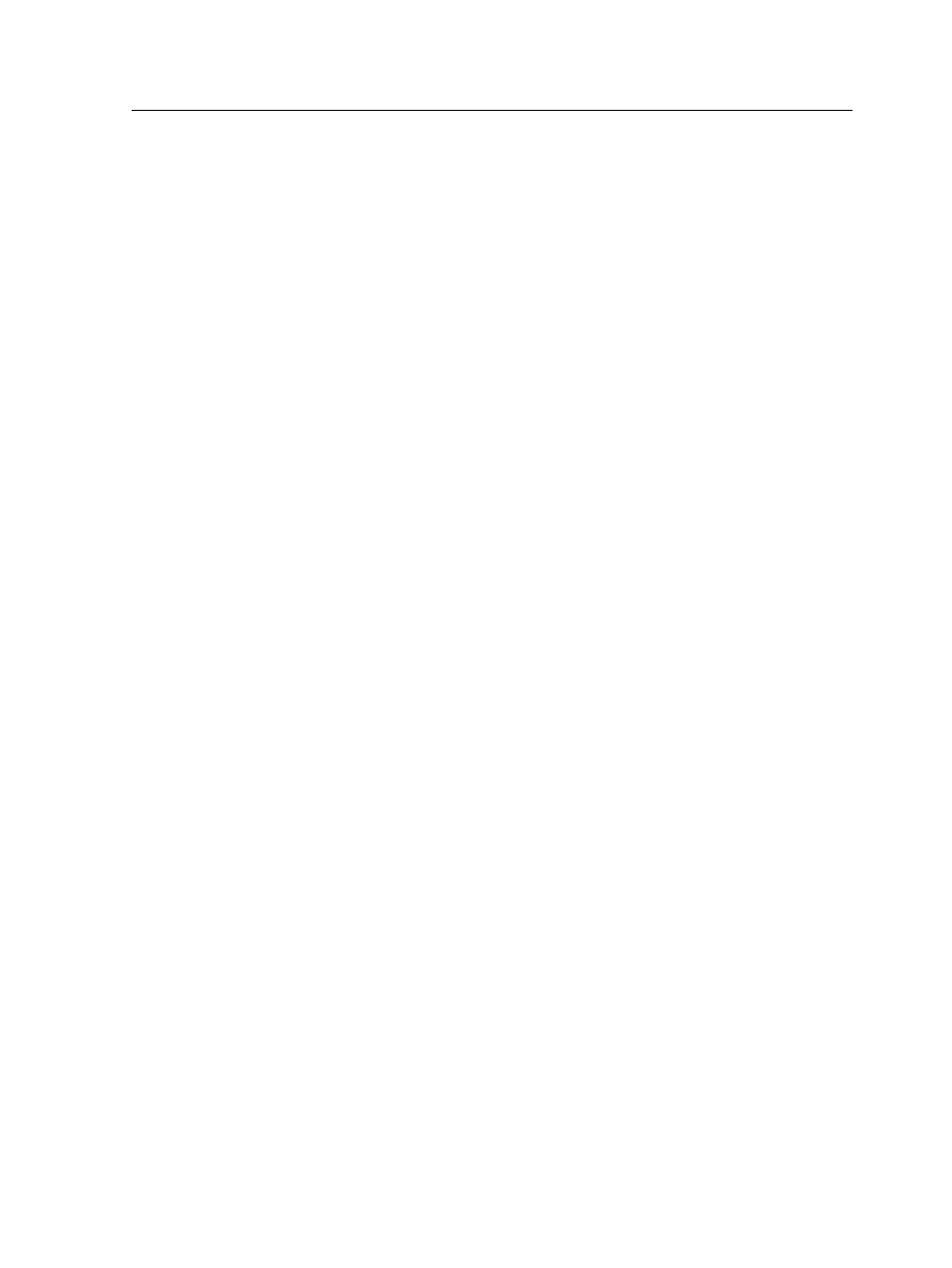
10. Under Image Position, do one of the following:
●
To keep the image in the same position as the rest of the
job, make sure the Same as job check box is selected.
●
To shift the image on the second side of the sheet
according to the image shift on the first side of the sheet,
select the Same on Both Sides check box.
11. Click Save.
12. Click Apply.
13. Click Save or Submit.
Deleting exceptions from your job
1. Open the job parameters window of your job.
2. Click Exceptions.
3. Select the exception that you want to delete.
4. Click Remove.
Dynamic page exceptions and setpagedevice commands
A
setpagedevice
command is a standard PostScript command
that is embedded in a file and enables you to print a complex job
that contains paper of varying size, coating, weight, and so forth.
Such commands indicate that the printer must switch media during
the printing of a job. When a job is RIPed, the CX print server
identifies the
setpagedevice
commands and maps them to the
selected types of paper. The printer then uses those types of
paper for the job.
Page exceptions and inserts that include
setpagedevice
commands are called dynamic page exceptions. The CX print
server supports dynamic page exceptions for the following file
formats:
●
PostScript
●
VPS
●
Printing dynamic page exceptions
Requirements:
A file with embedded
setpagedevice
commands.
1. From the Tools menu, select Resource Center.
2. In the Resource list, select Virtual Printers and either create
a new virtual printer or edit an existing one.
3. Select the Support dynamic page exceptions check box.
Deleting exceptions from your job
69
