Scene function), Saving a scene, Using the solo function – Zoom MRS-802 User Manual
Page 74: Saving/recalling mixer settings (scene function)
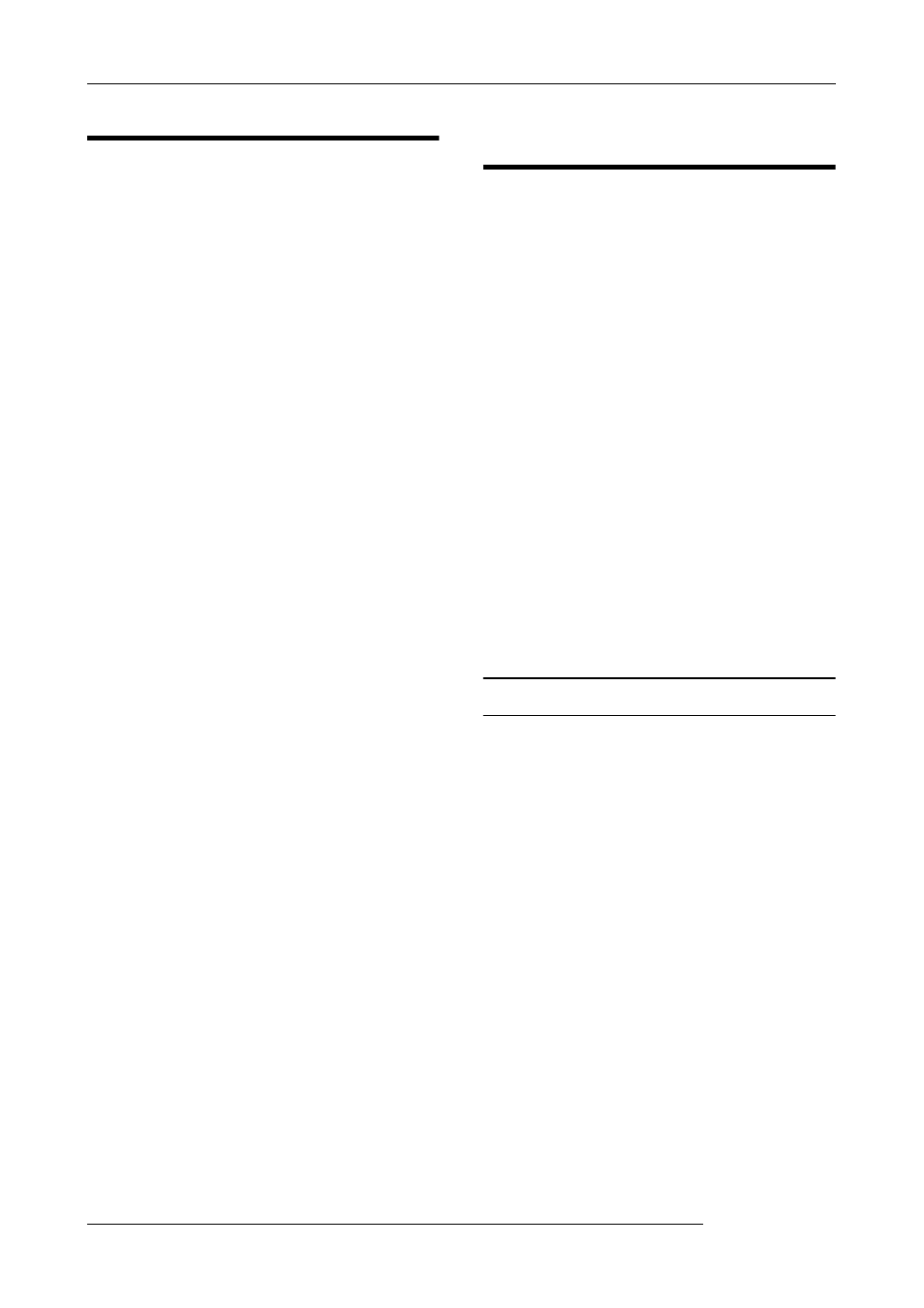
Reference [Mixer]
ZOOM MRS-802
74
Using the solo function
If desired, you can mute all other tracks except one during
playback of the recorder section. This is called the “solo
function”. It is convenient for example to fine-tune the
parameters for a certain track.
1.
From the main screen, perform playback of the
recorder section and press the [SOLO] key in the
fader section.
The key lights up.
2.
Use the status key (except for MASTER) to select
the track for solo monitoring.
The status key lights up in green, and only the corresponding
track is heard.
3.
To cancel the solo function, press the [SOLO] key
once more.
The key goes out.
Saving/recalling mixer settings
(Scene function)
The current mixer and effect settings can be saved as a
“scene” in a special area of memory, and recalled either
manually or automatically when desired. This is convenient
when you want to compare various mixes, or when you want
to automate mix operations.
A scene contains the following data.
• Track parameters (except for currently selected V-
take number)
• Insert effect patch number/input source
• Send/return effect (chorus/delay, reverb) patch
number
• The state of all status keys 1 - 8 and the [DRUM]
status key (play, mute)
• Fader settings
Up to 100 different scenes can be stored in memory. Scene
data stored in memory are saved on the internal hard disk as
part of the currently selected project.
Saving a scene
This section explains how to save the current settings as a
scene.
1.
Press the [SCENE] key in the control section.
2.
Turn the dial to select the scene number (0 - 99) in
which the data will be saved.
If you select a number where scene data are already saved,
the existing data will be erased and overwritten by the new
data.
3.
Press the [STORE] key.
In this condition, you can specify a name for the scene.
4.
Use the cursor left/right keys to move the flashing
position to the character you want to change, and
turn the dial to select a character.
For information on available characters, refer to page 34.
