Importing a wav/aiff file, Imprtsrc imprtsrc end end, Import import sure? sure – Zoom MRS-802 User Manual
Page 59
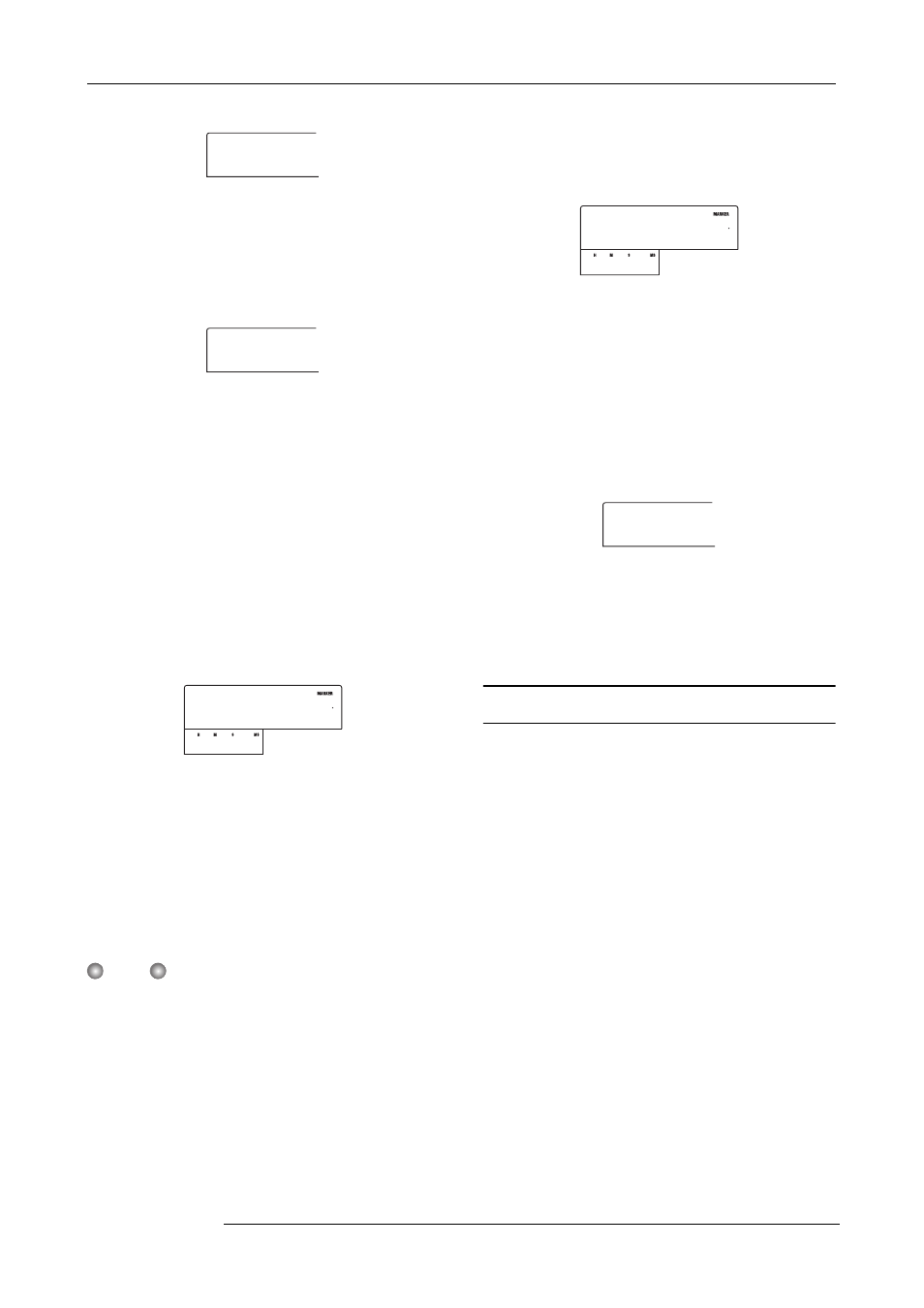
Reference [Phrase Looping]
ZOOM MRS-802
59
On this screen, also V-takes that are not currently selected
for tracks 1 - 8 can be selected for loading.
When track 8 is selected, turning the dial further to the right
brings up the following screen.
When this screen is shown, turning the dial to the right
selects tracks in odd-numbered/even-numbered pairs (1/2,
3/4, 5/6, 7/8) or the master track. In this case, the currently
selected V-take for the two tracks or the master track
becomes the loading target. Use the dial and the cursor up/
down keys to select the track/V-take.
3.
Press the [ENTER] key.
The display changes to “IMPORT START”. In this
condition, you can specify the start point for the data range
to be imported.
4.
Use the cursor left/right keys to move the flashing
section of the counter, and turn the dial to specify
the start point.
If you move the flashing section to the MARKER field on
the display, you can specify a mark by turning the dial. In
this case, the mark position becomes the import start point.
N
OTE
• By holding down the STOP [
P
] key and pressing the PLAY
[
R
] key you can perform scrub playback of the V-take of
the specified track (
→
p. 44).
• The playback range of the phrase loop can be fine-
adjusted also after importing. Therefore it suffices if you
make a rough selection here.
• You cannot specify a point where there are no audio data.
If you try to do this, the indication “*” appears on the
display.
5.
When you have specified the start point, press the
[ENTER] key.
The display changes as follows.
6.
Specify the end point of the range in the same way.
If you press the PLAY [
R
] key, the specified range will be
played.
7.
When you have specified the range, press the
[ENTER] key.
The indication “IMPORT SURE?” appears on the display.
8.
Press the [ENTER] key.
The phrase is imported. When the import process is
completed, the phrase menu appears again.
Importing a WAV/AIFF file
You can import an audio file (WAV/AIFF) from a CD-ROM
or CD-R/RW disc inserted in the CD-R/RW drive or from
the internal hard disk.
Before doing this, the following preparations are necessary.
• When importing from the CD-R/RW drive
Insert a CD-ROM or CD-R/RW disc containing audio files
into the CD-R/RW drive.
• When importing from the internal hard disk
Copy audio files from a computer into a folder named
“WAV_AIFF” immediately under the root directory (top
level folder) of the internal hard disk.
ImprtSrc
ImprtSrc
TR 8- 1
TR 8- 1
ImprtSrc
ImprtSrc
TR1/2
TR1/2
ImprtSrc
ImprtSrc
START
START
0 0 0 0
00
ImprtSrc
ImprtSrc
END
END
0 0 1 0
00
IMPORT
IMPORT
SURE?
SURE?
