Recording the drum sound, Rhythm recording), Recording the drum sound (rhythm recording) – Zoom MRS-802 User Manual
Page 41
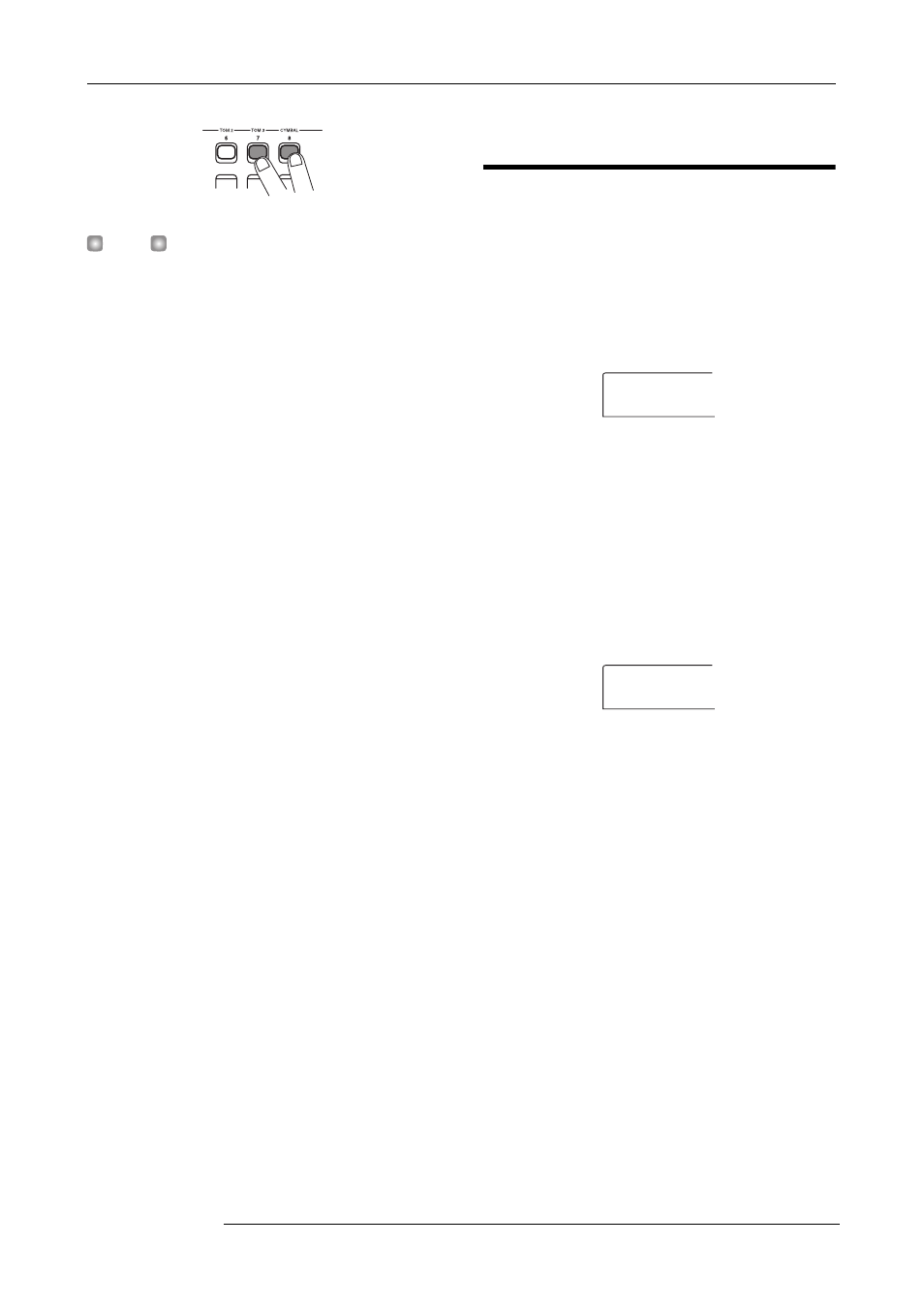
Reference [Recorder]
ZOOM MRS-802
41
H
INT
You can also preset the two tracks to function as a linked
stereo track (
→
p. 73).
5.
Press the [BOUNCE] key.
The [BOUNCE] key lights up and the Bounce function is
turned on. Other tracks and effects function normally.
6.
Set the recorder to playback and adjust the mixing
balance of the various tracks.
The individual track level settings as well as the insert effect
and send/return effect settings all have an influence on the
mixed signal. Adjust levels while watching the L/R level
meter, and make sure that no signal clipping occurs.
7.
Press the ZERO [
U
] key to return to the beginning
of the song, and then press the PLAY [
R
] key while
holding down the REC [
O
] key.
Recording on tracks 7/8 starts.
8.
When recording is complete, press the STOP [
P
]
key.
Recording the drum sound
(Rhythm recording)
The MRS-802 allows you to record the drum kit sound onto
any track. This function is called “rhythm recording”. To use
the function, proceed as follows.
1.
From the main screen, press the [UTILITY] key in
the display section.
The utility menu appears on the display.
2.
Use the cursor left/right keys to bring up the
indication “UTILITY BOUNCE” on the display, and
press the [ENTER] key.
3.
Use the cursor left/right keys to bring up the
indication “BOUNCE REC SRC” on the display, and
press the [ENTER] key.
The display changes as follows.
From this screen, you can select the recording source signal.
• MASTER
Signal immediately after [MASTER] fader
• DRUM TR
Drum track signal
4.
Turn the dial to select “DRUM TR”.
The drum track is selected as recording source.
5.
Repeatedly press the [EXIT] key to return to the
main screen.
6.
Press the [BOUNCE] key.
7.
From the main screen, repeatedly press the status
key of the track to be used as recording
destination, until the key is lit in red.
The selected track is ready for recording. Up to two status
UTILITY
UTILITY
TR EDIT
TR EDIT
REC SRC
REC SRC
MASTER
MASTER
