Erasing a cd-rw disc – Zoom MRS-802 User Manual
Page 117
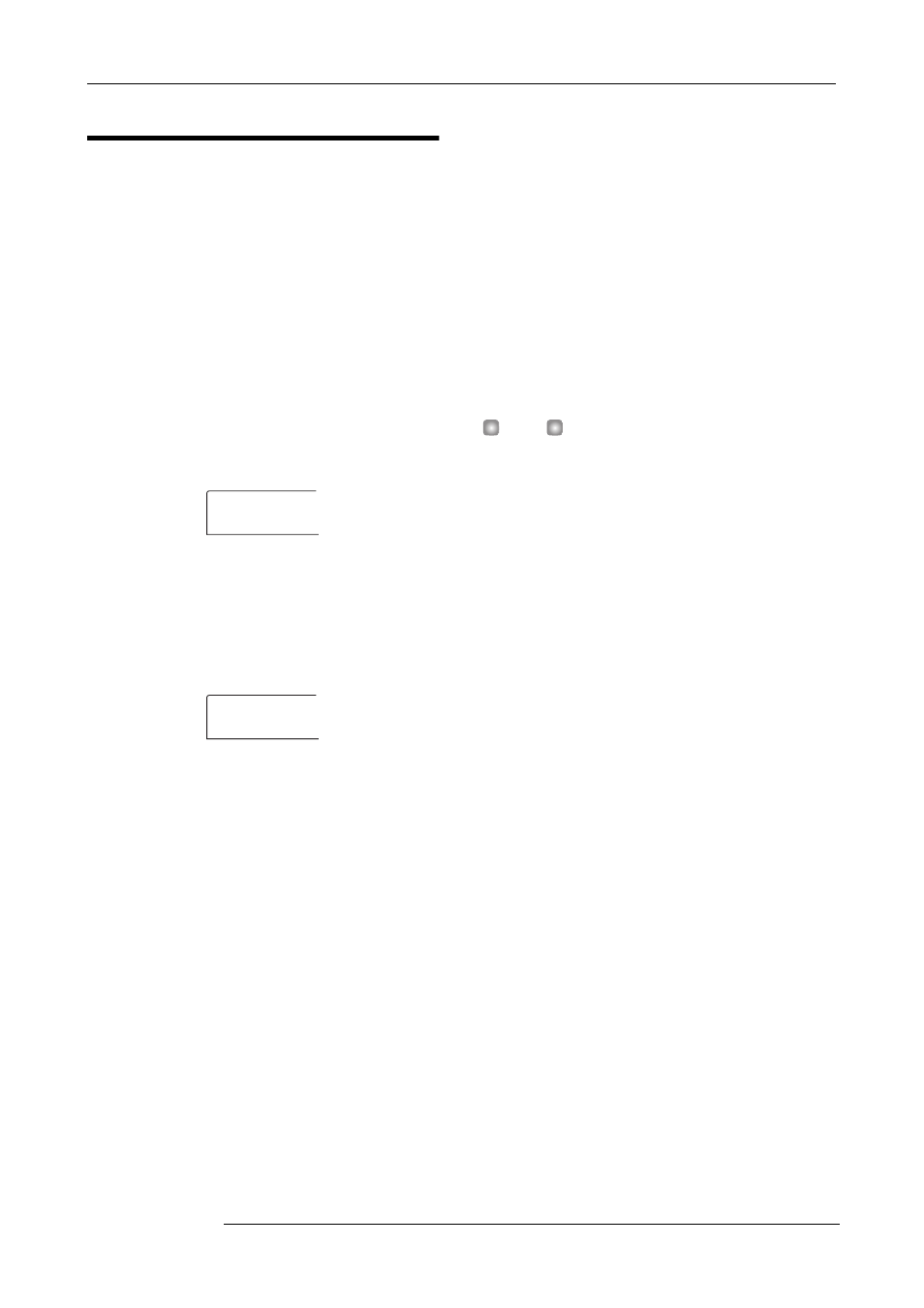
Reference [Creating a CD]
ZOOM MRS-802
117
Erasing a CD-RW Disc
The entire information on a CD-RW disc (audio data or
backup data) can be erased, thereby returning the disc to the
blank state.
1.
Insert the disc to erase into the CD-R/RW drive.
2.
From the main screen, press the [CD-R/RW] key in
the display section.
The CD-R/RW menu appears.
3.
Verify that the indication “CD-R/RW AUDIO CD” is
shown on the display, and press the [ENTER] key.
The audio CD menu appears.
4.
Use the cursor left/right keys to bring up the
indication “AUDIO CD CDRW ERS” on the display,
and press the [ENTER] key.
The display shows “CdrwErs NORMAL”.
5.
Use the cursor up/down keys to select one of the
following two CD-RW erase methods.
• NORMAL (Default setting)
Information from all areas of the disc is erased. This takes
longer than the QUICK erase operation, but all contents of
the disc are reliably erased. This method is recommended.
(Required time is max. 74 minutes for a 650 MB disc and 80
minutes for a 700 MB disc.)
• QUICK
Only the track information on the CD-RW disc is erased.
This requires less time than the NORMAL erase operation.
6.
Press the [ENTER] key.
The display now shows the indication “CdrwErs SURE?”.
7.
To carry out the erase process, press the [ENTER]
key once more.
The erase process starts. During the operation, the display
shows “CdrwErs wait...”.
When the erasing process is finished, the display indication
changes to “CdrwErs COMPLETE”.
8.
To return to the main screen, press the [EXIT] key
several times.
H
INT
Erasing a CD-RW disc is also possible from the backup
menu (
→ p. 119). After you bring up “BACKUP CDRW ERS”
on the display and press the [ENTER] key, the disc can be
erased in the same way as described above.
AUDIO CD
AUDIO CD
BURN CD
BURN CD
CdrwErs
CdrwErs
NORMAL
NORMAL
