Step 4: mixdown, Tr1 tr1 fader fader, Tr3 tr3 fader fader – Zoom MRS-802 User Manual
Page 28: Eq hi g, Eq hi f, Eq lo g, 1 preparations for mixdown, 2 adjusting volume, panning, and eq
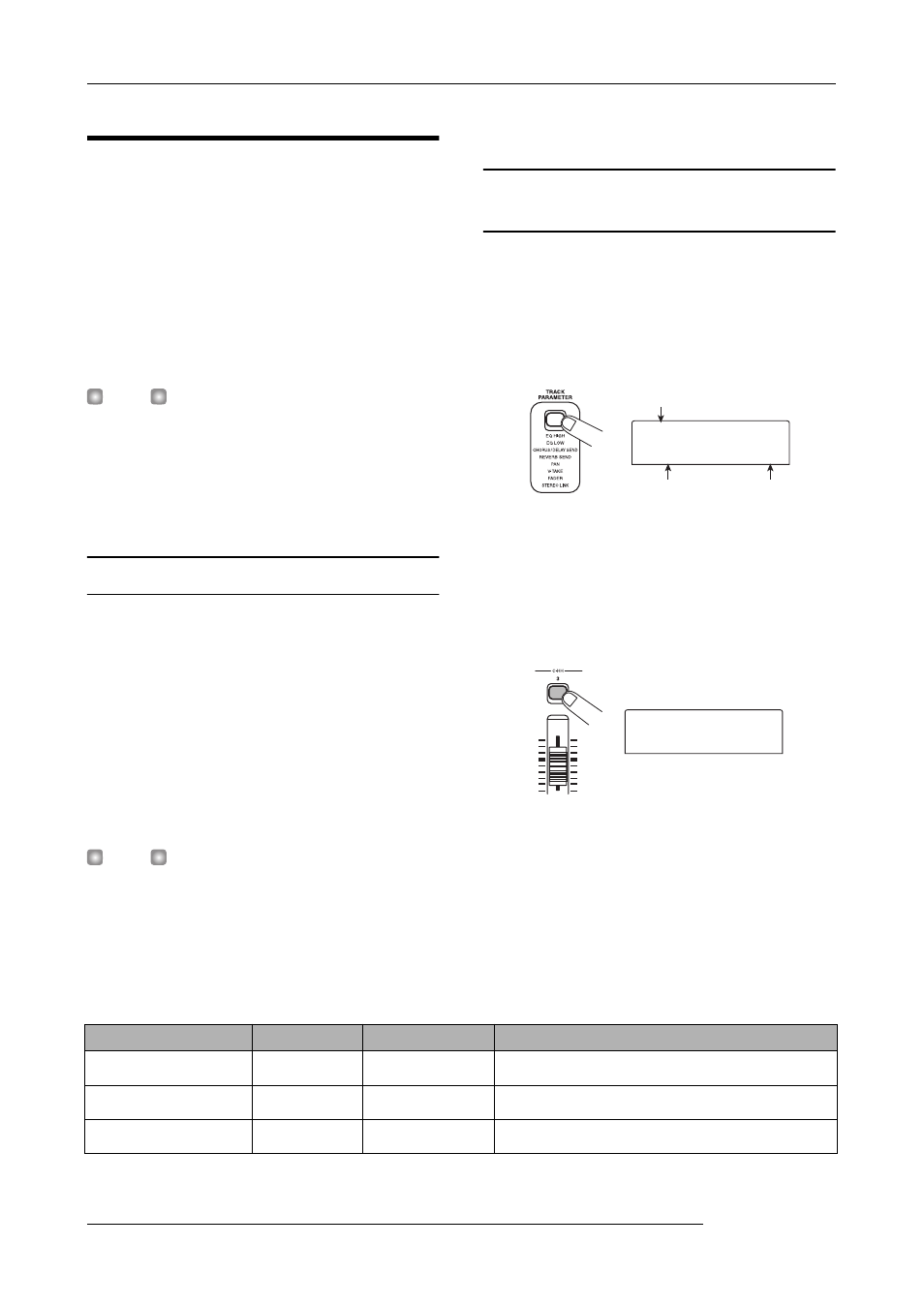
Quick Tour
ZOOM MRS-802
28
Step 4: Mixdown
When you have finished recording all tracks, you can use the
built-in mixer to adjust parameters such as volume level, EQ
(equalizer), and panning (stereo left/right positioning) to
create a pair of stereo tracks to create the finished song. This
process is called “mixdown”.
The result of the mixdown process can be either recorded on
an external master recorder or on the master track
incorporated in the MRS-802. The following example
describes recording on the master track.
H
INT
Instead of the master track you can also select one or two
ordinary tracks as recording target. This is called “bounce
recording”. After using this function, you can switch the
source V-take and record a new part. This is convenient
when there are not enough free recording tracks. (For
information on the bounce function, see page 39.)
4.1 Preparations for mixdown
1.
Make sure that all status keys for the tracks you
want to mix are lit in green, and that the other
status keys are out.
If the rhythm section was used simply as guide rhythm, turn
the [DRUM] status key off so that the drum track will not be
added to the mix.
2.
Turn the [INPUT 1] and [INPUT 2] keys off.
H
INT
You can also add the signal from input 1 and/or input 2 to the
mix. To do this, set the [INPUT 1] and/or [INPUT 2] key to on.
3.
Set the [MASTER] fader to 0 dB.
4.2 Adjusting volume, panning, and
EQ
1.
On the main screen, press the [TRACK
PARAMETER] key. The track parameter menu
appears which lets you set parameters separately
for each track.
2.
Use the status keys or the cursor left/right keys to
select a track.
When the track parameter display is shown, you can use the
status keys or the cursor left/right keys to select a track. The
currently selected status key is lit in orange.
3.
Use the cursor up/down keys to select a track
parameter.
The currently selected parameter is shown on the second
line of the display. Selectable track parameters and setting
ranges are as follows.
Track name
Parameter
Setting
TR1
TR1
FADER
FADER
00
TR3
TR3
FADER
FADER
00
• Track parameter and setting range
Parameter
Display
Setting range
Description
EQ HIGH GAIN
EQ HI G
-12 – +12
Adjusts high-frequency boost/cut from -12 dB to +12 dB.
EQ HIGH FREQUENCY
EQ HI F
500 – 18000(Hz)
Adjusts turnover frequency for high-frequency boost/cut.
EQ LOW GAIN
EQ LO G
-12 – +12
Adjusts low-frequency boost/cut from -12 dB to +12 dB.
