Rvrs src rvrs src start start, Rvrs src rvrs src end end, Reversing a specified range of audio data – Zoom MRS-802 User Manual
Page 51: Changing the duration of a specified data range
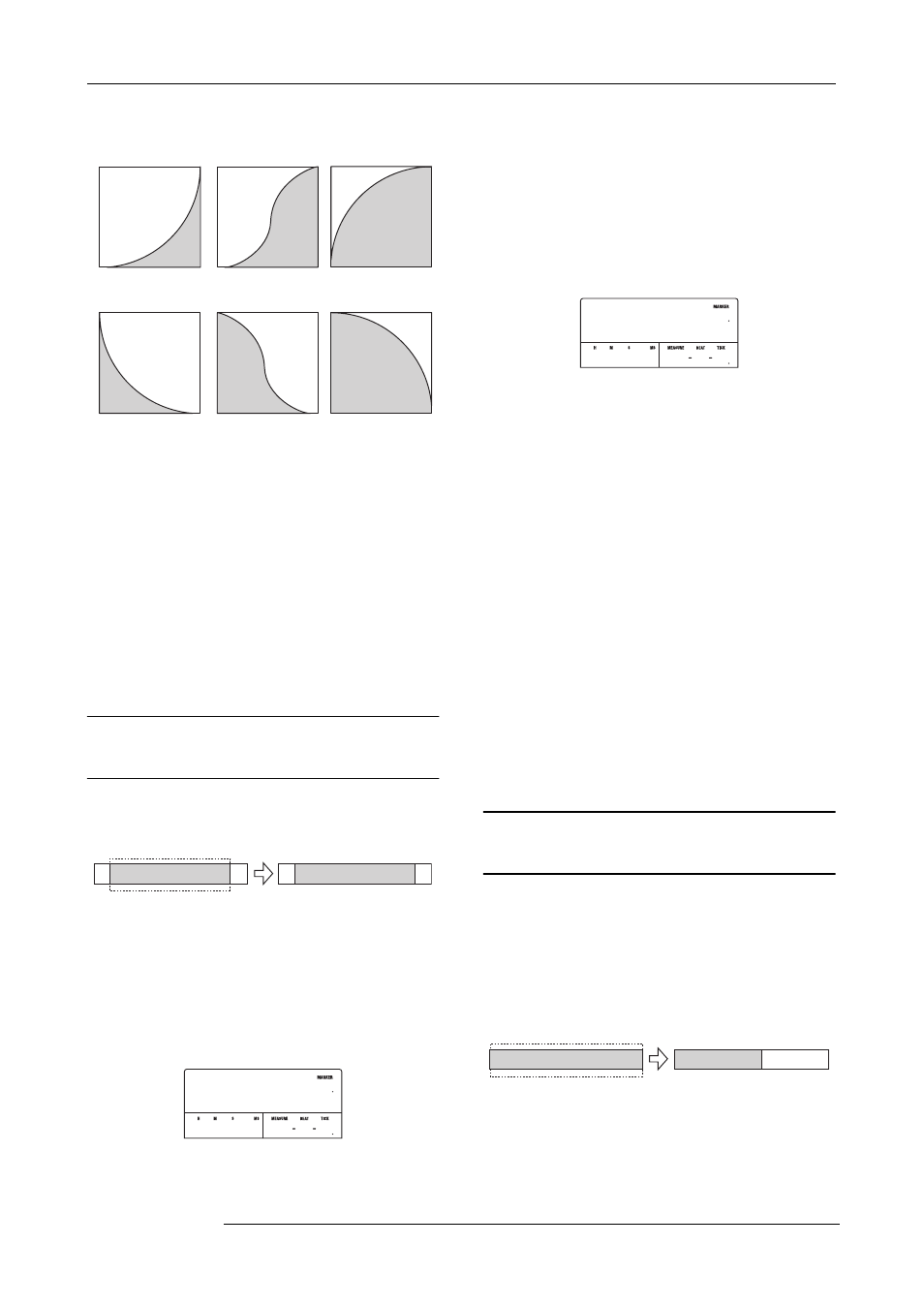
Reference [Track Editing]
ZOOM MRS-802
51
7.
Press the [ENTER] key.
The indication “Fade I/O SURE?” appears on the display.
8.
To execute the fade-in/fade-out operation, press
the [ENTER] key.
By using the [EXIT] key instead of the [ENTER] key, you
can move back to previous screens.
When the fade-in/fade-out operation is executed, the
indication “Fade I/O COMPLETE” appears on the display,
and the unit returns to the track edit menu.
Reversing a specified range of audio
data
You can reverse the order of a specified range of audio data.
1.
Refer to steps 1 - 6 of “Basic editing steps” to
select the track/V-take for reversing, and press the
[ENTER] key.
The display changes as follows. This screen lets you specify
the start point for reversing.
2.
Use the cursor left/right keys to move the flashing
section of the counter, and turn the dial to specify
the reversing start point.
You can also specify the point as a mark.
3.
Press the [ENTER] key.
The display changes to “Rvrs Src END”.
4.
Use the same procedure as in step 2 to specify the
reversing end point.
If you press the PLAY [
R
] key, the specified range of the
specified V-take will be played.
5.
Press the [ENTER] key.
The indication “Reverse SURE?” appears on the display.
6.
To execute the reversing operation, press the
[ENTER] key.
By using the [EXIT] key instead of the [ENTER] key, you
can move back to previous screens.
When the reversing operation is executed, the indication
“Reverse COMPLETE” appears on the display, and the unit
returns to the track edit menu.
Changing the duration of a specified
data range
You can change the duration of a specified range of audio
data on a track without changing the pitch (time stretch/
compress). The stretched or compressed data can be written
over the old data on the same track or pasted on another
track while leaving the source data unchanged.
1.
Refer to steps 1 - 6 of “Basic editing steps” to
select the track/V-take for time stretch/compress,
and press the [ENTER] key.
Fade-in
Fade-out
I-1
I-2
I-3
O-1
O-2
O-3
A B C D E
E D C B A
Reverse
Rvrs Src
Rvrs Src
START
START
0 0 0 0 001 1
00
0
Rvrs Src
Rvrs Src
END
END
0 031 60 015 3
00
12
A B C D E
A B C D E
Time stretch/compress
