Creating a phrase loop, About phrase loop fast input, Phrase phrase rest rest – Zoom MRS-802 User Manual
Page 63
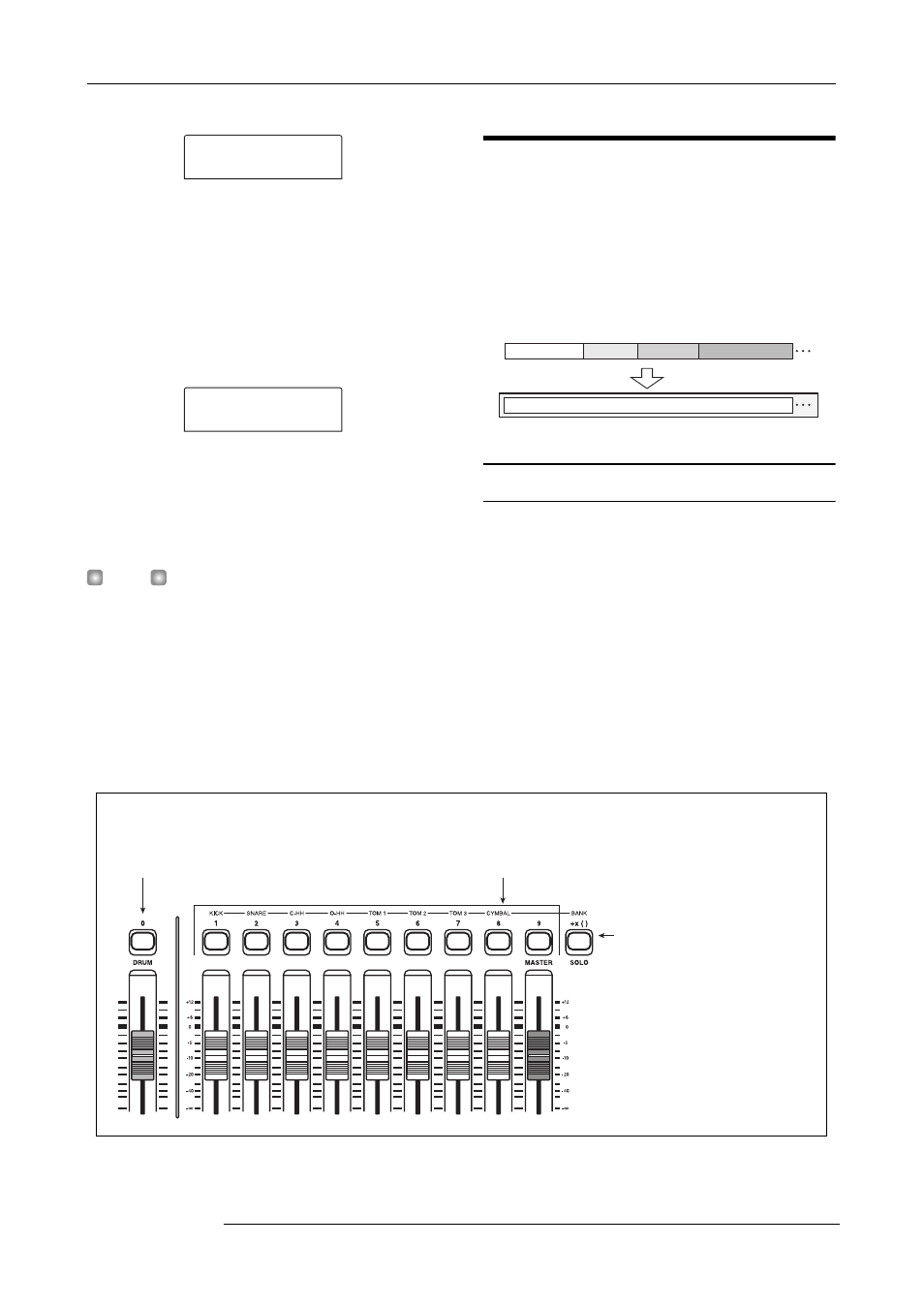
Reference [Phrase Looping]
ZOOM MRS-802
63
[SOLO] key
Serves to enter "x" (multiplication
symbol), "+" (addition symbol), "("
(open bracket), and ")" (close
bracket). The symbol changes with
each push of the [SOLO] key.
Status key [DRUM]
Status keys 1 - 9
Serve to specify the pattern number and number of
repetitions. The [DRUM] status key enters "0" and the 1 - 9
status keys enter the numbers "1" - "9".
3.
Turn the dial to select the copy source.
4.
Press the [INSERT/COPY] key in the control
section.
The screen for specifying the copy destination phrase
number appears.
5.
Turn the dial to select the phrase number for the
copy destination.
The indication “COPY SURE?” appears on the display.
H
INT
If a phrase already exists at the copy destination number, it
will be erased and replaced by the copy source phrase. Take
care not to accidentally delete a phrase.
6.
To carry out the copy process, press the [ENTER]
key once more.
The phrase is copied. When the copy process is completed,
the display reverts to the condition of step 2.
Creating a phrase loop
Phrases stored in the phrase pool can be selected and lined
up in any desired sequence, and with any number of
repetitions. The result can be written to a track/V-take as a
phrase loop. When being written to the track/V-take, the
phrase loop is stored in the same format as regular audio
data, so that the resulting V-take can be used in the same way
as other V-takes.
About phrase loop FAST input
The FAST (Formula Assisted Song Translator) method uses
simple formulas to specify rhythm pattern playback from
start to end.
The status keys and [SOLO] key in the fader section are
used for FAST input, as described below.
PHRASE
PHRASE
REST
REST
0
COPY TO
COPY TO
PH000-03
PH000-03
03
Audio data
Write
V-take
Phrase A
Phrase B Phrase C
Phrase D
