2 command examples – ZyXEL Communications ZyXEL Dimension ES-2024PWR User Manual
Page 64
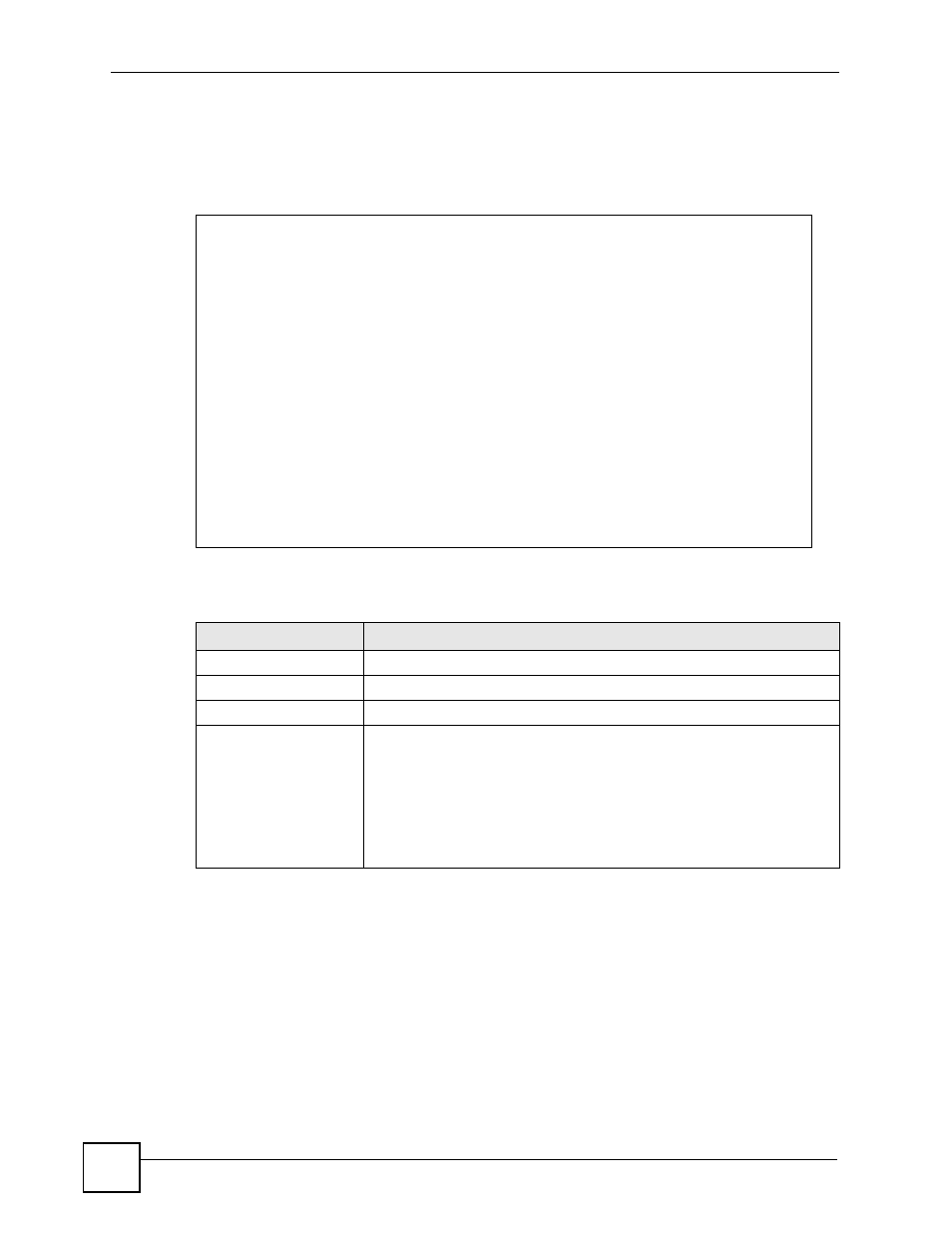
Chapter 11 Cluster Commands
Ethernet Switch CLI Reference Guide
64
11.2 Command Examples
This example creates the cluster CManage in VLAN 1. Then, it looks at the current list of
candidates for membership in this cluster and adds two switches to cluster.
The following table describes the labels in this screen.
sysname# configure
sysname(config)# cluster 1
sysname(config)# cluster name CManage
sysname(config)# exit
sysname# show cluster candidates
Clustering Candidates:
Index Candidates(MAC/HostName/Model)
0 00:13:49:00:00:01/ES-2108PWR/ES-2108PWR
1 00:13:49:00:00:02/GS-3012/GS-3012
2 00:19:cb:00:00:02/ES-3124/ES-3124
sysname# configure
sysname(config)# cluster member 00:13:49:00:00:01 password 1234
sysname(config)# cluster member 00:13:49:00:00:02 password 1234
sysname(config)# exit
sysname# show cluster member
Clustering member status:
Index MACAddr Name Status
1 00:13:49:00:00:01 ES-2108PWR Online
2 00:13:49:00:00:02 GS-3012 Online
Table 34 show cluster member
LABEL
DESCRIPTION
Index
This field displays an entry number for each member.
MACAddr
This field displays the member’s MAC address.
Name
This field displays the member’s system name.
Status
This field displays the current status of the member in the cluster.
Online: The member is accessible.
Error: The member is connected but not accessible. For example, the
member’s password has changed, or the member was set as the manager
and so left the member list. This status also appears while the Switch
finishes adding a new member to the cluster.
Offline: The member is disconnected. It takes approximately 1.5 minutes
after the link goes down for this status to appear.
