1 push button configuration (pbc) – ZyXEL Communications NBG-419N User Manual
Page 90
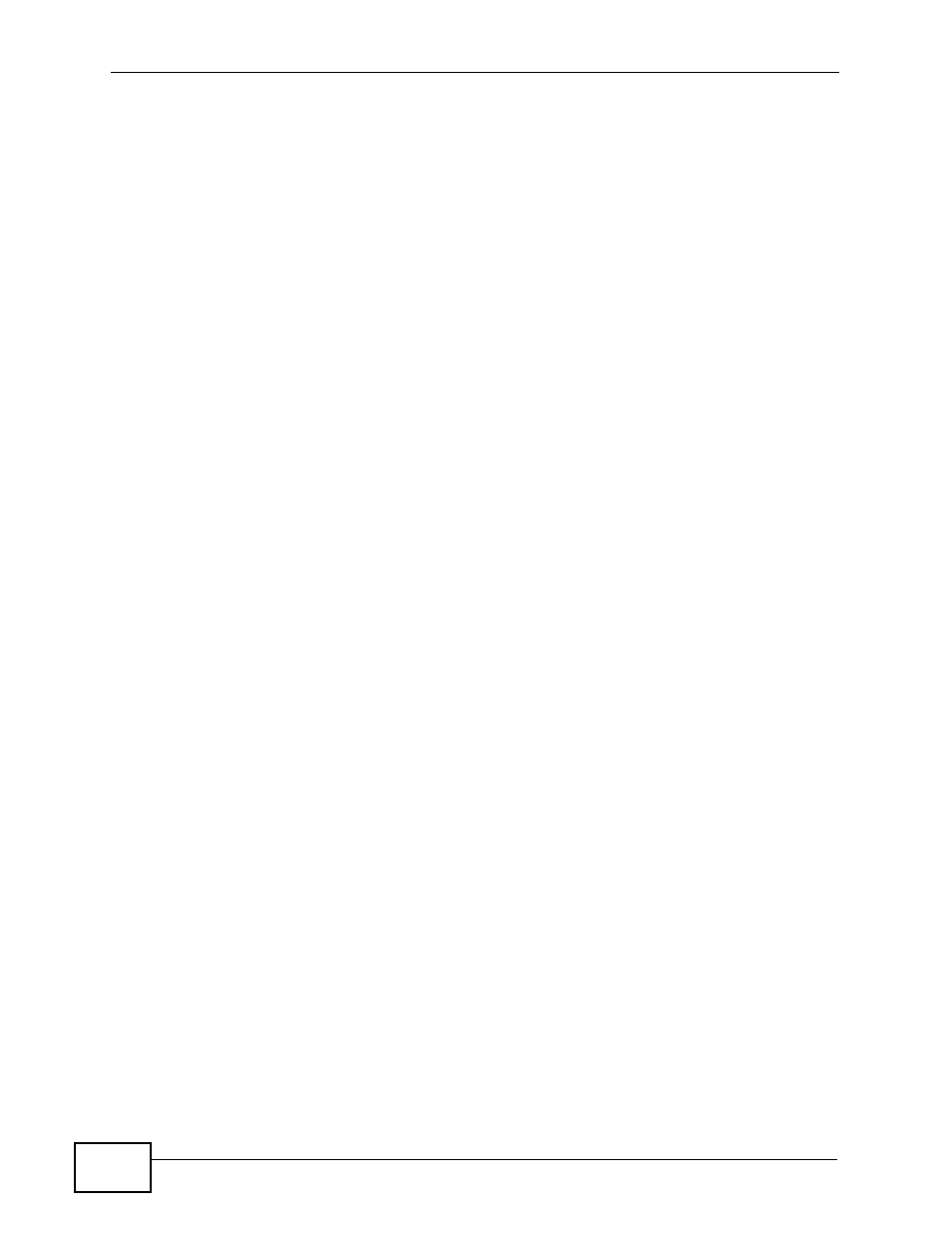
Chapter 10 Tutorials
NBG-419N User’s Guide
90
Note: The wireless client must be a WPS-aware device (for example, a WPS USB
adapter or PCI card).
There are two WPS methods for creating a secure connection. This tutorial shows
you how to do both.
• Push Button Configuration (PBC) - create a secure wireless network simply
by pressing a button. See
.This is the easier method.
• PIN Configuration - create a secure wireless network simply by entering a
wireless client's PIN (Personal Identification Number) in the NBG-419N’s
. This is the more secure method, since
one device can authenticate the other.
10.3.1 Push Button Configuration (PBC)
1
Make sure that your NBG-419N is turned on and that it is within range of your
computer.
2
Make sure that you have installed the wireless client (this example uses the
NWD210N) driver and utility in your notebook.
3
In the wireless client utility, find the WPS settings. Enable WPS and press the WPS
button (Start or WPS button)
4
Log into NBG-419N’s Web Configurator and press the Push Button button in the
Network > Wireless Client > WPS Station screen.
Note: Your NBG-419N has a WPS button located on its panel, as well as a WPS
button in its configuration utility. Both buttons have exactly the same function;
you can use one or the other.
Note: It doesn’t matter which button is pressed first. You must press the second
button within two minutes of pressing the first one.
The NBG-419N sends the proper configuration settings to the wireless client. This
may take up to two minutes. Then the wireless client is able to communicate with
the NBG-419N securely.
