4 resetting the nbg-419n to its factory defaults, Resetting the nbg-419n to its factory defaults – ZyXEL Communications NBG-419N User Manual
Page 219
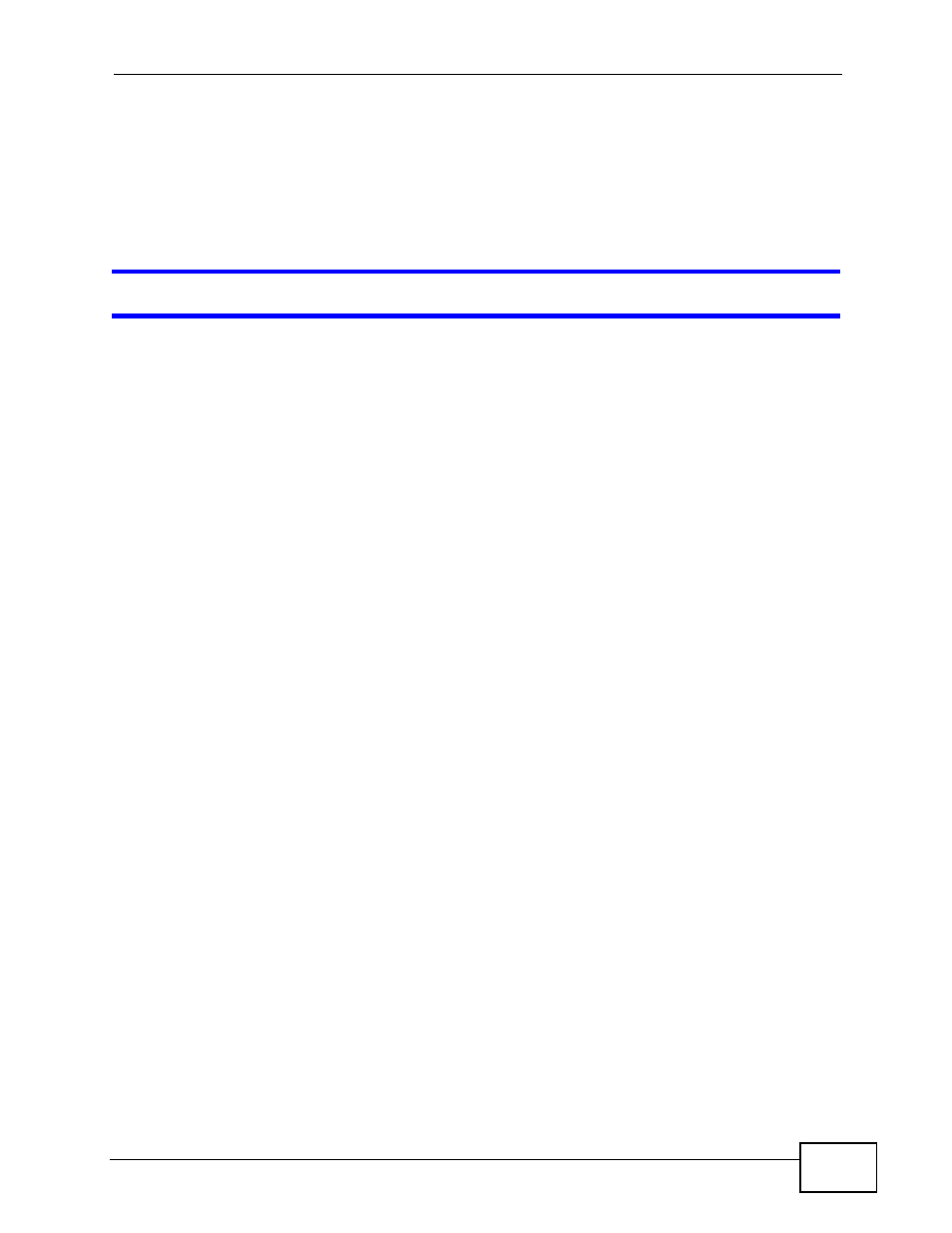
Chapter 31 Troubleshooting
NBG-419N User’s Guide
219
1
Check the hardware connections, and make sure the LEDs are behaving as
expected. See the Quick Start Guide and
2
Reboot the NBG-419N.
3
If the problem continues, contact your ISP.
The Internet connection is slow or intermittent.
1
There might be a lot of traffic on the network. Look at the LEDs, and check
. If the NBG-419N is sending or receiving a lot of information, try
closing some programs that use the Internet, especially peer-to-peer applications.
2
Check the signal strength. If the signal strength is low, try moving the NBG-419N
closer to the AP if possible, and look around to see if there are any devices that
might be interfering with the wireless network (for example, microwaves, other
wireless networks, and so on).
3
Reboot the NBG-419N.
4
If the problem continues, contact the network administrator or vendor, or try one
of the advanced suggestions.
Advanced Suggestions
• Check the settings for bandwidth management. If it is disabled, you might
consider activating it. If it is enabled, you might consider changing the
allocations.
• Check the settings for QoS. If it is disabled, you might consider activating it. If it
is enabled, you might consider raising or lowering the priority for some
applications.
31.4 Resetting the NBG-419N to Its Factory
Defaults
If you reset the NBG-419N, you lose all of the changes you have made. The NBG-
419N re-loads its default settings, and the password resets to 1234. You have to
make all of your changes again.
