7 quality of service (qos) screen – ZyXEL Communications NBG-419N User Manual
Page 111
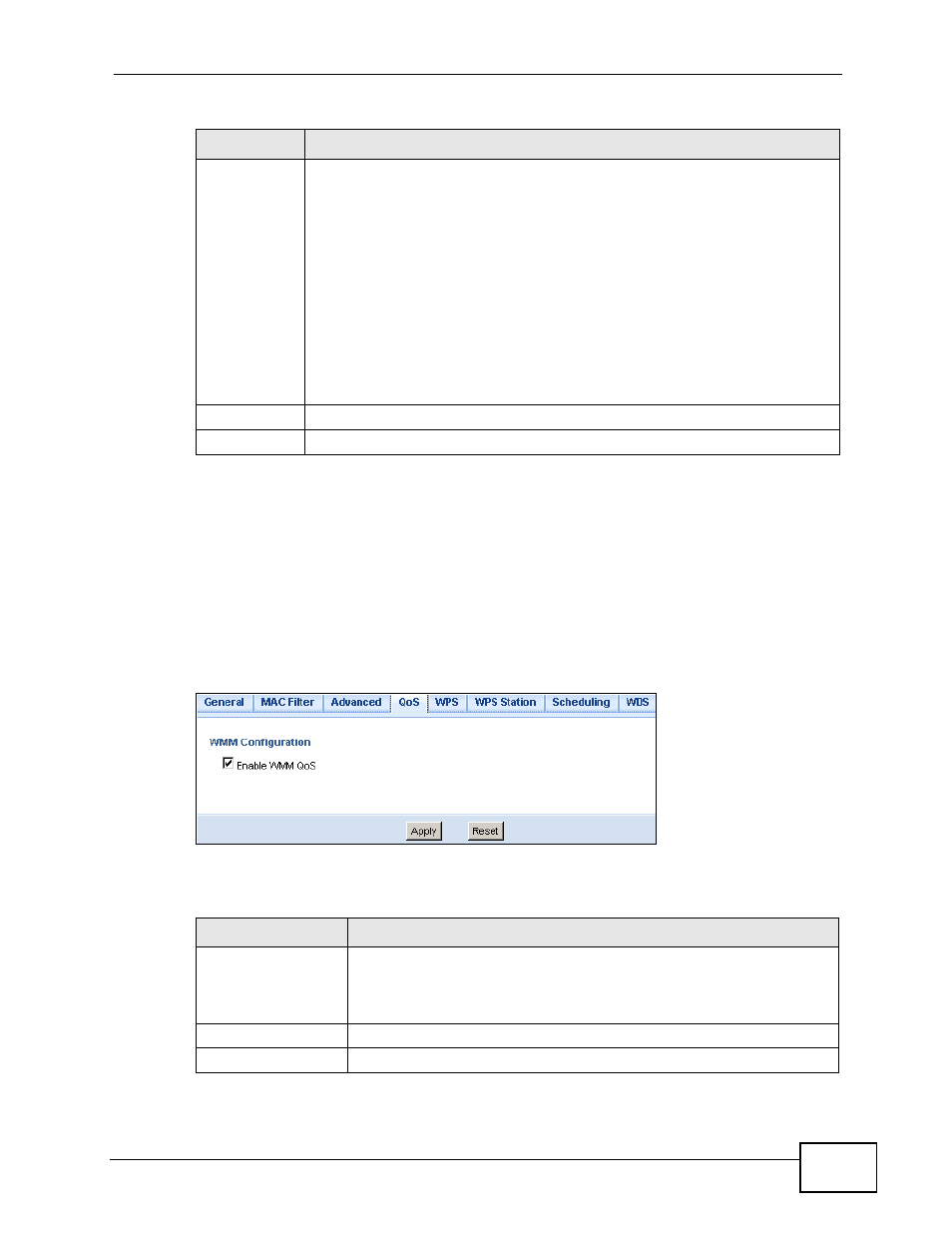
Chapter 11 Wireless LAN
NBG-419N User’s Guide
111
11.7 Quality of Service (QoS) Screen
The QoS screen allows you to automatically give a service (such as VoIP and
video) a priority level.
Click Network > Wireless LAN > QoS. The following screen appears.
Figure 73 Network > Wireless LAN > QoS
The following table describes the labels in this screen.
Network
Mode
Select the 802.11 mode you want the NBG-419N to operate in.
Select 11b to allow only IEEE 802.11b compliant WLAN devices to
associate with the NBG-419N.
Select 11g to allow only IEEE 802.11g compliant WLAN devices to
associate with the NBG-419N.
Select 11b+g to allow both IEEE802.11b and IEEE802.11g compliant
WLAN devices to associate with the NBG-419N. The transmission rate of
your NBG-419N might be reduced.
Select 11b/g/n to allow both IEEE802.11b and IEEE802.11g and
EEE802.11gn compliant WLAN devices to associate with the NBG-419N.
The transmission rate of your NBG-419N might be reduced.
Apply
Click Apply to save your changes back to the NBG-419N.
Reset
Click Reset to reload the previous configuration for this screen.
Table 41 Network > Wireless LAN > Advanced
LABEL
DESCRIPTION
Table 42 Network > Wireless LAN > QoS
LABEL
DESCRIPTION
Enable WMM QoS
Check this to have the NBG-419N automatically give a service a
priority level according to the ToS value in the IP header of packets
it sends. WMM QoS (Wifi MultiMedia Quality of Service) gives high
priority to voice and video, which makes them run more smoothly.
Apply
Click Apply to save your changes to the NBG-419N.
Reset
Click Reset to reload the previous configuration for this screen.
