6 control panel – ZyXEL Communications NBG-419N User Manual
Page 54
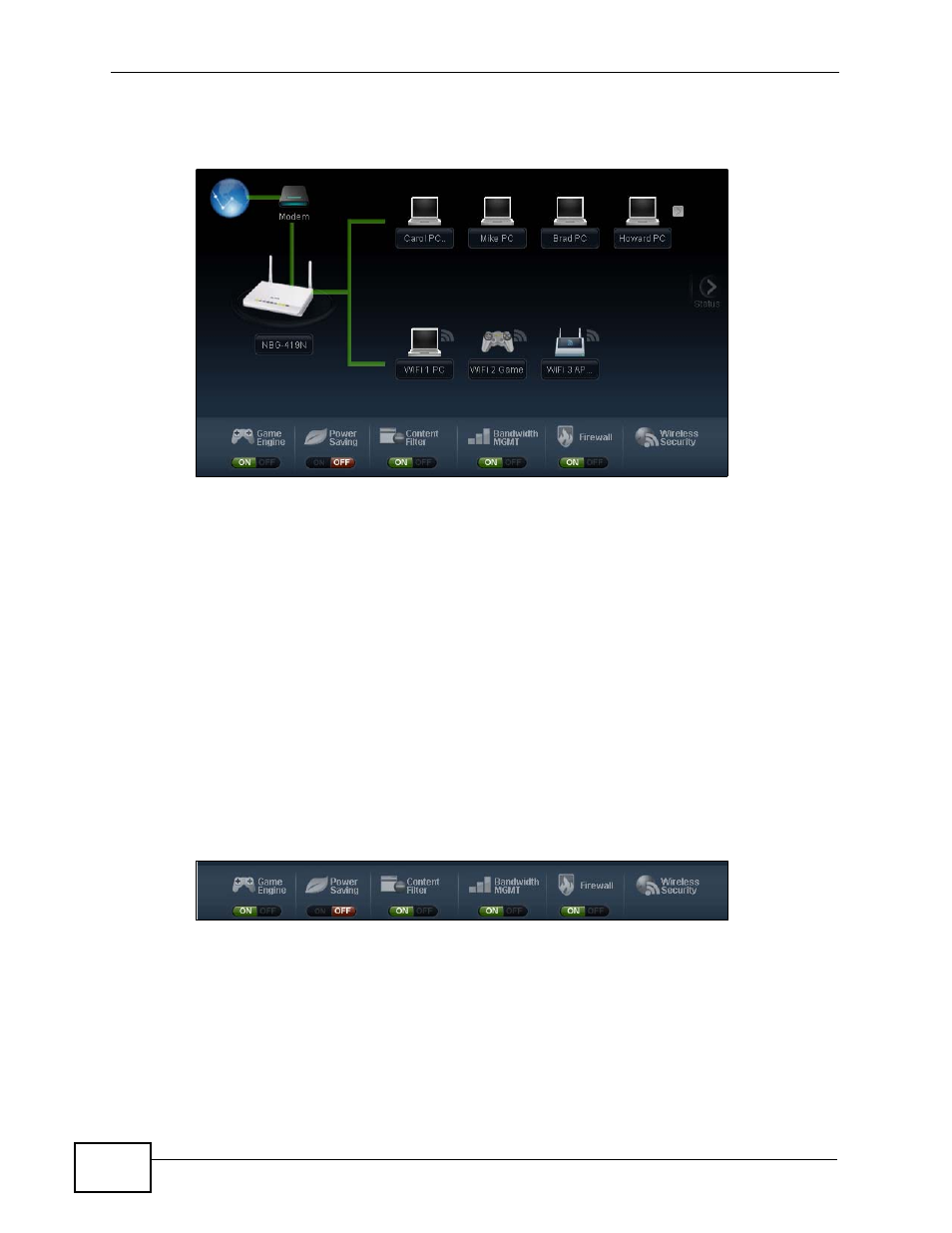
Chapter 6 Easy Mode
NBG-419N User’s Guide
54
When you log into the Network Configurator, the Network Map is shown as follows.
Figure 29 Network Map
The line connecting the NBG-419N to the gateway becomes green when the NBG-
419N is able to ping the gateway. It becomes red when the ping initiating from the
NBG-419N does not get a response from the gateway. The same rule applies to
the line connecting the gateway to the Internet.
You can also view the devices (represented by icons indicating the kind of network
device) connected to the NBG-419N, including those connecting wirelessly. Right-
click on the NBG-419N icon to refresh the network map and go to the Wizard.
Right click on the other icons to view information about the device.
6.6 Control Panel
The features configurable in Easy Mode are shown in the Control Panel.
Figure 30 Control Panel
Switch ON to enable the feature. Otherwise, switch OFF. If the feature is turned
on, the green light flashes. If it is turned off, the red light flashes.
Additionally, click the feature to open a screen where you can edit its settings.
