4 general wireless lan screen – ZyXEL Communications NBG-419N User Manual
Page 103
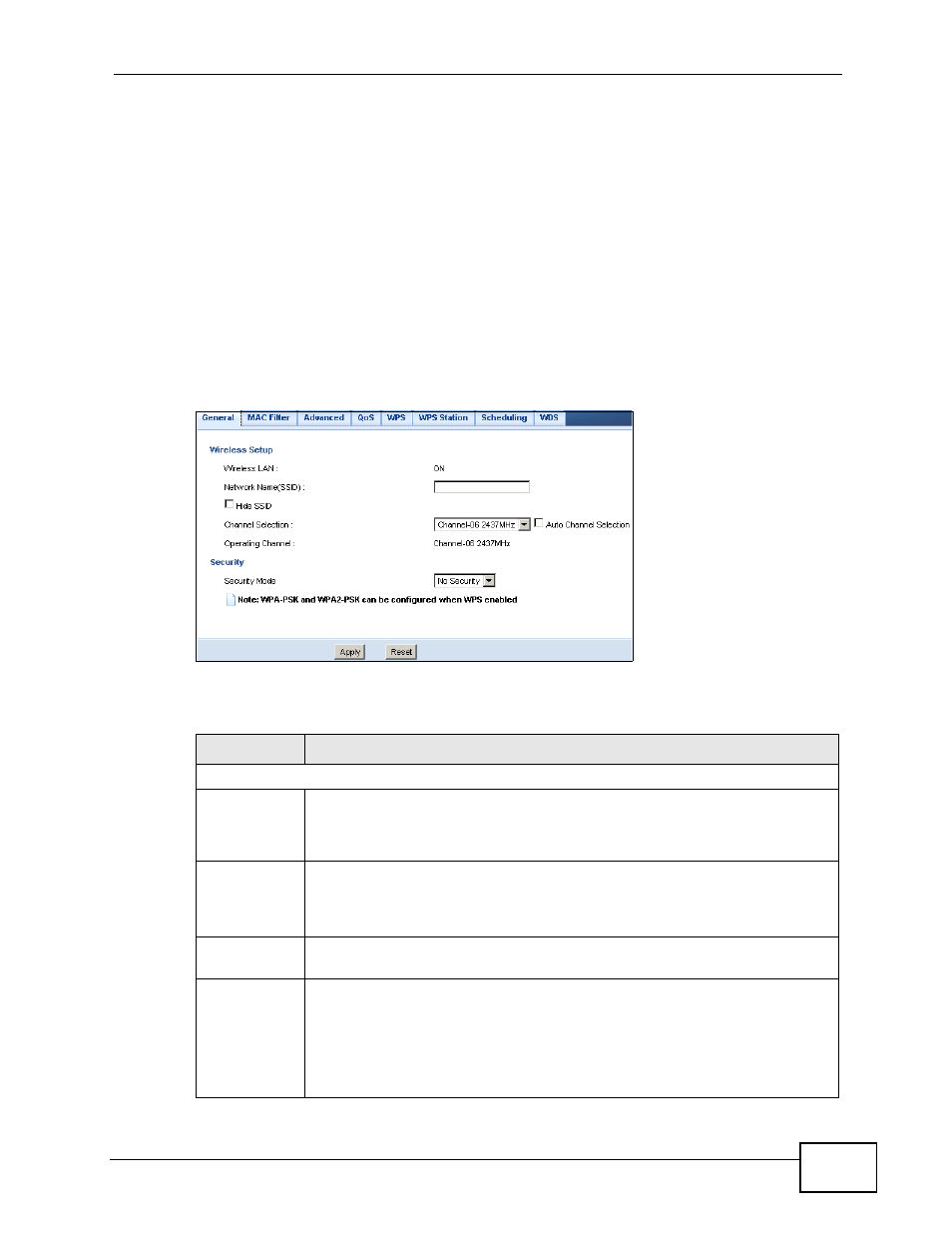
Chapter 11 Wireless LAN
NBG-419N User’s Guide
103
11.4 General Wireless LAN Screen
Use this screen to enable the Wireless LAN, enter the SSID and select the wireless
security mode.
Note: If you are configuring the NBG-419N from a computer connected to the wireless
LAN and you change the NBG-419N’s SSID, channel or security settings, you
will lose your wireless connection when you press Apply to confirm. You must
then change the wireless settings of your computer to match the NBG-419N’s
new settings.
Click Network > Wireless LAN to open the General screen.
Figure 67 Network > Wireless LAN > General
The following table describes the general wireless LAN labels in this screen.
Table 36 Network > Wireless LAN > General
LABEL
DESCRIPTION
Wireless Setup
Wireless LAN
This is turned on by default.
You can turn the wireless LAN on or off using the switch at the rear panel
of the NBG-419N. The current wireless state is reflected in this field.
Network
Name(SSID)
(Service Set IDentity) The SSID identifies the Service Set with which a
wireless station is associated. Wireless stations associating to the NBG-
419N must have the same SSID. Enter a descriptive name (up to 32
keyboard characters) for the wireless LAN.
Hide SSID
Select this check box to hide the SSID in the outgoing beacon frame so a
station cannot obtain the SSID through scanning using a site survey tool.
Channel
Selection
Set the operating frequency/channel depending on your particular region.
Select a channel from the drop-down list box. The options vary depending
on the frequency band and the country you are in.
Refer to the Connection Wizard chapter for more information on channels.
This option is only available if Auto Channel Selection is disabled.
