ZyXEL Communications NBG-419N User Manual
Page 75
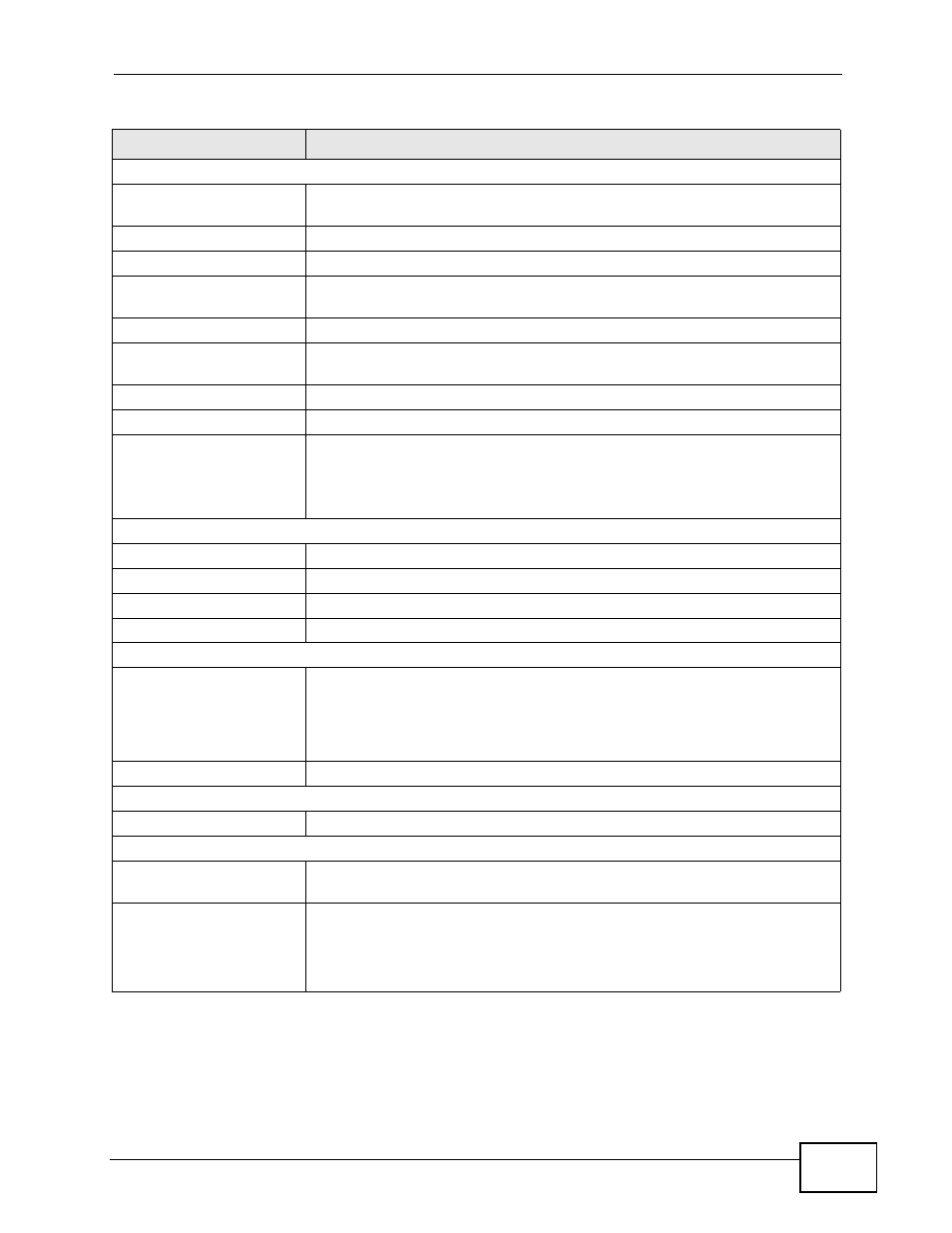
Chapter 8 Access Point Mode
NBG-419N User’s Guide
75
WLAN Information
- WLAN OP Mode
This is the device mode (
) to which the NBG-
419N’s wireless LAN is set - Access Point Mode.
- MAC Address
This shows the wireless adapter MAC Address of your device.
- Status
This shows the current status of the Wireless LAN - ON or OFF.
- Name (SSID)
This shows a descriptive name used to identify the NBG-419N in the
wireless LAN.
- Channel
This shows the channel number which you select manually.
- Operating Channel
This shows the channel number which the NBG-419N is currently using
over the wireless LAN.
- Security Mode
This shows the level of wireless security the NBG-419N is using.
- 802.11 Mode
This shows the wireless standard.
- WPS
This displays Configured when the WPS has been set up.
This displays Unconfigured if the WPS has not been set up.
Click the status to display Network > Wireless LAN > WPS screen.
System Status
Item
This column shows the type of data the NBG-419N is recording.
Data
This column shows the actual data recorded by the NBG-419N.
System Up Time
This is the total time the NBG-419N has been on.
Current Date/Time
This field displays your NBG-419N’s present
date and time.
System Resource
- CPU Usage
This displays what percentage of the NBG-419N’s processing ability is
currently used. When this percentage is close to 100%, the NBG-419N is
running at full load, and the throughput is not going to improve anymore.
If you want some applications to have more throughput, you should turn
off other applications (for example, using bandwidth management.
- Memory Usage
This shows what percentage of the heap memory the NBG-419N is using.
System Setting
- Configuration Mode
This shows the web configurator mode you are viewing - Expert.
Interface Status
Interface
This displays the NBG-419N port types. The port types are: LAN and
WLAN.
Status
For the LAN and WAN ports, this field displays Down (line is down) or Up
(line is up or connected).
For the WLAN, it displays Up when the WLAN is enabled or Down when
the WLAN is disabled.
Table 27 Status Screen: Access Point Mode
LABEL
DESCRIPTION
