4 password screen – ZyXEL Communications NBG-419N User Manual
Page 198
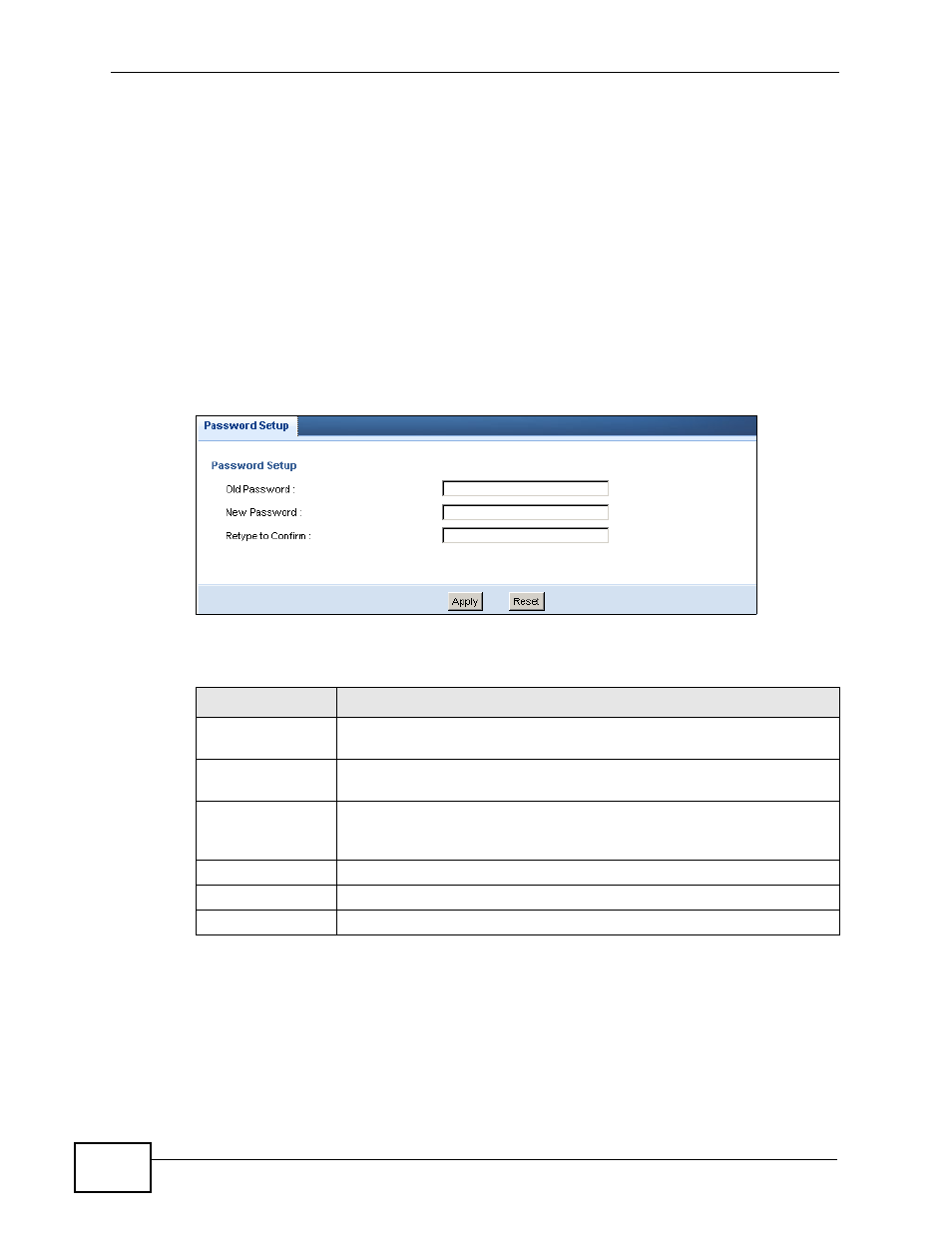
Chapter 25 Password
NBG-419N User’s Guide
198
25.4 Password Screen
Use the View Log screen to see the logged messages for the NBG-419N. Options
include logs about system maintenance, system errors, access control, allowed or
blocked web sites, blocked web features (such as ActiveX controls, Java and
cookies), attacks (such as DoS) and IPSec.
Log entries in red indicate system error logs. The log wraps around and deletes
the old entries after it fills. Click a column heading to sort the entries. A triangle
indicates ascending or descending sort order.
Click Maintenance > Password.
Figure 123 Maintenance > Password
The following table describes the labels in this screen.
Table 74 Maintenance > Password
LABEL
DESCRIPTION
Password Setup
Change your NBG-419N’s password (recommended) using the fields
as shown.
Old Password
Type the default password or the existing password you use to access
the system in this field.
New Password
Type your new system password (up to 30 characters). Note that as
you type a password, the screen displays an asterisk (*) for each
character you type.
Retype to Confirm Type the new password again in this field.
Apply
Click Apply to save your changes back to the NBG-419N.
Reset
Click Reset to begin configuring this screen afresh.
