2 password screen, 3 home screen, 2 password screen 3.2.3 home screen – ZyXEL Communications NBG-419N User Manual
Page 39
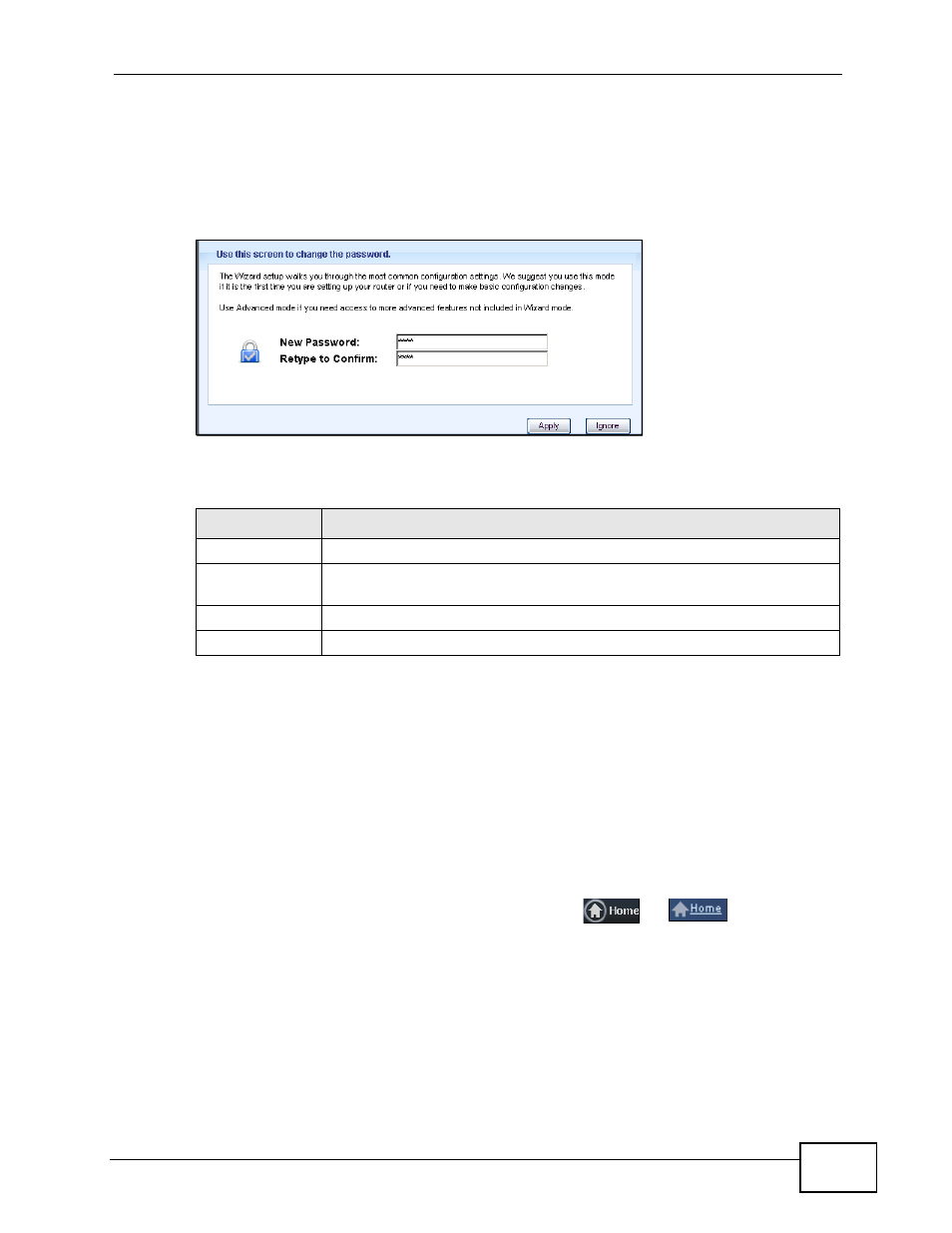
Chapter 3 Introducing the Web Configurator
NBG-419N User’s Guide
39
3.2.2 Password Screen
You should see a screen asking you to change your password (highly
recommended) as shown next.
Figure 17 Change Password Screen
The following table describes the labels in this screen.
Note: The management session automatically times out when the time period set in
the Administrator Inactivity Timer field expires (default five minutes; go to
to change this). Simply log back into the NBG-419N if
this happens.
3.2.3 Home Screen
If you have previously logged into the Web Configurator but did not click Logout,
you may be redirected to the Home screen.
You can also open this screen by clicking Home (
or
) in the Easy
Mode or Expert mode screens.
Table 10 Change Password Screen
LABEL
DESCRIPTION
New Password
Type a new password.
Retype to
Confirm
Retype the password for confirmation.
Apply
Click Apply to save your changes back to the NBG-419N.
Ignore
Click Ignore if you do not want to change the password this time.
