Nbg-419n modes, 1 overview, 1 web configurator modes – ZyXEL Communications NBG-419N User Manual
Page 49: 2 device modes, Chapter 5 nbg-419n modes, 1 web configurator modes 5.1.2 device modes, Nbg-419n modes (49)
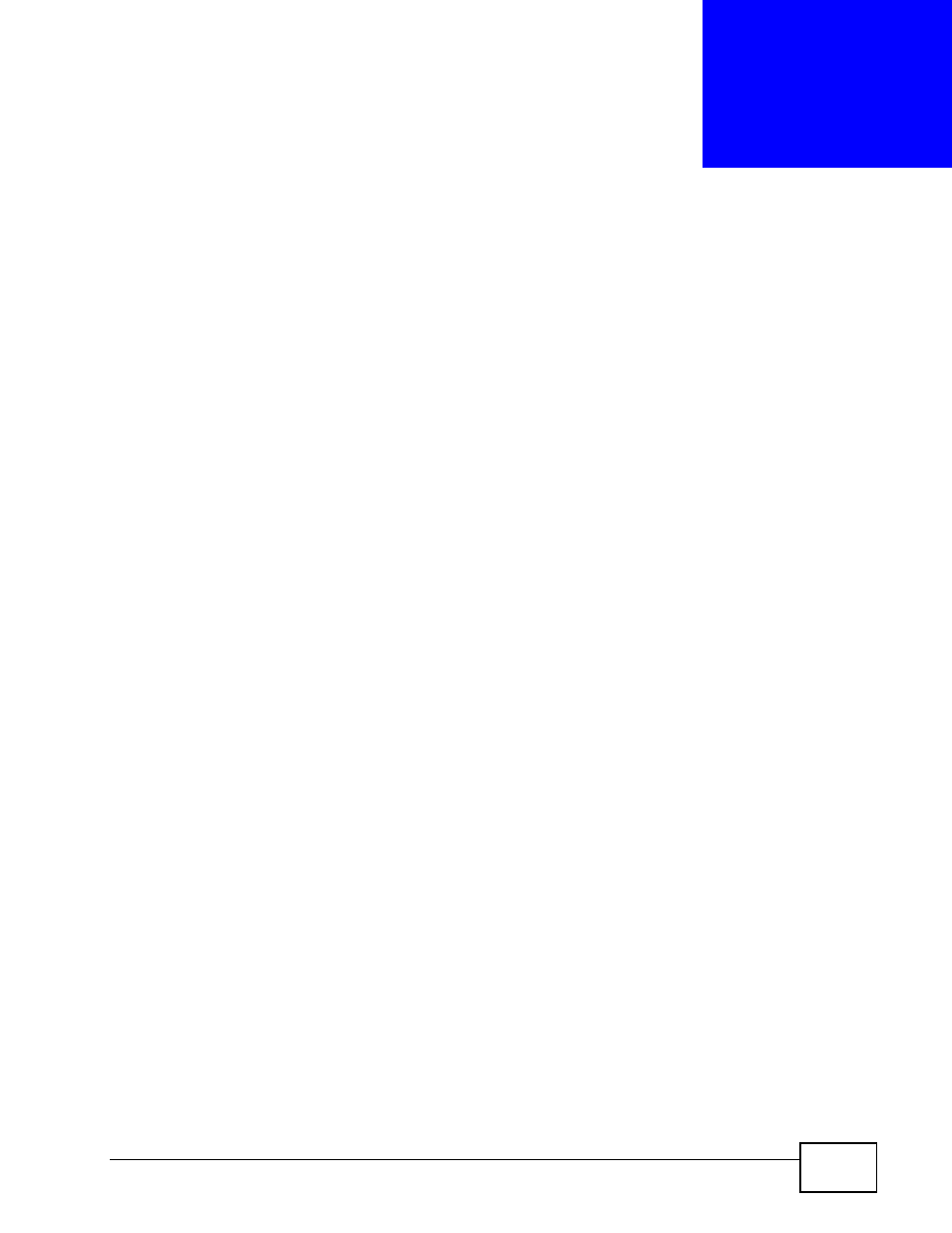
NBG-419N User’s Guide
49
C
H A P T E R
5
NBG-419N Modes
5.1 Overview
This chapter introduces the different modes available on your NBG-419N. First,
the term “mode” refers to two things in this User’s Guide.
• Web Configurator mode. This refers to the Web Configurator interface you
want to use for editing NBG-419N features.
• Device mode. This is the operating mode of your NBG-419N, or simply how the
NBG-419N is being used in the network.
5.1.1 Web Configurator Modes
This refers to the configuration interface of the Web Configurator, which has two
modes:
• Easy. The Web Configurator shows this mode by default. Refer to
for more information on the screens in this mode. This interface may be
sufficient for users who just want to use the device.
• Expert. Advanced users can change to this mode to customize all the functions
of the NBG-419N. Click Expert Mode after logging into the Web Configurator.
The User’s Guide
discusses the screens in this mode.
5.1.2 Device Modes
This refers to the operating mode of the NBG-419N, which can act as a:
• Router. This is the default device mode of the NBG-419N. Use this mode to
connect the local network to another network, like the Internet. Go to
to view the Status screen in this mode.
• Access Point. Use this mode if you want to extend your network by allowing
network devices to connect to the NBG-419N wirelessly. Go to
view the Status screen in this mode.
• WISP mode. Use this mode if there is an existing wireless router or access
point in the network to which you want to connect your local network. Go to
to view the Status screen in this mode.
