ZyXEL Communications NBG-419N User Manual
Page 175
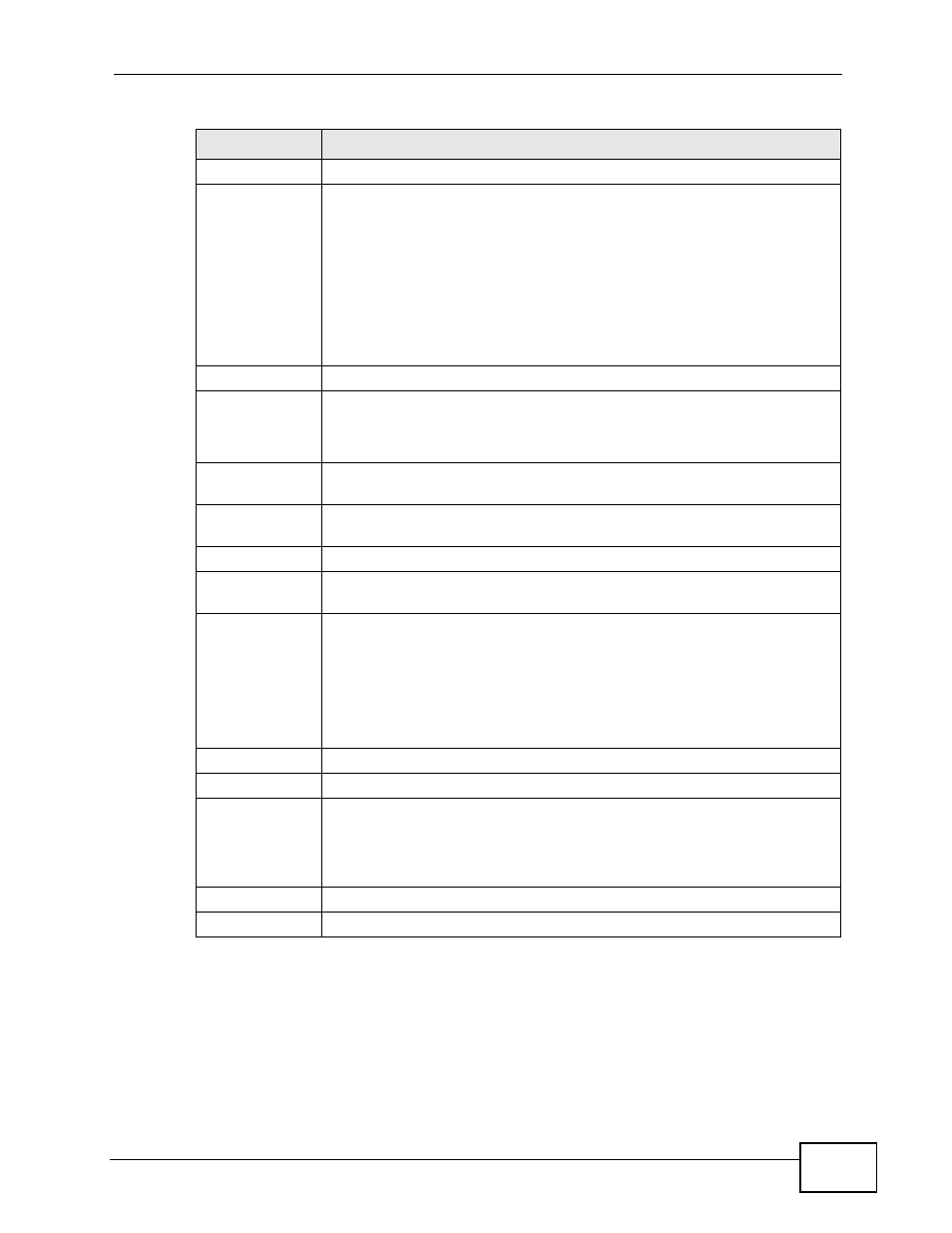
Chapter 21 Bandwidth Management
NBG-419N User’s Guide
175
#
This is the number of an individual bandwidth management rule.
Priority
Select a priority from the drop down list box. Choose High, Mid or
Low.
• High - Select this for voice traffic or video that is especially sensitive
to jitter (jitter is the variations in delay).
• Mid - Select this for "excellent effort" or better than best effort and
would include important business traffic that can tolerate some
delay.
• Low - Select this for non-critical "background" traffic such as bulk
transfers that are allowed but that should not affect other
applications and users.
Category
This is the category where a service belongs.
Service
This is the name of the service.
Select the check box to have the NBG-419N apply this bandwidth
management rule.
Advanced
Setting
Click the Edit icon to open the Rule Configuration screen where you
can modify the rule.
User-defined
Service
Use this table to allocate specific amounts of bandwidth to specific
applications or services you specify.
#
This is the number of an individual bandwidth management rule.
Enable
Select this check box to have the NBG-419N apply this bandwidth
management rule.
Direction
Select LAN to apply bandwidth management to traffic from WAN to
LAN.
Select WAN to apply bandwidth management to traffic from LAN/WLAN
to WAN.
Select WLAN to apply bandwidth management to traffic from WAN to
WLAN.
Service Name
Enter a descriptive name for the bandwidth management rule.
Category
This is the category where a service belongs.
Modify
Click the Edit icon to open the Rule Configuration screen. Modify an
existing rule or create a new rule in the Rule Configuration screen.
See
for more information.
Click the Remove icon to delete a rule.
Apply
Click Apply to save your customized settings.
Reset
Click Reset to begin configuring this screen afresh.
Table 67 Management > Bandwidth Management > Advanced (continued)
LABEL
DESCRIPTION
