ZyXEL Communications NBG-419N User Manual
Page 217
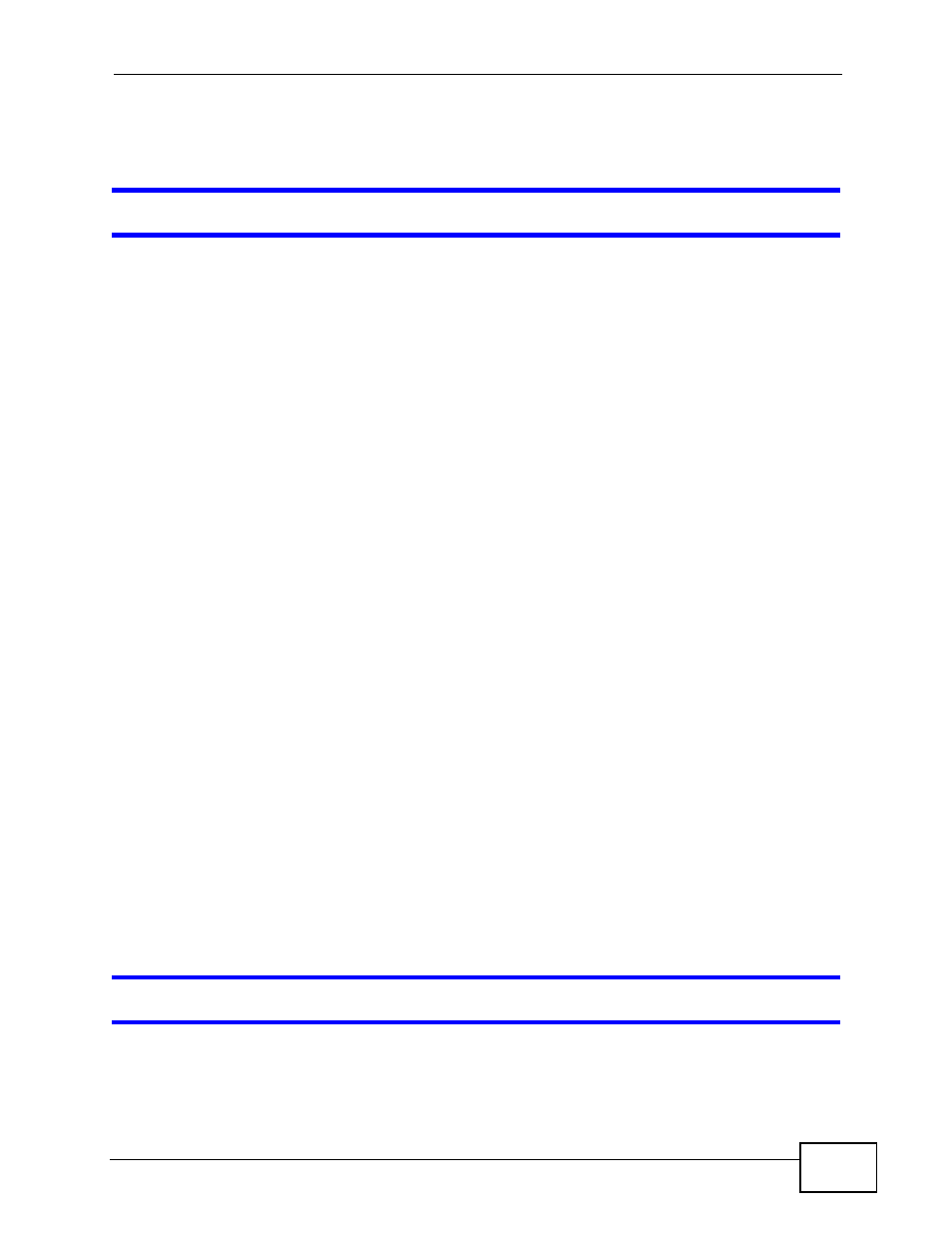
Chapter 31 Troubleshooting
NBG-419N User’s Guide
217
2
If this does not work, you have to reset the device to its factory defaults. See
I cannot see or access the Login screen in the Web Configurator.
1
Make sure you are using the correct IP address.
• The default IP address is
192.168.1.1
.
• If you changed the IP address (
), use the new IP
address.
• If you changed the IP address and have forgotten it, see the troubleshooting
suggestions for
I don’t know the IP address of my NBG-419N.
2
Check the hardware connections, and make sure the LEDs are behaving as
expected. See the Quick Start Guide.
3
Make sure your Internet browser does not block pop-up windows and has
JavaScripts and Java enabled. See
.
4
Make sure your computer is in the same subnet as the NBG-419N. (If you know
that there are routers between your computer and the NBG-419N, skip this step.)
• If there is a DHCP server on your network, make sure your computer is using
a dynamic IP address. See
• If there is no DHCP server on your network, make sure your computer’s IP
address is in the same subnet as the NBG-419N. See
5
Reset the device to its factory defaults, and try to access the NBG-419N with the
default IP address. See
.
6
If the problem continues, contact the network administrator or vendor, or try one
of the advanced suggestions.
Advanced Suggestion
• If your computer is connected to the WAN port or is connected wirelessly, use a
computer that is connected to a LAN/ETHERNET port.
I can see the Login screen, but I cannot log in to the NBG-419N.
1
Make sure you have entered the password correctly. The default password is
1234. This field is case-sensitive, so make sure [Caps Lock] is not on.
