3 content filter – ZyXEL Communications NBG-419N User Manual
Page 57
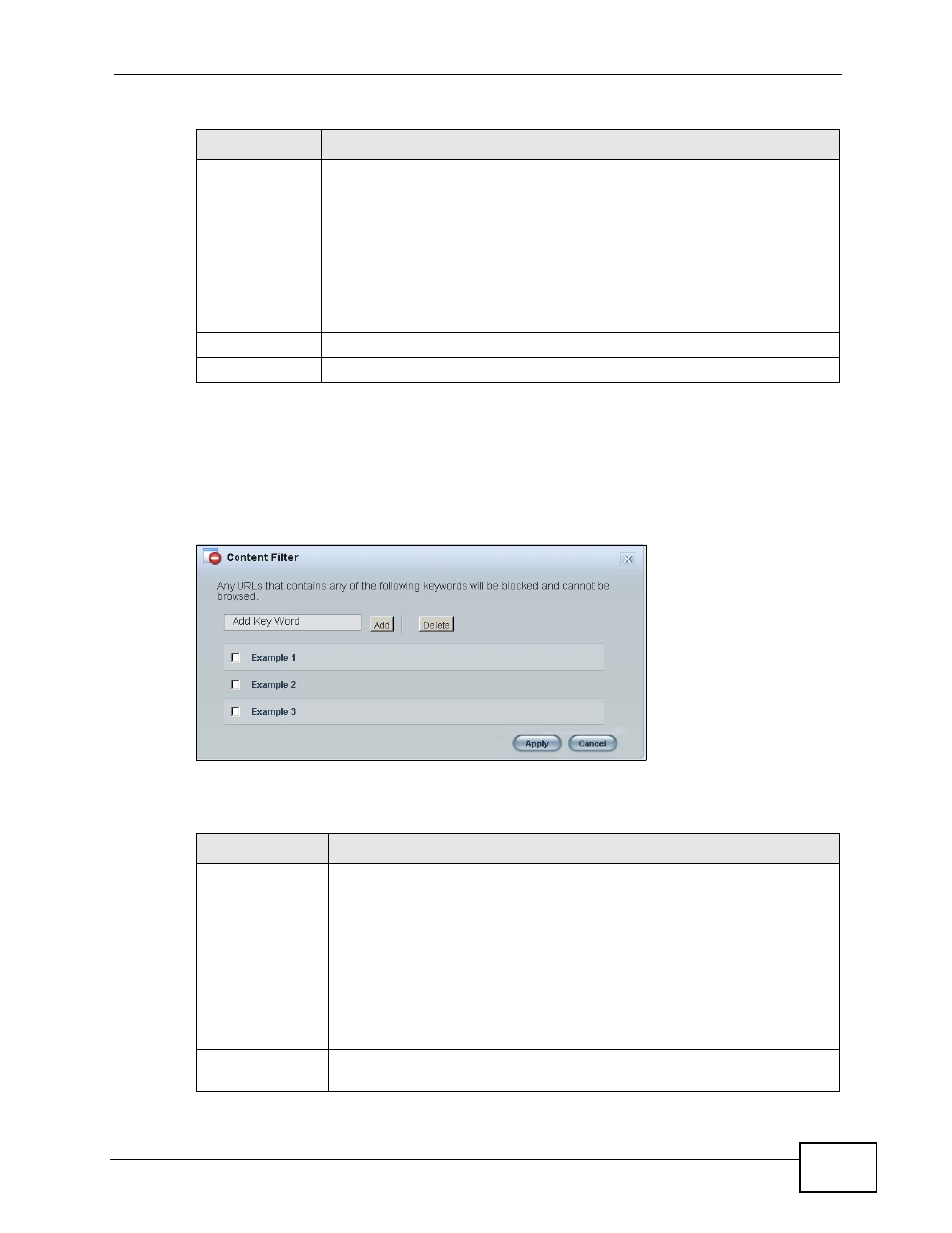
Chapter 6 Easy Mode
NBG-419N User’s Guide
57
6.6.3 Content Filter
Use this screen to restrict access to certain websites, based on keywords
contained in URLs, to which you do not want users in your network to open.
Figure 33 Content Filter
The following table describes the labels in this screen.
For the
following times
(24-Hour
Format)
Select a begin time using the first set of hour and minute (min) drop
down boxes and select an end time using the second set of hour and
minute (min) drop down boxes. If you have chosen On earlier for the
WLAN Status the Wireless LAN will turn on between the two times you
enter in these fields. If you have chosen Off earlier for the WLAN Status
the Wireless LAN will turn off between the two times you enter in these
fields.
In this time format, midnight is 00:00 and progresses up to 24:00. For
example, 6:00 PM is 18:00.
Apply
Click Apply to save your changes back to the NBG-419N.
Reset
Click Reset to begin configuring this screen afresh.
Table 19 Power Saving
LABEL
DESCRIPTION
Table 20 Content Filter
LABEL
DESCRIPTION
Add
Click Add after you have typed a keyword.
Repeat this procedure to add other keywords. Up to 64 keywords are
allowed.
Note: The NBG-419N does not recognize wildcard characters as
keywords.
When you try to access a web page containing a keyword, you will get
a message telling you that the content filter is blocking this request.
Delete
Highlight a keyword in the text box and click Delete to remove it. The
keyword disappears from the text box after you click Apply.
