3 internet access, Internet access – ZyXEL Communications NBG-419N User Manual
Page 218
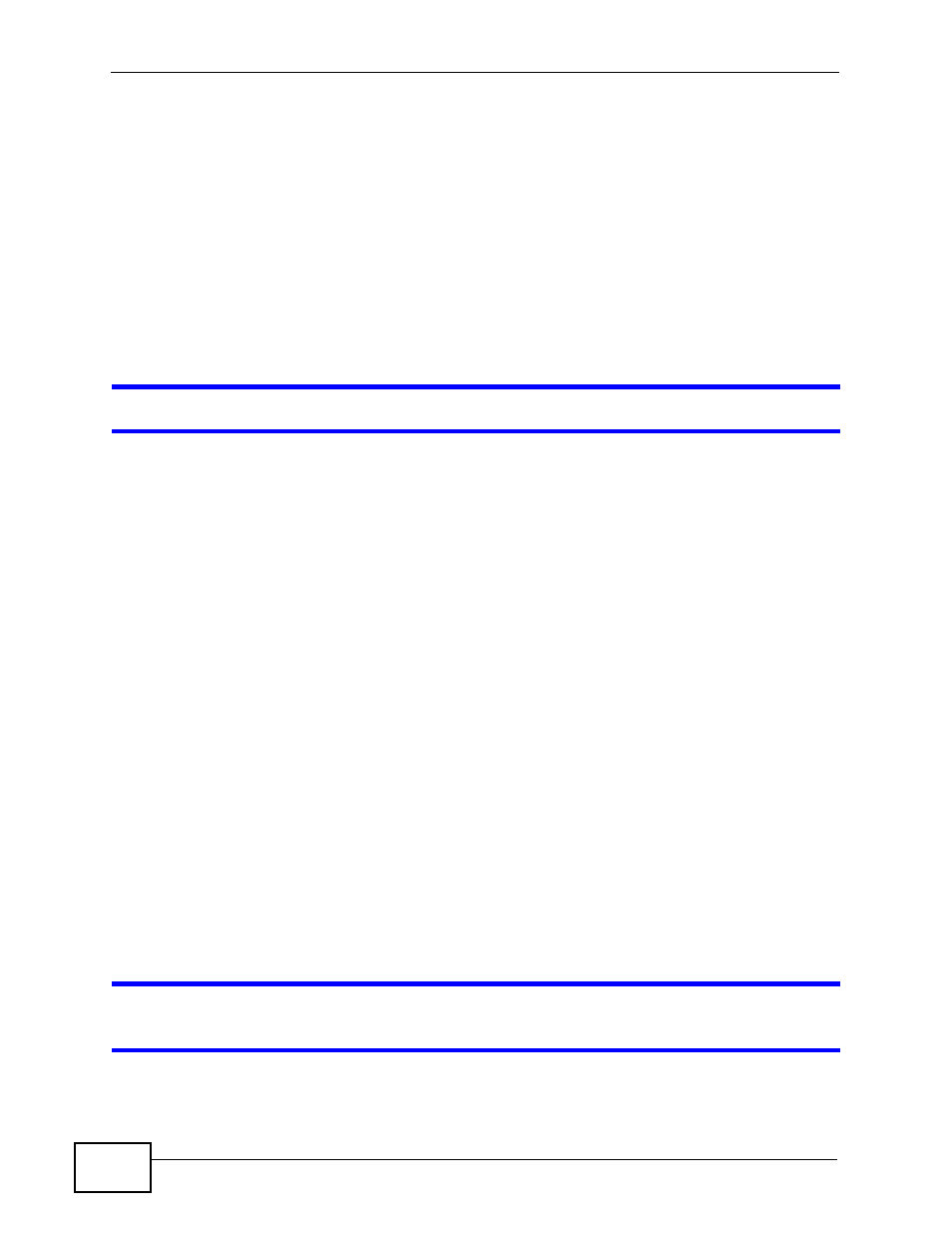
Chapter 31 Troubleshooting
NBG-419N User’s Guide
218
2
This can happen when you fail to log out properly from your last session. Try
logging in again after 5 minutes.
3
Disconnect and re-connect the power adaptor or cord to the NBG-419N.
4
If this does not work, you have to reset the device to its factory defaults. See
31.3 Internet Access
I cannot access the Internet.
1
Check the hardware connections, and make sure the LEDs are behaving as
expected. See the Quick Start Guide.
2
Make sure you entered your ISP account information correctly in the wizard. These
fields are case-sensitive, so make sure [Caps Lock] is not on.
3
If you are trying to access the Internet wirelessly, make sure the wireless settings
in the wireless client are the same as the settings in the AP.
• Go to Network > Wireless LAN > General > WDS and check if the NBG-419N
is set to bridge mode. Select Disable and try to connect to the Internet again.
4
Disconnect all the cables from your device, and follow the directions in the Quick
Start Guide again.
5
Go to Maintenance > Sys OP Mode > General. Check your System Operation Mode
setting.
• Select Router if your device routes traffic between a local network and
another network such as the Internet.
• Select Access Point if your device bridges traffic between clients on the
same network.
6
If the problem continues, contact your ISP.
I cannot access the Internet anymore. I had access to the Internet (with the NBG-
419N), but my Internet connection is not available anymore.
