ZyXEL Communications NBG-419N User Manual
Page 66
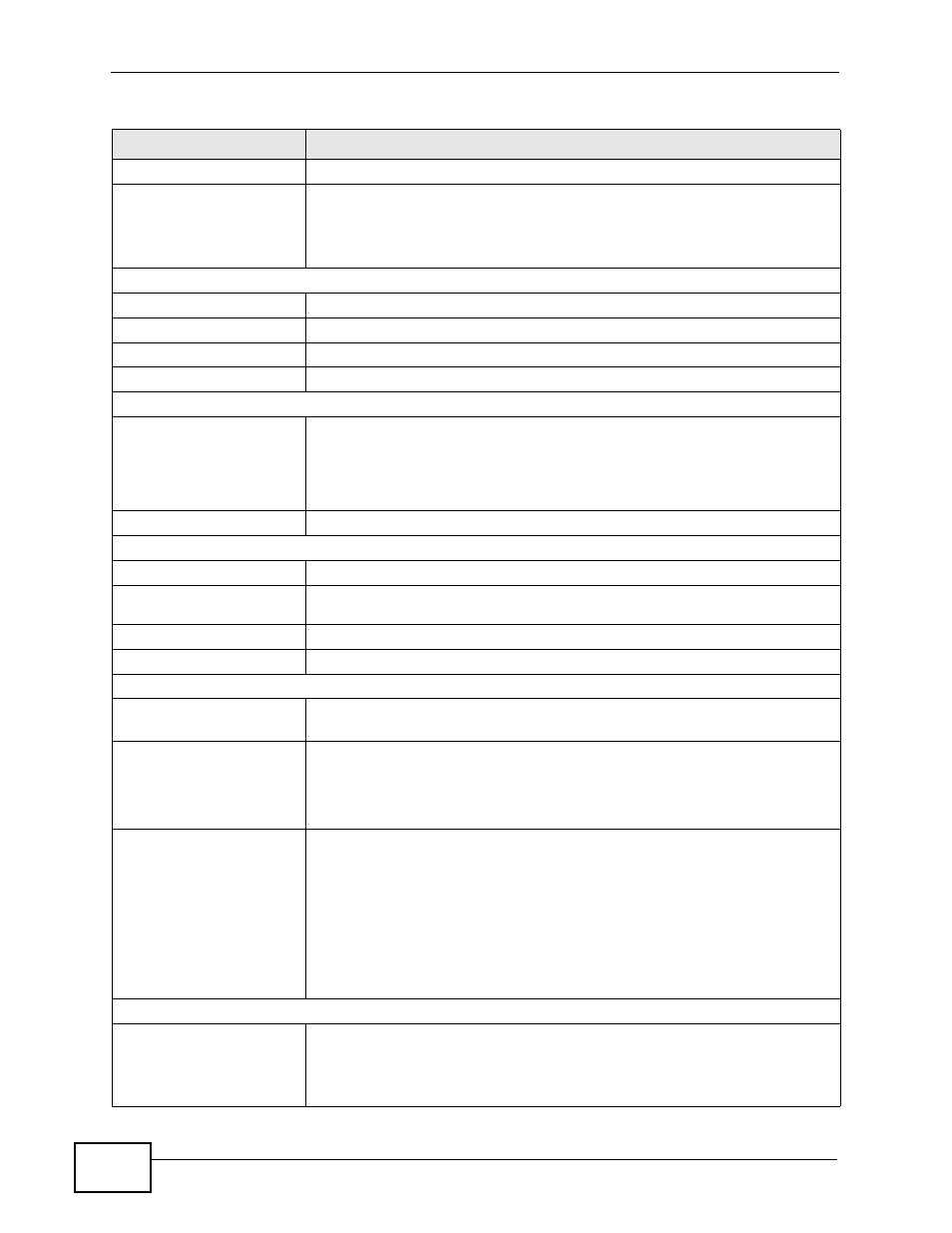
Chapter 7 Router Mode
NBG-419N User’s Guide
66
- 802.11 Mode
This shows the wireless standard.
- WPS
This displays Configured when the WPS has been set up.
This displays Unconfigured if the WPS has not been set up.
Click the status to display Network > Wireless LAN > WPS screen.
System Status
Item
This column shows the type of data the NBG-419N is recording.
Data
This column shows the actual data recorded by the NBG-419N.
System Up Time
This is the total time the NBG-419N has been on.
Current Date/Time
This field displays your NBG-419N’s present
date and time.
System Resource
- CPU Usage
This displays what percentage of the NBG-419N’s processing ability is
currently used. When this percentage is close to 100%, the NBG-419N is
running at full load, and the throughput is not going to improve anymore.
If you want some applications to have more throughput, you should turn
off other applications (for example, using bandwidth management.)
- Memory Usage
This shows what percentage of the heap memory the NBG-419N is using.
System Setting
- Firewall
This shows whether the firewall is enabled or not.
- Bandwidth
Management
This shows whether the bandwidth management is enabled or not.
- UPnP
This shows whether UPnP is enabled or not.
- Configuration Mode
This shows the web configurator mode you are viewing - Expert.
Interface Status
Interface
This displays the NBG-419N port types. The port types are: WAN, LAN
and WLAN.
Status
For the LAN and WAN ports, this field displays Down (line is down) or Up
(line is up or connected).
For the WLAN, it displays Up when the WLAN is enabled or Down when
the WLAN is disabled.
Rate
For the LAN ports, this displays the port speed and duplex setting or N/A
when the line is disconnected.
For the WAN port, it displays the port speed and duplex setting if you’re
using Ethernet encapsulation and Idle (line (ppp) idle), Dial (starting to
trigger a call) and Drop (dropping a call) if you're using PPPoE or PPTP
encapsulation. This field displays N/A when the line is disconnected.
For the WLAN, it displays the maximum transmission rate when the WLAN
is enabled and N/A when the WLAN is disabled.
Summary
BW MGMT Monitor
Click Details... to go to the Monitor >
BW MGMT Monitor screen
Use this screen to view the amount of
network bandwidth that applications running in the network are
using.
Table 25 Status Screen: Router Mode
LABEL
DESCRIPTION
