1 navigation panel – ZyXEL Communications NBG-419N User Manual
Page 67
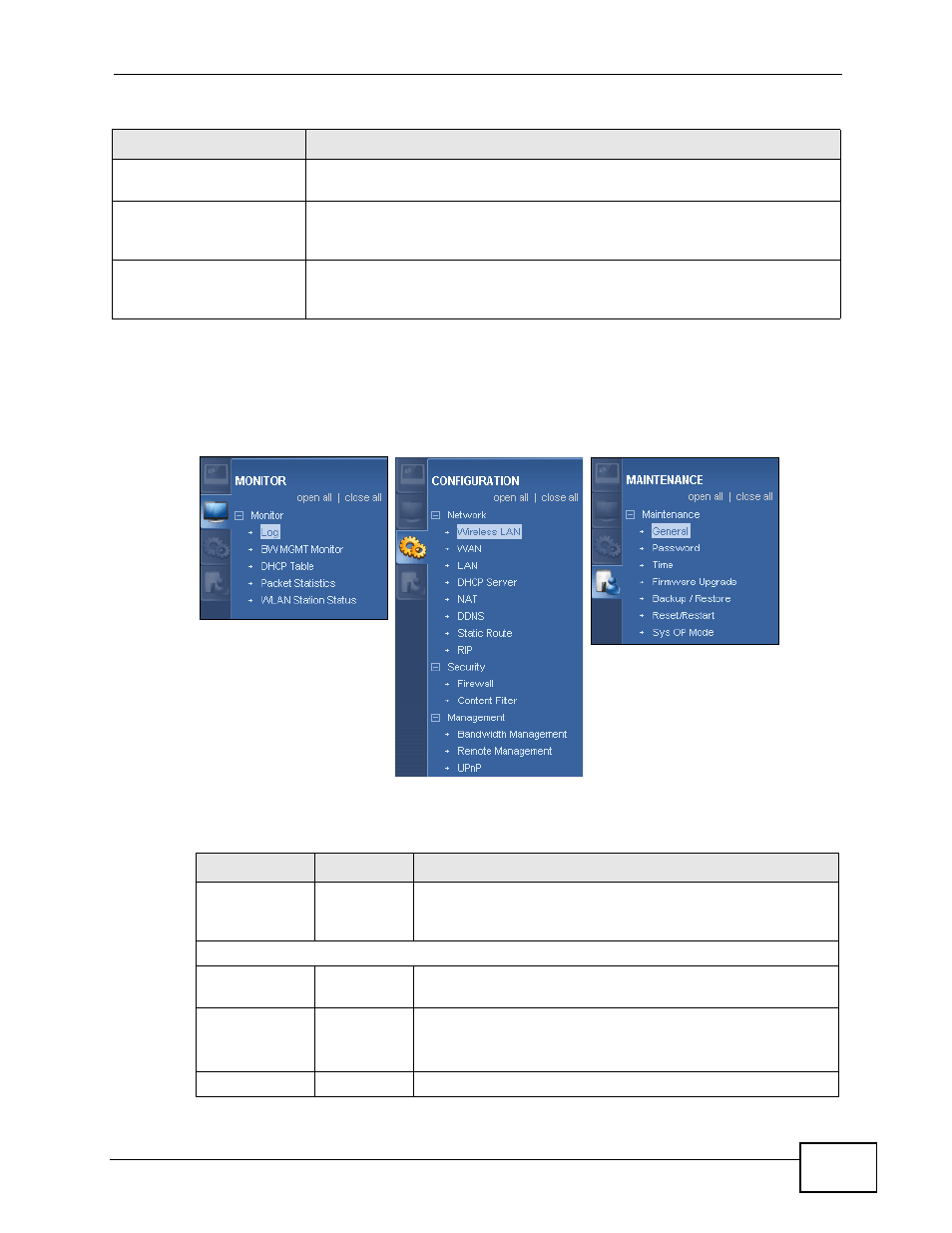
Chapter 7 Router Mode
NBG-419N User’s Guide
67
7.3.1 Navigation Panel
Use the sub-menus on the navigation panel to configure NBG-419N features.
Figure 41 Navigation Panel: Router Mode
The following table describes the sub-menus.
DHCP Table
Click Details... to go to the
Monitor >
DHCP Table screen (
). Use this screen to view current DHCP client information.
Packet Statistics
Click Details... to go to the
Monitor >
Packet Statistics screen
). Use this screen to view port status and packet
specific statistics.
WLAN Station Status
Click Details... to go to the
Monitor >
WLAN Station Status screen
). Use this screen to view the wireless stations
that are currently associated to the NBG-419N.
Table 25 Status Screen: Router Mode
LABEL
DESCRIPTION
Table 26 Navigation Panel: Router Mode
LINK
TAB
FUNCTION
Status
This screen shows the NBG-419N’s general device, system
and interface status information. Use this screen to access
the wizard, and summary statistics tables.
MONITOR
Log
Use this screen to view the list of activities recorded by
your NBG-419N.
BW MGMT
Use this screen to view the amount of network
bandwidth that applications running in the network
are using.
DHCP Table
Use this screen to view current DHCP client information.
