Freely switching between images, Connect a variety of video devices to the vima – Roland RK-500 User Manual
Page 79
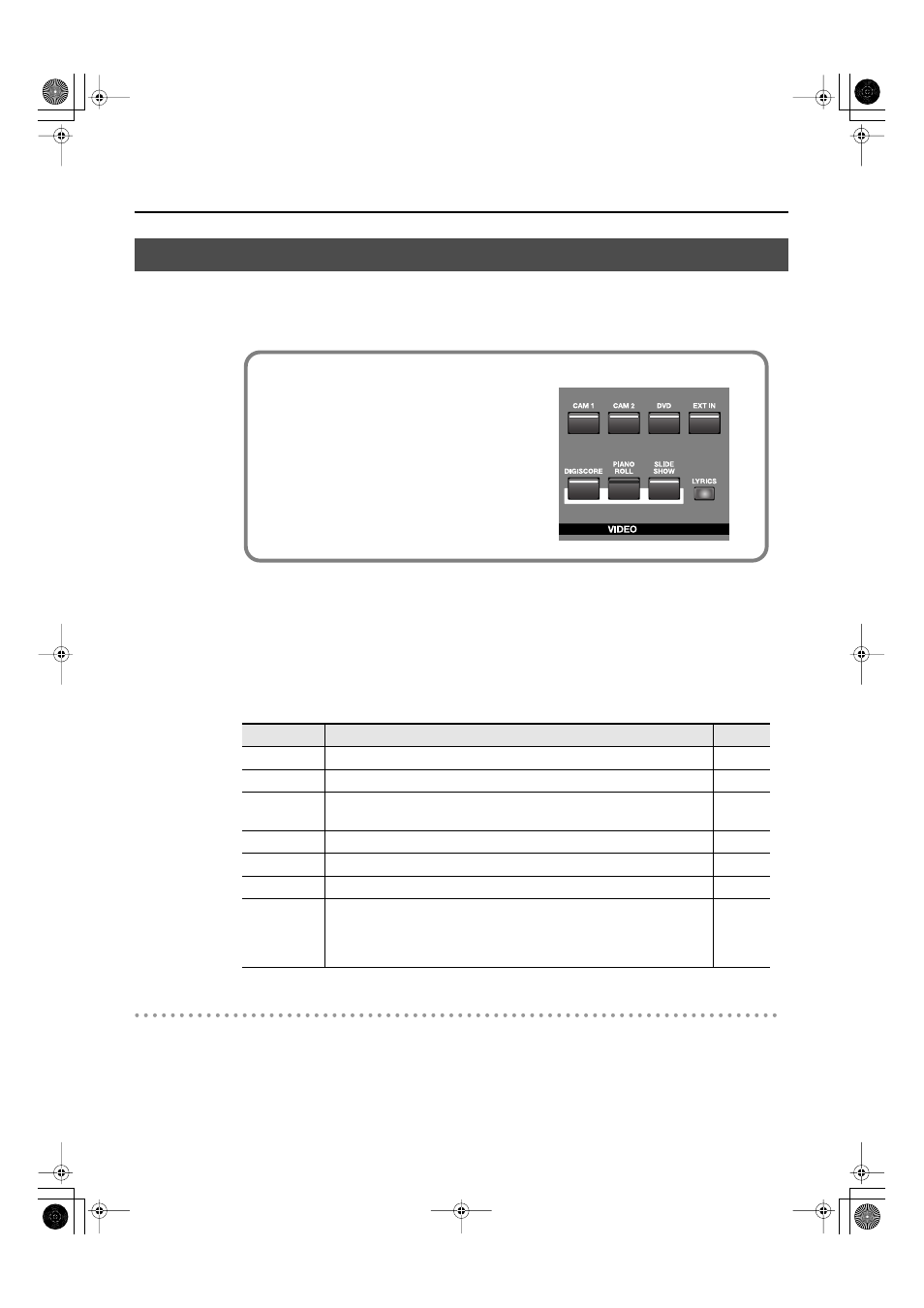
78
Enjoying Music and Video with the VIMA
You can connect various video devices to the VIMA, and then use the video function select
buttons on the VIMA’s panel to freely control the image that’s shown on the external display
or television.
1.
Connect a variety of video devices to the VIMA.
Connecting a video camera
→
Connecting a digital camera
→
Connecting a DVD player
→
Connecting a portable audio player
→
2.
Press the video function select buttons to switch the image shown in the
external display or television.
Turning off the Video function
1.
Press video function select buttons to extinguish the indicators for all of the
buttons.
If all of the video function select buttons are not lighted, the television or external display will show
the VIMA logo (p. 33).
Freely Switching Between Images
Button
Function
Page
CAM 1
Switches to the image from the device connected to the CAM 1 connector.
CAM 2
Switches to the image from the device connected to the CAM 2 connector.
DVD
Switches to the image from the device connected to the DVD PLAYER INPUT
connector.
EXT IN
Switches to the image from the device connected to the EXT IN connector.
DIGISCORE
Displays the notation.
PIANO ROLL
Displays the piano roll screen.
SLIDE SHOW
Displays a slide show along with the playback of an internal song or a song
from a CD-ROM made for the VIMA (VIMA TUNES).
Displays a slide show of photos from a digital camera or USB memory
connected to the external memory connector.
Video function select buttons
fig.VideoSwitchButton-e.eps
This refers to the following buttons.
[CAM 1] button
[CAM 2] button
[DVD] button
[EXT IN] button
[DIGISCORE] button
[PIANO ROLL] button
[SLIDE SHOW] button
RK-500-e.book 78 ページ 2006年8月11日 金曜日 午後4時29分
