Vocal settings, Switching the type of vocal effect (effect) – Roland RK-500 User Manual
Page 118
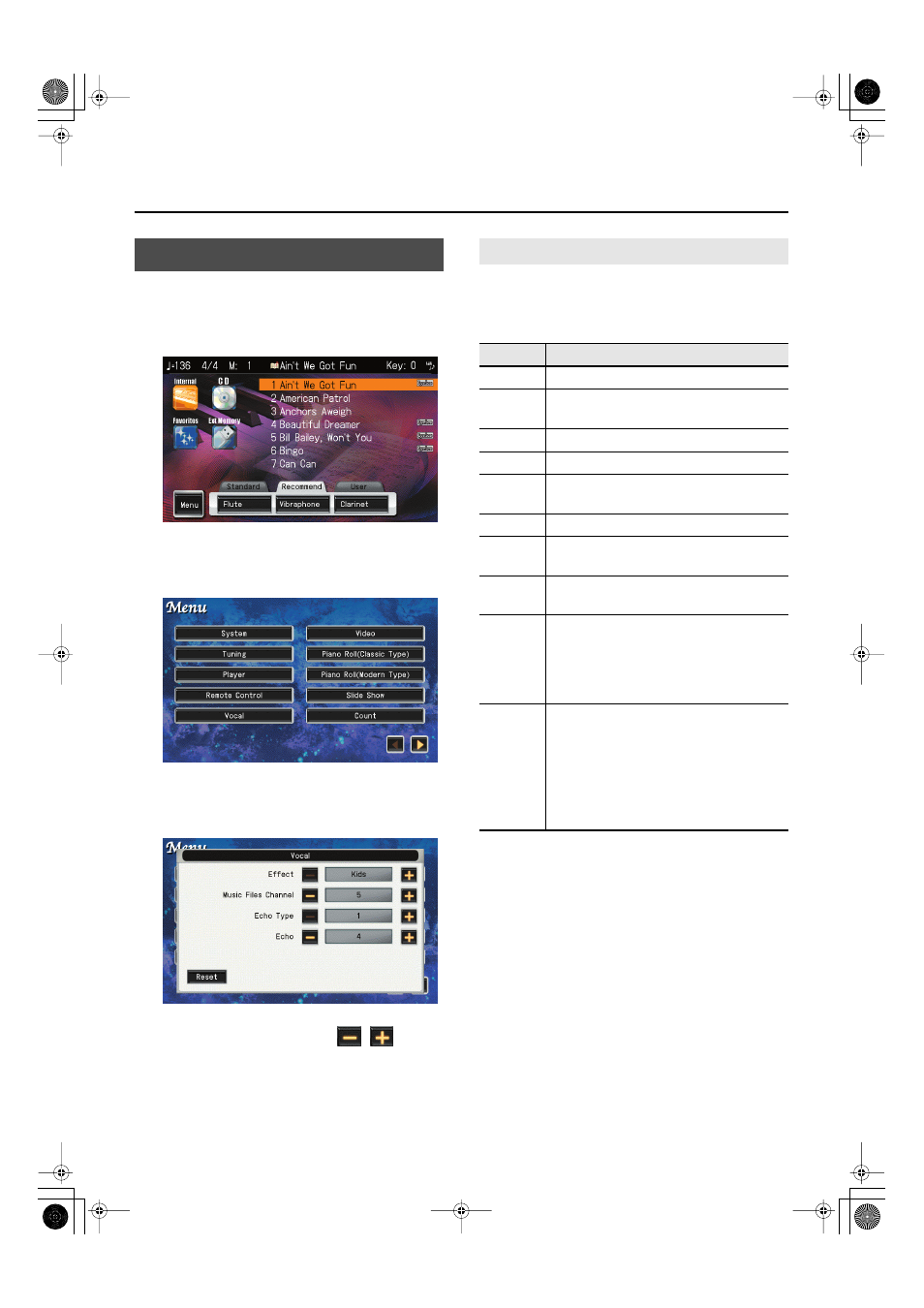
117
Settings
1.
Access the main screen.
If the main screen is not shown, press the [EXIT] button
several times to access the main screen.
fig.d-MainScreen.eps
2.
In the main screen, touch
The menu screen appears.
fig.d-Function-01-1.eps
3.
Touch
A screen like the following appears.
fig.d-Function-06.eps
4.
To change the setting, touch
for the
item you want to specify.
5.
Press the [EXIT] button when you’re finished
making settings.
The VIMA provides a “Vocal Effect function” that lets you
apply an effect to the sound from the microphone (p. 57). You
can change the effect applied to the microphone by selecting
from a variety of vocal effects.
If you’ve selected “Music Files” as the Vocal Effect type, you’ll
also need to perform the following operations.
1.
Select the song that you want to use for harmony.
If you want to select a song from USB memory, connect
your USB memory to the external memory connector. If you
want to select a song from CD-ROM, insert the CD-ROM
into the CD drive. For details on how to select songs, refer
to “Listening to Songs” (p. 34).
2.
In “Music Files Channel” (p. 118), select the
channel that you want to use as harmony.
3.
Press the [VOCAL EFFECTS] button so its
indicator is lit.
Sing along with the song into the microphone, and
harmony will be added at the pitches of the channel you
specified.
Vocal Settings
Switching the Type of Vocal Effect (Effect)
Setting
Explanation
Kids
Your voice will be given a child-like character.
Bear
Your voice will be given a character
suggestive of a large animal.
Robot
Your voice will be given a robot-like character.
Duck
Your voice will be given a duck-like character.
Alien
Your voice will be given a character
suggestive of a space alien.
Computer
Your voice will be given a computer-like character.
Female
A male voice will be given the character of a
female voice.
Male
A female voice will be given the character of a
male voice.
Pitch
Correct
The pitch of your voice will be corrected to
match the melody of the song.
* For more about the melody channel, refer
to “Changing the Melody Channel
(Melody Channel)” (p. 115).
Music
Files
When you sing while music files is playing,
harmony will be added at the pitch of the
channel you specify.
* If you select “Music Files,” you’ll need to specify
the channel used for harmony. For details, refer
to “Specifying the Harmony Channel when
Vocal Effect is set to “Music Files” (Music Files
Channel)” (p. 118).
RK-500-e.book 117 ページ 2006年8月11日 金曜日 午後4時29分
