Slide show settings, Selecting the type of slide show (type) – Roland RK-500 User Manual
Page 125
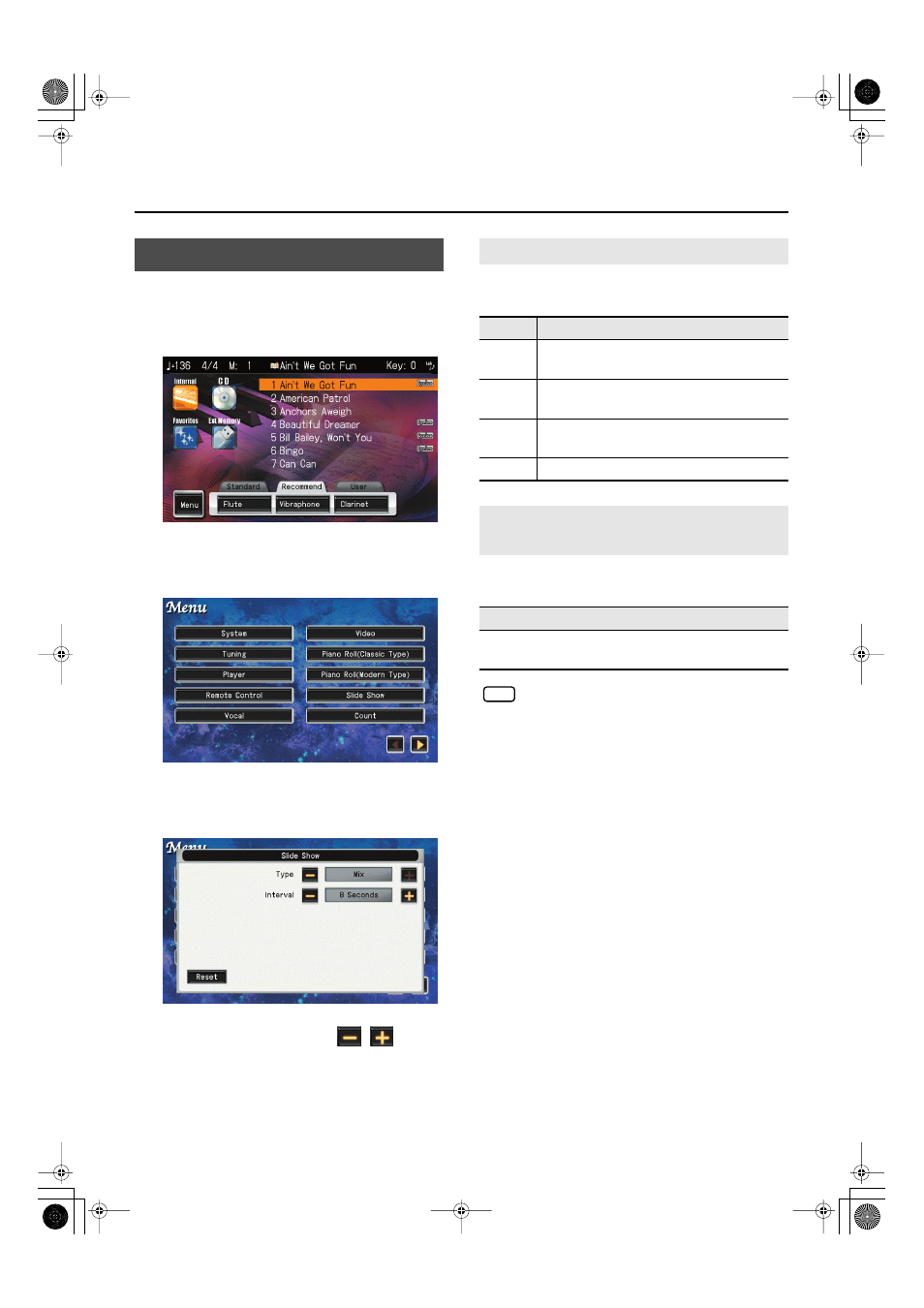
124
Settings
1.
Access the main screen.
If the main screen is not shown, press the [EXIT] button
several times to access the main screen.
fig.d-MainScreen.eps
2.
In the main screen, touch
The menu screen appears.
fig.d-Function-01-1.eps
3.
Touch
A screen like the following appears.
fig.d-Function-10.eps
4.
To change the setting, touch
for the
item you want to specify.
5.
Press the [EXIT] button when you’re finished
making settings.
You can specify how transitions between images are to occur
when you play back a slide show.
You can specify the interval at which images will change
when you play back a slide show.
If you play back a music CD when this interval is set
to “4 Measures,” “6 Measures,” or “8 Measures,”
the images will change every eight seconds
regardless of this setting. If you play back an internal
song or SMF music files, the images will change at
the number of measures you’ve specified.
Slide Show Settings
Selecting the Type of Slide Show (Type)
Setting
Explanation
Simple
One photo will simply fade-out while the next
photo fades-in.
Block
The photo will be divided into blocks that
change separately.
Pop
The photo will switch using rapid movement and
color combination.
Mix
Simple, block, and pop types will be combined.
Selecting the Interval at which Images
will Change (Interval)
Settings
5 Seconds, 8 Seconds, 12 Seconds, 4 Measures, 6 Measures,
8 Measures
NOTE
RK-500-e.book 124 ページ 2006年8月11日 金曜日 午後4時29分
