NEC Express 5800/230Eh User Manual
Page 228
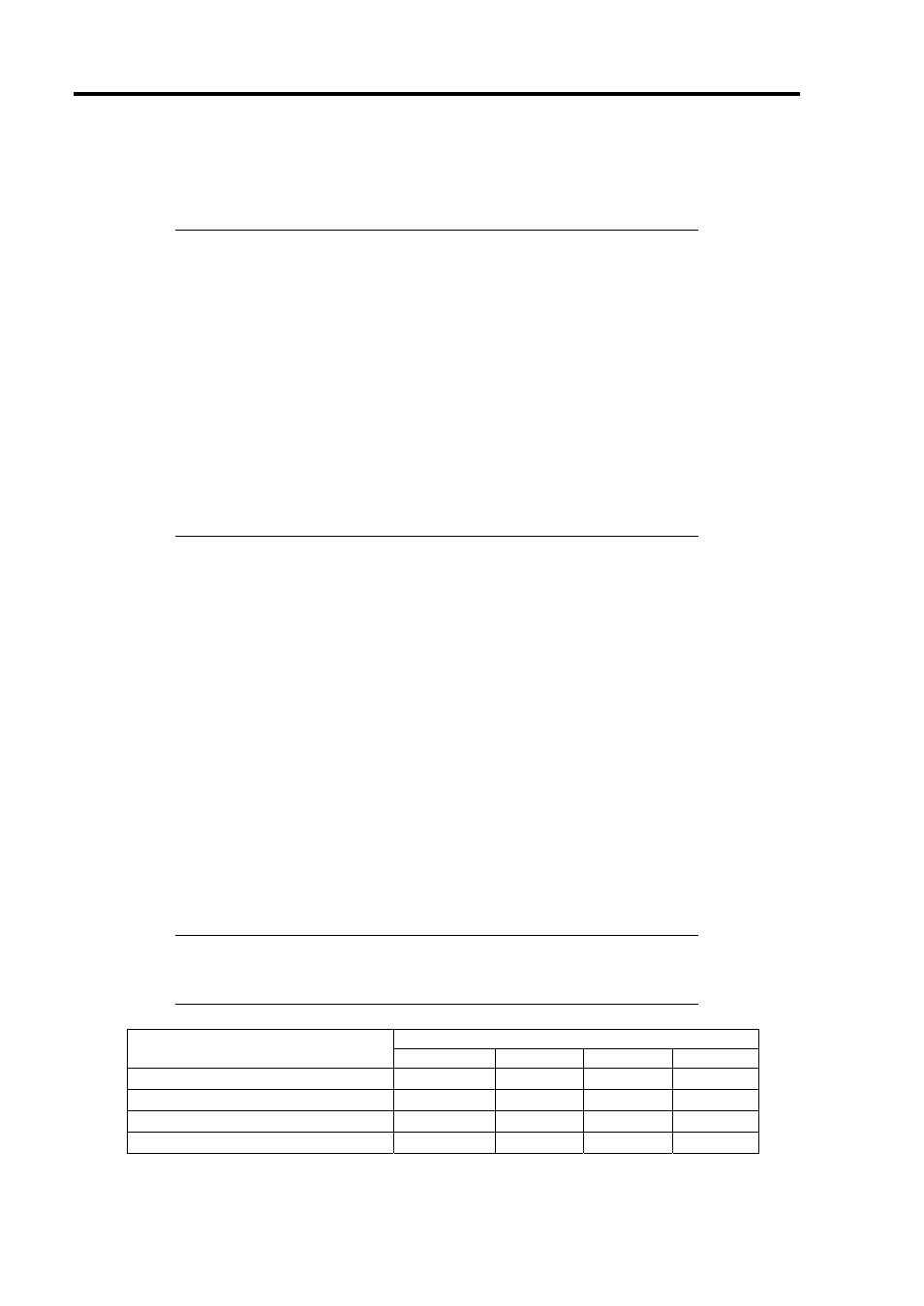
9-22 Upgrading Your Server
Removal
Follow the procedure as described below to remove 3.5-inch hard disk drives.
IMPORTANT:
About data on the hard disk drive
Be sure to take appropriate measures not to leak important data (e.g.,
customers' information or companies' management information) on the
removed hard disk drive to any third parties.
Data seems to be erased when you empty "Recycle Bin" of Windows or
execute the "format" command of the operating system. However, the
actual data remains written on the hard disk drive. Data not erased
completely may be restored by special software and used for
unexpected purposes.
It is strongly recommended that the software or service (both available
at stores) for data erasure should be used in order to avoid the trouble
explained above. For details on data erasure, ask your sales
representative.
1.
See the section "Preparing for Installation and Removal" described earlier to prepare.
2.
Remove the left side cover according to the section "Front Mask" described earlier in this
chapter and open the front mask.
3.
Follow Steps 5 and 6 of the installation procedure to remove the hard disk drive carrier.
4.
Follow Step 8 of the installation procedure to remove the hard disk drive.
5.
Reassemble the server.
Notes on Installing Additional Hard Disk Drives (SATA2)
[N8150-204A/-205A/-206A/-207A/-208A/-209A]
If you are using the additional hard disk drive (SATA2) [N8150-204A/-205A/-206A/-207A/-208A/-
209A] in the server, the slot ID numbers indicated in the chassis do not correspond to the disk
numbers displayed in Windows 2003 Disk Management. Be sure to confirm the disk numbers on the
POST screen to ensure proper disk management and replacement.
NOTE:
To display the POST screen, press Esc while the NEC logo is
being displayed on the screen after you power on the system. If the
POST screen changes too fast, press Pause to hold the screen.
Disk number in Windows 2003 Disk Management
Slot ID number in the chassis
(Disk number on the POST screen)
Disk x1
Disk x2
Disk x3
Disk x4
1 (Fixed Disk 0)
Disk 0
Disk 0
Disk 0
Disk 0
2 (Fixed Disk 1)
–
Disk 1
Disk 2
Disk 2
3 (Fixed Disk 2)
–
–
Disk 1
Disk 1
4 (Fixed Disk 3)
–
–
–
Disk 3
