2 ssh server settings – Planet Technology SGSD-1022 User Manual
Page 275
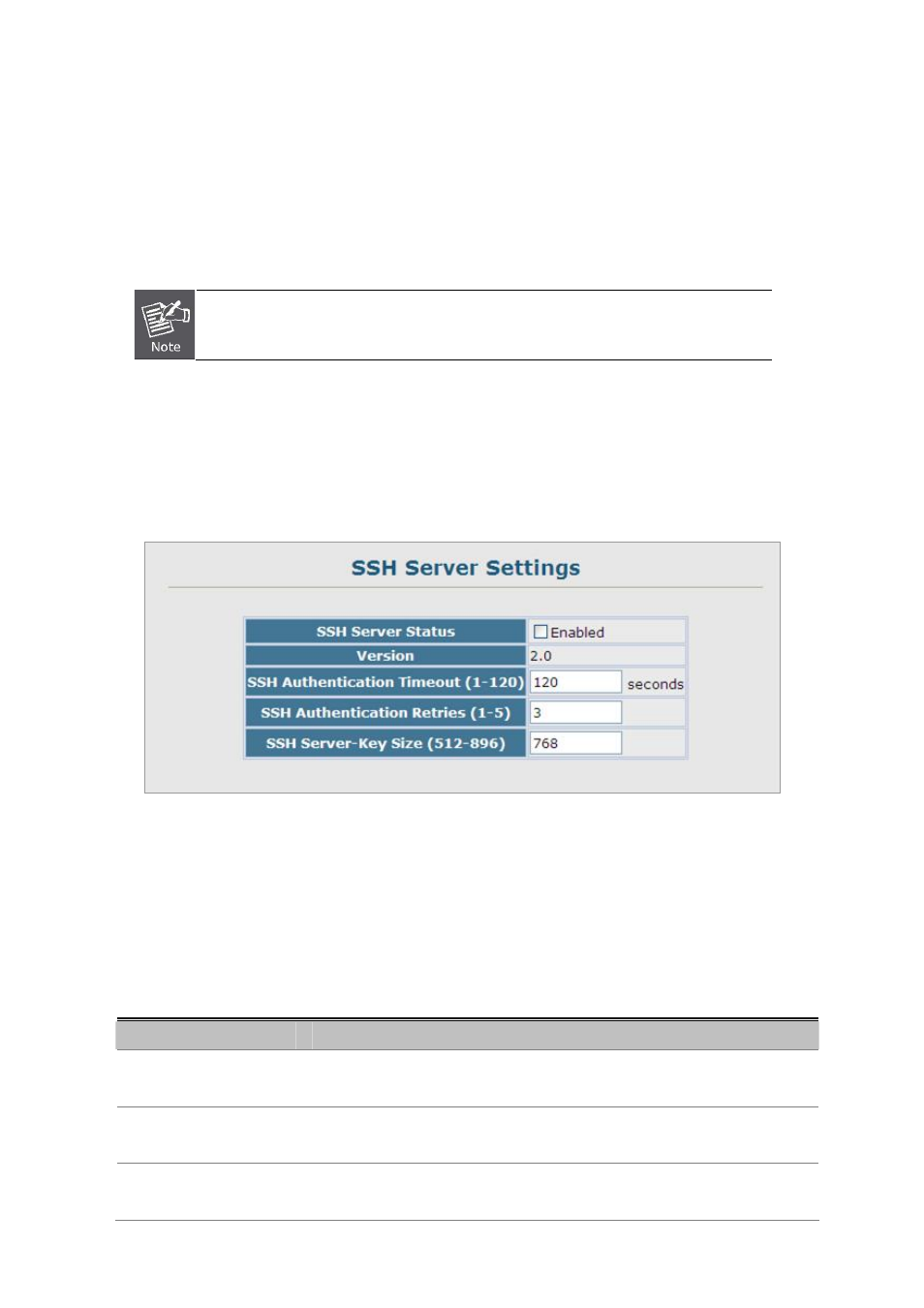
User’s Manual of SGSD-1022 / SGSD-1022P
SGSW-2840 / SGSW-2840P
275
acceptable.
b. If the specified algorithm is supported by the switch, it notifies the client to proceed with the authentication process.
Otherwise, it rejects the request.
c.
The client sends a signature generated using the private key to the switch.
d. When the server receives this message, it checks whether the supplied key is acceptable for authentication, and if so,
it then checks whether the signature is correct. If both checks succeed, the client is authenticated.
The SSH server supports up to four client sessions. The maximum number of client sessions
includes both current Telnet sessions and SSH sessions.
4.11.7.2 SSH Server Settings
The SSH server includes basic settings for authentication.
Figure 4-11-16 Settings screenshot
Click Security, SSH, Settings. Enable SSH and adjust the authentication parameters as required, then click Apply. Note that you
must first generate the host key pair on the SSH Host-Key Settings page before you can enable the SSH server.
The page includes the following fields:
Object
Description
SSH Server Status
Allows you to enable/disable the SSH server on the switch.
(Default: Disabled)
Version
The Secure Shell version number. Version 2.0 is displayed, but the switch
supports management access via either SSH Version 1.5 or 2.0 clients.
SSH Authentication
Timeout
Specifies the time interval in seconds that the SSH server waits for a response
from a client during an authentication attempt.
