11 security, 1 user authentication, 1 configuring user accounts – Planet Technology SGSD-1022 User Manual
Page 254
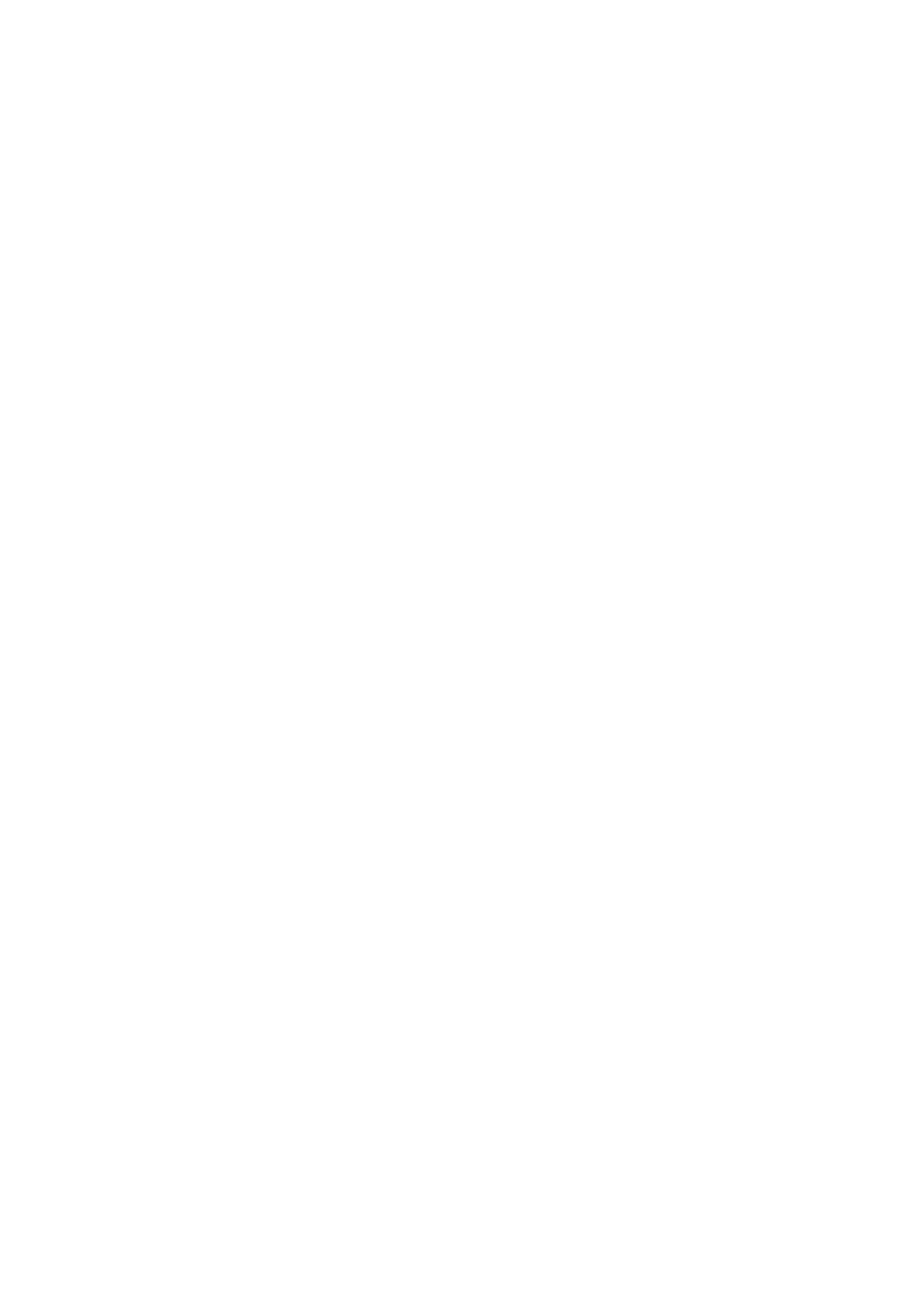
User’s Manual of SGSD-1022 / SGSD-1022P
SGSW-2840 / SGSW-2840P
254
4.11 Security
This section is to control the access of the Managed Switch, includes the user access and management control.
The Security page contains links to the following main topics:
User Authentication
Client Security
4.11.1 User Authentication
You can configure this Managed Switch to authenticate users logging into the system for management access using local or
remote authentication methods. Port-based authentication using IEEE 802.1X can also be configured to control either
management access to the uplink ports or client access to the data ports.
This Managed Switch provides secure network management access4 using the following options:
-
User Accounts – Manually configure access rights on the Managed Switch for specified users.
-
Authentication Settings – Use remote authentication to configure access rights.
-
HTTPS Settings – Provide a secure web connection.
-
SSH Settings – Provide a secure shell (for secure Telnet access).
-
Port Security – Configure secure addresses for individual ports.
-
802.1X – Use IEEE 802.1X port authentication to control access to specific ports.
-
IP Filter – Filters management access to the web, SNMP or Telnet interface.
4.11.1 Configuring User Accounts
The guest only has read access for most configuration parameters. However, the administrator has write access for all
parameters governing the onboard agent. You should therefore assign a new administrator password as soon as possible, and
store it in a safe place.
-
The default guest name is “guest” with the password “guest.”
-
The default administrator name is “admin” with the password “admin.”
1. Click
Security,
User Accounts.
2.
To configure a new user account, specify a user name, select the user’s access level, then enter a password and confirm it.
3. Click
Add to save the new user account and add it to the Account List.
4.
To change the password for a specific user, enter the user name and new password, confirm the password by entering it
again, then click Apply.
