5 vlan static table – Planet Technology SGSD-1022 User Manual
Page 181
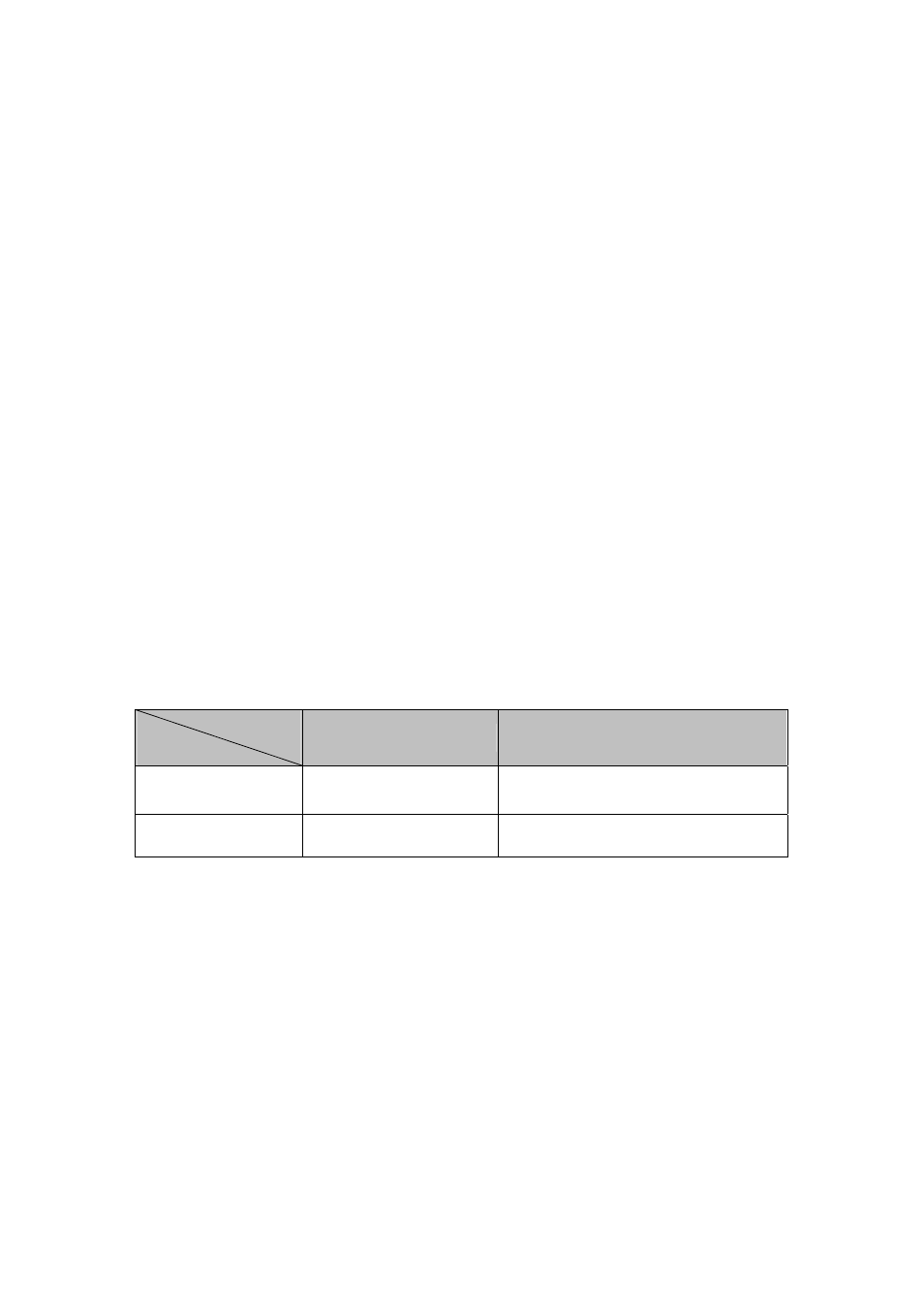
User’s Manual of SGSD-1022 / SGSD-1022P
SGSW-2840 / SGSW-2840P
181
4.8.1.5 VLAN Static Table
Adding Static Members to VLANs (VLAN Index)
Use the VLAN Static Table to configure port members for the selected VLAN index. Assign ports as tagged if they are connected
to 802.1Q VLAN compliant devices, or untagged they are not connected to any VLAN-aware devices. Or configure a port as
forbidden to prevent the Managed Switch from automatically adding it to a VLAN via the GVRP protocol.
Understand nomenclature of the Switch
Tagged and Untagged
Every port on an 802.1Q compliant switch can be configured as tagged or untagged.
• Tagged:
Ports with tagging enabled will put the VID number, priority and other VLAN information into the header of all
packets that flow into those ports. If a packet has previously been tagged, the port will not alter the packet, thus
keeping the VLAN information intact. The VLAN information in the tag can then be used by other 802.1Q
compliant devices on the network to make packet-forwarding decisions.
• Untagged: Ports with untagging enabled will strip the 802.1Q tag from all packets that flow into those ports. If the packet
doesn't have an 802.1Q VLAN tag, the port will not alter the packet. Thus, all packets received by and forwarded
by an untagging port will have no 802.1Q VLAN information. (Remember that the PVID is only used internally
within the Switch). Untagging is used to send packets from an 802.1Q-compliant network device to a
non-compliant network device.
Frame Income
Frame Leave
Income Frame is tagged
Income Frame is untagged
Leave port is tagged
Frame remains tagged
Tag is inserted
Leave port is untagged
Tag is removed
Frame remain untagged
Command Sequence –
1. Select
a
VLAN ID from the scroll-down list.
2. Modify
the
VLAN name and status if required.
3. Select
the
membership type by marking the appropriate radio button in the list of ports or trunks.
4. Click
Apply.
