1 802.1q tunnel configuration – Planet Technology SGSD-1022 User Manual
Page 191
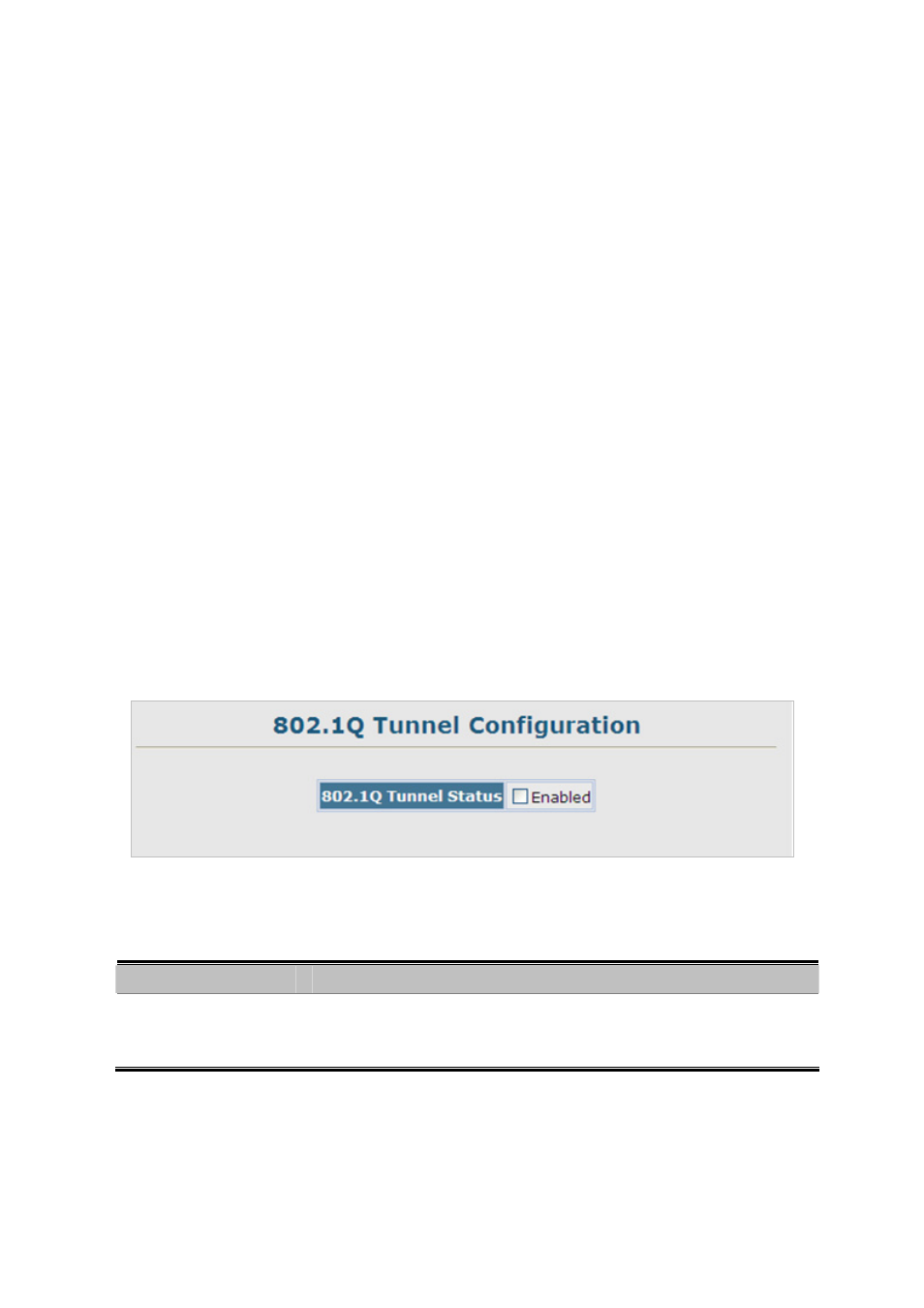
User’s Manual of SGSD-1022 / SGSD-1022P
SGSW-2840 / SGSW-2840P
191
Interface to a QinQ Tunnel” on page 3-185.)
3. Create a Service Provider VLAN, also referred to as an SPVLAN (see “Creating VLANs”).
4. Configure the QinQ tunnel access port to 802.1Q Tunnel mode (see “Adding an Interface to a QinQ Tunnel”).
5. Configure the QinQ tunnel access port to join the SPVLAN as an untagged member (see “Adding Static Members to VLANs
(VLAN Index)”).
6. Configure the SPVLAN ID as the native VID on the QinQ tunnel access port (see “Configuring VLAN Behavior for
Interfaces”).
7. Configure the QinQ tunnel uplink port to 802.1Q Tunnel Uplink mode (see “Adding an Interface to a QinQ Tunnel”).
8. Configure the QinQ tunnel uplink port to join the SPVLAN as a tagged member (see “Adding Static Members to VLANs
(VLAN Index)” on page 3-176).
4.8.2.1 802.1Q Tunnel Configuration
Enabling QinQ Tunneling on the Switch
The Managed Switch can be configured to operate in normal VLAN mode or IEEE 802.1Q (QinQ) tunneling mode which is used
for passing Layer 2 traffic across a service provider’s metropolitan area network.
Figure 4-8-8 802.1Q Tunnel Configuration page screenshot
The page includes the following fields:
Object
Description
• 802.1Q Tunnel Status
Sets the Managed Switch to QinQ mode, and allows the QinQ tunnel port to be
configured. The default is for the Managed Switch to function in normal mode.
