Motorola 009 User Manual
Page 97
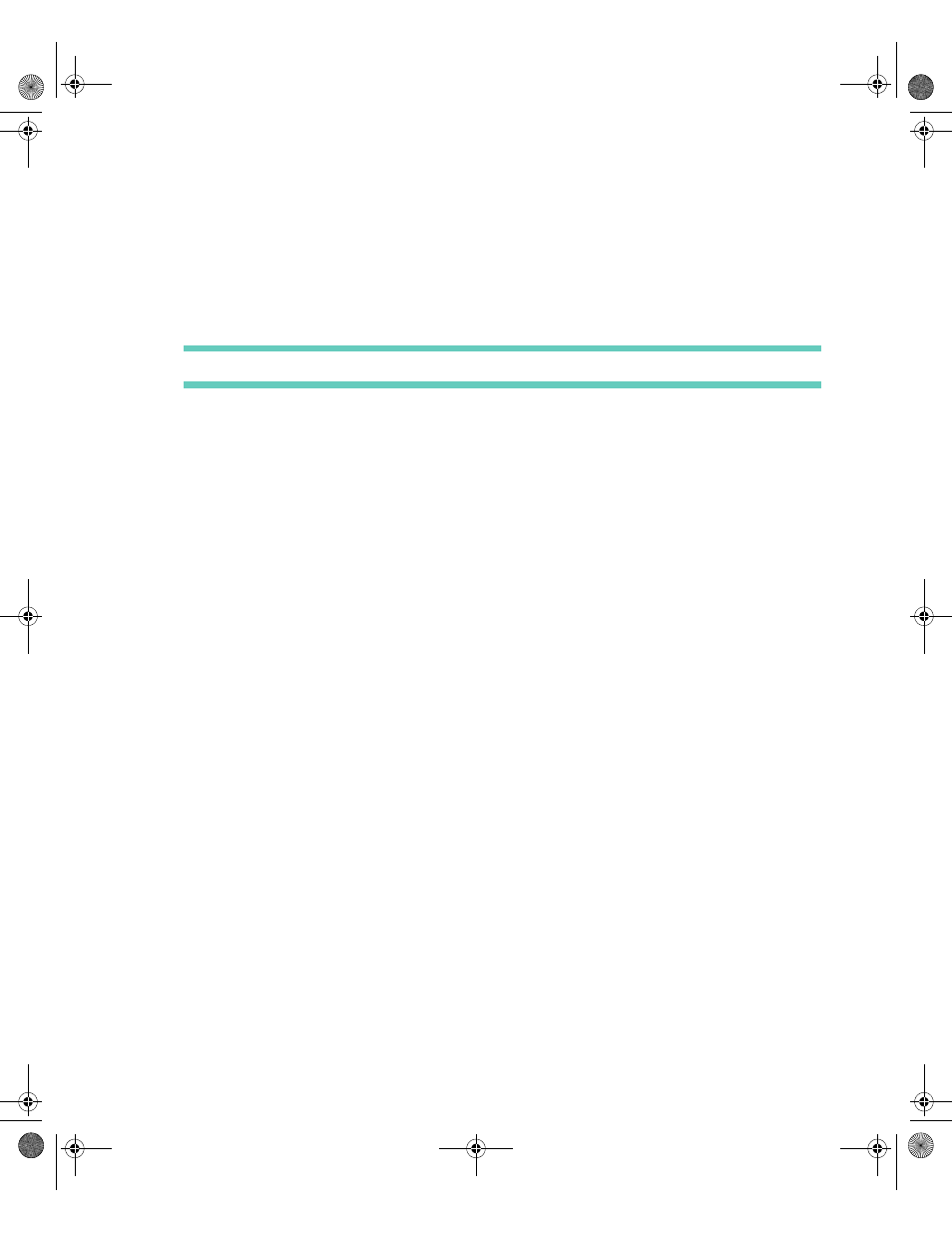
. . . . .
Adding an Event
Calendar
97
7
If this is an all-day event, choose the number of days. If this is an Event, type the starting
and ending time for the event. Calendar assumes that time entries between noon and 7
are PM, and 8 through 11 are AM.
TIP You can use the N
AV
D
ISK
to increment or decrement the time by 15 minutes.
8
Select the Location tab.
9
In the Location field, type the place for the event or leave this field blank.
10
Select the Repeat Options tab.
11
In the Event occurs field, choose a frequency for how often this event repeats.
12
If you selected an option other than Once in step 11, specify how often and for how long
the event will repeat.
•
In the Every field, specify the interval.
•
In the End date field, type the date that this event will stop repeating.
•
If this is a weekly event that occurs some weekdays, but not all, select the On check
boxes for the weekdays this event occurs.
or
•
If this is a monthly event, specify whether the event repeats on this date, or on this
day.
13
Select the Alert Options tab.
14
In the Reminder field, type the time, prior to the event, that you want to receive a
reminder alert.
15
In the Alert field, select the alert for this event reminder.
16
If you want the event reminder to sound even if the device is in silent mode, vibrate
mode, or in Quiet Time, select the Play regardless of volume level option.
17
If you want to record additional information about this event, select the Notes for event
button from the toolbar.
18
Type any additional information that you want to record about this event in Notes.
19
Select the Save note button from the toolbar to save your note.
20
Select the Save event button from the toolbar to save your entry.
Accompli 009 User's Guide_.book Page 97 Wednesday, June 26, 2002 2:56 PM
